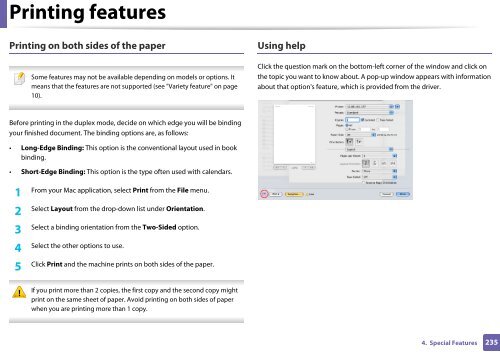Samsung CLX-3305FW - User Manual_55.27 MB, pdf, ENGLISH
Samsung CLX-3305FW - User Manual_55.27 MB, pdf, ENGLISH
Samsung CLX-3305FW - User Manual_55.27 MB, pdf, ENGLISH
You also want an ePaper? Increase the reach of your titles
YUMPU automatically turns print PDFs into web optimized ePapers that Google loves.
Printing features<br />
Printing on both sides of the paper<br />
Some features may not be available depending on models or options. It<br />
means that the features are not supported (see "Variety feature" on page<br />
10).<br />
Using help<br />
Click the question mark on the bottom-left corner of the window and click on<br />
the topic you want to know about. A pop-up window appears with information<br />
about that option's feature, which is provided from the driver.<br />
Before printing in the duplex mode, decide on which edge you will be binding<br />
your finished document. The binding options are, as follows:<br />
• Long-Edge Binding: This option is the conventional layout used in book<br />
binding.<br />
• Short-Edge Binding: This option is the type often used with calendars.<br />
1<br />
From your Mac application, select Print from the File menu.<br />
Select Layout from the drop-down list under Orientation.<br />
2<br />
Select a binding orientation from the Two-Sided option.<br />
3<br />
Select the other options to use.<br />
4<br />
Click Print and the machine prints on both sides of the paper.<br />
5<br />
If you print more than 2 copies, the first copy and the second copy might<br />
print on the same sheet of paper. Avoid printing on both sides of paper<br />
when you are printing more than 1 copy.<br />
4. Special Features<br />
235