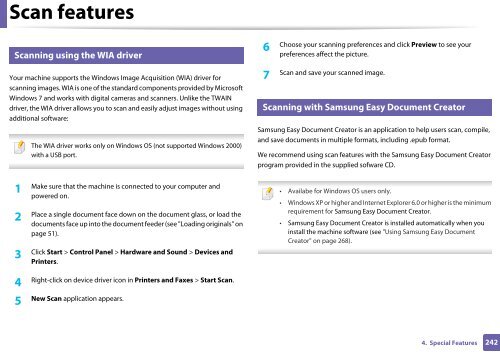Samsung CLX-3305FW - User Manual_55.27 MB, pdf, ENGLISH
Samsung CLX-3305FW - User Manual_55.27 MB, pdf, ENGLISH
Samsung CLX-3305FW - User Manual_55.27 MB, pdf, ENGLISH
You also want an ePaper? Increase the reach of your titles
YUMPU automatically turns print PDFs into web optimized ePapers that Google loves.
Scan features<br />
20<br />
Scanning using the WIA driver<br />
6<br />
Choose your scanning preferences and click Preview to see your<br />
preferences affect the picture.<br />
Your machine supports the Windows Image Acquisition (WIA) driver for<br />
scanning images. WIA is one of the standard components provided by Microsoft<br />
Windows 7 and works with digital cameras and scanners. Unlike the TWAIN<br />
driver, the WIA driver allows you to scan and easily adjust images without using<br />
additional software:<br />
1<br />
The WIA driver works only on Windows OS (not supported Windows 2000)<br />
with a USB port.<br />
Make sure that the machine is connected to your computer and<br />
powered on.<br />
2<br />
Place a single document face down on the document glass, or load the<br />
documents face up into the document feeder (see "Loading originals" on<br />
page 51).<br />
3<br />
Click Start > Control Panel > Hardware and Sound > Devices and<br />
Printers.<br />
21<br />
7<br />
Scan and save your scanned image.<br />
Scanning with <strong>Samsung</strong> Easy Document Creator<br />
<strong>Samsung</strong> Easy Document Creator is an application to help users scan, compile,<br />
and save documents in multiple formats, including .epub format.<br />
We recommend using scan features with the <strong>Samsung</strong> Easy Document Creator<br />
program provided in the supplied sofware CD.<br />
• Availabe for Windows OS users only.<br />
• Windows XP or higher and Internet Explorer 6.0 or higher is the minimum<br />
requirement for <strong>Samsung</strong> Easy Document Creator.<br />
• <strong>Samsung</strong> Easy Document Creator is installed automatically when you<br />
install the machine software (see "Using <strong>Samsung</strong> Easy Document<br />
Creator" on page 268).<br />
4<br />
Right-click on device driver icon in Printers and Faxes > Start Scan.<br />
5<br />
New Scan application appears.<br />
4. Special Features<br />
242