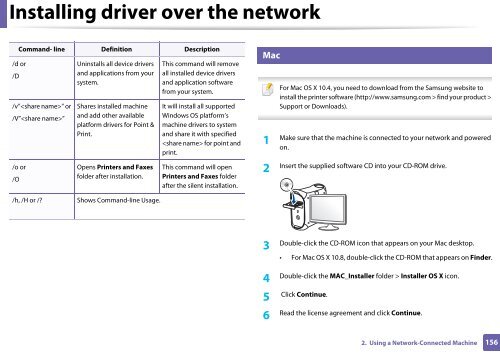Samsung CLX-3305FW - User Manual_55.27 MB, pdf, ENGLISH
Samsung CLX-3305FW - User Manual_55.27 MB, pdf, ENGLISH
Samsung CLX-3305FW - User Manual_55.27 MB, pdf, ENGLISH
You also want an ePaper? Increase the reach of your titles
YUMPU automatically turns print PDFs into web optimized ePapers that Google loves.
Installing driver over the network<br />
/d or<br />
/D<br />
Command- line Definition Description<br />
/v”” or<br />
/V””<br />
Uninstalls all device drivers<br />
and applications from your<br />
system.<br />
Shares installed machine<br />
and add other available<br />
platform drivers for Point &<br />
Print.<br />
This command will remove<br />
all installed device drivers<br />
and application software<br />
from your system.<br />
It will install all supported<br />
Windows OS platform’s<br />
machine drivers to system<br />
and share it with specified<br />
for point and<br />
print.<br />
7<br />
Mac<br />
1<br />
For Mac OS X 10.4, you need to download from the <strong>Samsung</strong> website to<br />
install the printer software (http://www.samsung.com > find your product ><br />
Support or Downloads).<br />
Make sure that the machine is connected to your network and powered<br />
on.<br />
/o or<br />
/O<br />
Opens Printers and Faxes<br />
folder after installation.<br />
This command will open<br />
Printers and Faxes folder<br />
after the silent installation.<br />
2<br />
Insert the supplied software CD into your CD-ROM drive.<br />
/h, /H or /?<br />
Shows Command-line Usage.<br />
3<br />
Double-click the CD-ROM icon that appears on your Mac desktop.<br />
• For Mac OS X 10.8, double-click the CD-ROM that appears on Finder.<br />
4<br />
Double-click the MAC_Installer folder > Installer OS X icon.<br />
5<br />
Click Continue.<br />
6<br />
Read the license agreement and click Continue.<br />
2. Using a Network-Connected Machine<br />
156