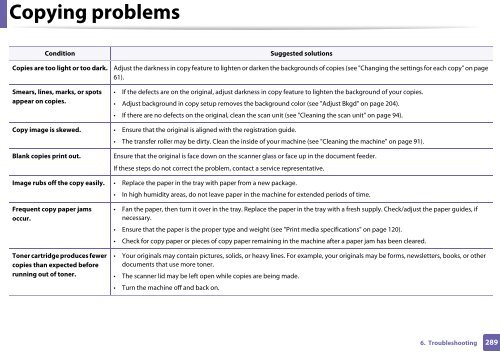Samsung CLX-3305FW - User Manual_55.27 MB, pdf, ENGLISH
Samsung CLX-3305FW - User Manual_55.27 MB, pdf, ENGLISH
Samsung CLX-3305FW - User Manual_55.27 MB, pdf, ENGLISH
You also want an ePaper? Increase the reach of your titles
YUMPU automatically turns print PDFs into web optimized ePapers that Google loves.
Copying problems<br />
Condition<br />
Copies are too light or too dark.<br />
Suggested solutions<br />
Adjust the darkness in copy feature to lighten or darken the backgrounds of copies (see "Changing the settings for each copy" on page<br />
61).<br />
Smears, lines, marks, or spots<br />
appear on copies.<br />
• If the defects are on the original, adjust darkness in copy feature to lighten the background of your copies.<br />
• Adjust background in copy setup removes the background color (see "Adjust Bkgd" on page 204).<br />
• If there are no defects on the original, clean the scan unit (see "Cleaning the scan unit" on page 94).<br />
Copy image is skewed. • Ensure that the original is aligned with the registration guide.<br />
• The transfer roller may be dirty. Clean the inside of your machine (see "Cleaning the machine" on page 91).<br />
Blank copies print out.<br />
Ensure that the original is face down on the scanner glass or face up in the document feeder.<br />
If these steps do not correct the problem, contact a service representative.<br />
Image rubs off the copy easily. • Replace the paper in the tray with paper from a new package.<br />
• In high humidity areas, do not leave paper in the machine for extended periods of time.<br />
Frequent copy paper jams<br />
occur.<br />
Toner cartridge produces fewer<br />
copies than expected before<br />
running out of toner.<br />
• Fan the paper, then turn it over in the tray. Replace the paper in the tray with a fresh supply. Check/adjust the paper guides, if<br />
necessary.<br />
• Ensure that the paper is the proper type and weight (see "Print media specifications" on page 120).<br />
• Check for copy paper or pieces of copy paper remaining in the machine after a paper jam has been cleared.<br />
• Your originals may contain pictures, solids, or heavy lines. For example, your originals may be forms, newsletters, books, or other<br />
documents that use more toner.<br />
• The scanner lid may be left open while copies are being made.<br />
• Turn the machine off and back on.<br />
6. Troubleshooting<br />
289