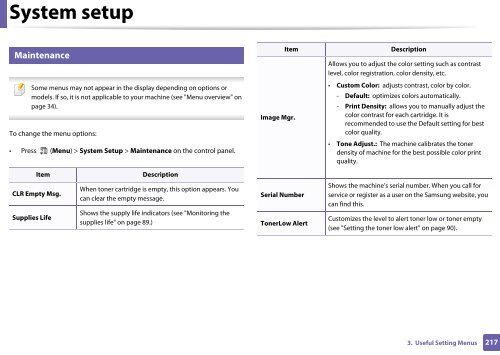Samsung CLX-3305FW - User Manual_55.27 MB, pdf, ENGLISH
Samsung CLX-3305FW - User Manual_55.27 MB, pdf, ENGLISH
Samsung CLX-3305FW - User Manual_55.27 MB, pdf, ENGLISH
Create successful ePaper yourself
Turn your PDF publications into a flip-book with our unique Google optimized e-Paper software.
System setup<br />
13<br />
Maintenance<br />
Some menus may not appear in the display depending on options or<br />
models. If so, it is not applicable to your machine (see "Menu overview" on<br />
page 34).<br />
To change the menu options:<br />
• Press (Menu) > System Setup > Maintenance on the control panel.<br />
Item<br />
Image Mgr.<br />
Description<br />
Allows you to adjust the color setting such as contrast<br />
level, color registration, color density, etc.<br />
• Custom Color: adjusts contrast, color by color.<br />
- Default: optimizes colors automatically.<br />
- Print Density: allows you to manually adjust the<br />
color contrast for each cartridge. It is<br />
recommended to use the Default setting for best<br />
color quality.<br />
• Tone Adjust.: The machine calibrates the toner<br />
density of machine for the best possible color print<br />
quality.<br />
Item<br />
Description<br />
CLR Empty Msg.<br />
Supplies Life<br />
When toner cartridge is empty, this option appears. You<br />
can clear the empty message.<br />
Shows the supply life indicators (see "Monitoring the<br />
supplies life" on page 89.)<br />
Serial Number<br />
TonerLow Alert<br />
Shows the machine’s serial number. When you call for<br />
service or register as a user on the <strong>Samsung</strong> website, you<br />
can find this.<br />
Customizes the level to alert toner low or toner empty<br />
(see "Setting the toner low alert" on page 90).<br />
3. Useful Setting Menus<br />
217