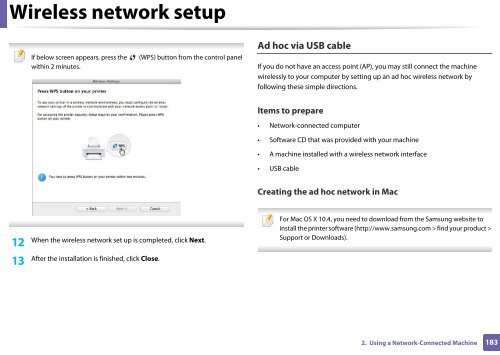Samsung CLX-3305FW - User Manual_55.27 MB, pdf, ENGLISH
Samsung CLX-3305FW - User Manual_55.27 MB, pdf, ENGLISH
Samsung CLX-3305FW - User Manual_55.27 MB, pdf, ENGLISH
Create successful ePaper yourself
Turn your PDF publications into a flip-book with our unique Google optimized e-Paper software.
Wireless network setup<br />
Ad hoc via USB cable<br />
If below screen appears, press the (WPS) button from the control panel<br />
within 2 minutes.<br />
Items to prepare<br />
• Network-connected computer<br />
• Software CD that was provided with your machine<br />
• A machine installed with a wireless network interface<br />
• USB cable<br />
Creating the ad hoc network in Mac<br />
When the wireless network set up is completed, click Next.<br />
12<br />
13 After the installation is finished, click Close.<br />
If you do not have an access point (AP), you may still connect the machine<br />
wirelessly to your computer by setting up an ad hoc wireless network by<br />
following these simple directions.<br />
For Mac OS X 10.4, you need to download from the <strong>Samsung</strong> website to<br />
install the printer software (http://www.samsung.com > find your product ><br />
Support or Downloads).<br />
2. Using a Network-Connected Machine<br />
183