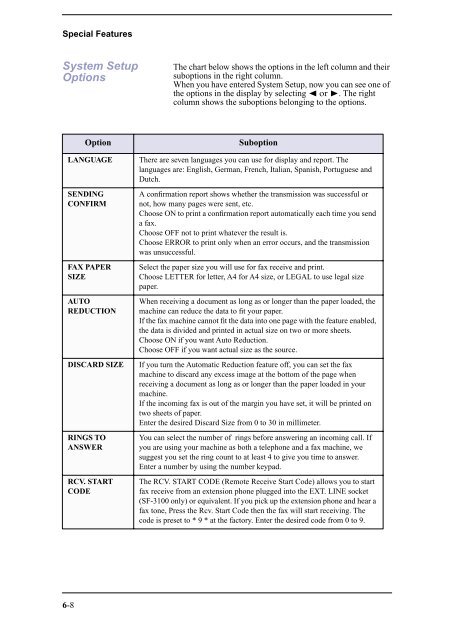Samsung SF-3100I - User Manual_2.42 MB, pdf, ENGLISH
Samsung SF-3100I - User Manual_2.42 MB, pdf, ENGLISH
Samsung SF-3100I - User Manual_2.42 MB, pdf, ENGLISH
Create successful ePaper yourself
Turn your PDF publications into a flip-book with our unique Google optimized e-Paper software.
Special Features<br />
System Setup<br />
Options<br />
The chart below shows the options in the left column and their<br />
suboptions in the right column.<br />
When you have entered System Setup, now you can see one of<br />
the options in the display by selecting ➛ or ❿. The right<br />
column shows the suboptions belonging to the options.<br />
Option<br />
Suboption<br />
LANGUAGE<br />
SENDING<br />
CONFIRM<br />
FAX PAPER<br />
SIZE<br />
AUTO<br />
REDUCTION<br />
DISCARD SIZE<br />
RINGS TO<br />
ANSWER<br />
RCV. START<br />
CODE<br />
There are seven languages you can use for display and report. The<br />
languages are: English, German, French, Italian, Spanish, Portuguese and<br />
Dutch.<br />
A confirmation report shows whether the transmission was successful or<br />
not, how many pages were sent, etc.<br />
Choose ON to print a confirmation report automatically each time you send<br />
a fax.<br />
Choose OFF not to print whatever the result is.<br />
Choose ERROR to print only when an error occurs, and the transmission<br />
was unsuccessful.<br />
Select the paper size you will use for fax receive and print.<br />
Choose LETTER for letter, A4 for A4 size, or LEGAL to use legal size<br />
paper.<br />
When receiving a document as long as or longer than the paper loaded, the<br />
machine can reduce the data to fit your paper.<br />
If the fax machine cannot fit the data into one page with the feature enabled,<br />
the data is divided and printed in actual size on two or more sheets.<br />
Choose ON if you want Auto Reduction.<br />
Choose OFF if you want actual size as the source.<br />
If you turn the Automatic Reduction feature off, you can set the fax<br />
machine to discard any excess image at the bottom of the page when<br />
receiving a document as long as or longer than the paper loaded in your<br />
machine.<br />
If the incoming fax is out of the margin you have set, it will be printed on<br />
two sheets of paper.<br />
Enter the desired Discard Size from 0 to 30 in millimeter.<br />
You can select the number of rings before answering an incoming call. If<br />
you are using your machine as both a telephone and a fax machine, we<br />
suggest you set the ring count to at least 4 to give you time to answer.<br />
Enter a number by using the number keypad.<br />
The RCV. START CODE (Remote Receive Start Code) allows you to start<br />
fax receive from an extension phone plugged into the EXT. LINE socket<br />
(<strong>SF</strong>-3100 only) or equivalent. If you pick up the extension phone and hear a<br />
fax tone, Press the Rcv. Start Code then the fax will start receiving. The<br />
code is preset to * 9 * at the factory. Enter the desired code from 0 to 9.<br />
6-8