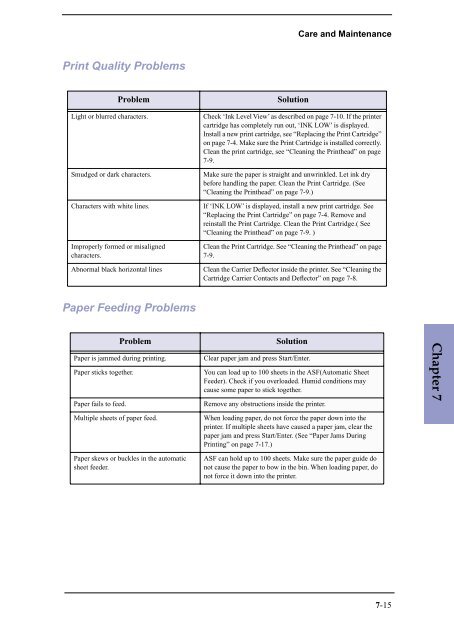Samsung SF-3100I - User Manual_2.42 MB, pdf, ENGLISH
Samsung SF-3100I - User Manual_2.42 MB, pdf, ENGLISH
Samsung SF-3100I - User Manual_2.42 MB, pdf, ENGLISH
Create successful ePaper yourself
Turn your PDF publications into a flip-book with our unique Google optimized e-Paper software.
Care and Maintenance<br />
Print Quality Problems<br />
Problem<br />
Light or blurred characters.<br />
Smudged or dark characters.<br />
Characters with white lines.<br />
Improperly formed or misaligned<br />
characters.<br />
Abnormal black horizontal lines<br />
Solution<br />
Check ‘Ink Level View’ as described on page 7-10. If the printer<br />
cartridge has completely run out, ‘INK LOW’ is displayed.<br />
Install a new print cartridge, see “Replacing the Print Cartridge”<br />
on page 7-4. Make sure the Print Cartridge is installed correctly.<br />
Clean the print cartridge, see “Cleaning the Printhead” on page<br />
7-9.<br />
Make sure the paper is straight and unwrinkled. Let ink dry<br />
before handling the paper. Clean the Print Cartridge. (See<br />
“Cleaning the Printhead” on page 7-9.)<br />
If ‘INK LOW’ is displayed, install a new print cartridge. See<br />
“Replacing the Print Cartridge” on page 7-4. Remove and<br />
reinstall the Print Cartridge. Clean the Print Cartridge.( See<br />
“Cleaning the Printhead” on page 7-9. )<br />
Clean the Print Cartridge. See “Cleaning the Printhead” on page<br />
7-9.<br />
Clean the Carrier Deflector inside the printer. See “Cleaning the<br />
Cartridge Carrier Contacts and Deflector” on page 7-8.<br />
Paper Feeding Problems<br />
Problem<br />
Paper is jammed during printing.<br />
Paper sticks together.<br />
Paper fails to feed.<br />
Solution<br />
Clear paper jam and press Start/Enter.<br />
You can load up to 100 sheets in the A<strong>SF</strong>(Automatic Sheet<br />
Feeder). Check if you overloaded. Humid conditions may<br />
cause some paper to stick together.<br />
Remove any obstructions inside the printer.<br />
Chapter 7<br />
Multiple sheets of paper feed.<br />
Paper skews or buckles in the automatic<br />
sheet feeder.<br />
When loading paper, do not force the paper down into the<br />
printer. If multiple sheets have caused a paper jam, clear the<br />
paper jam and press Start/Enter. (See “Paper Jams During<br />
Printing” on page 7-17.)<br />
A<strong>SF</strong> can hold up to 100 sheets. Make sure the paper guide do<br />
not cause the paper to bow in the bin. When loading paper, do<br />
not force it down into the printer.<br />
7-15