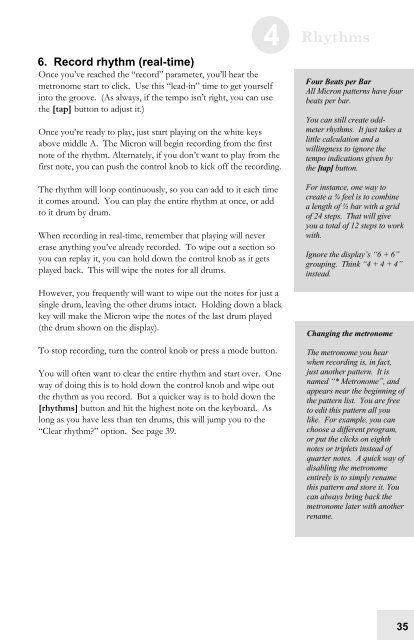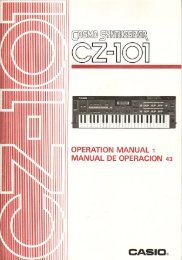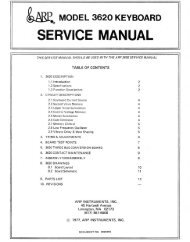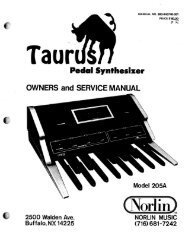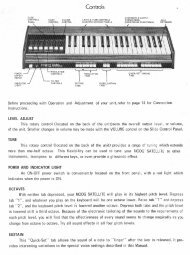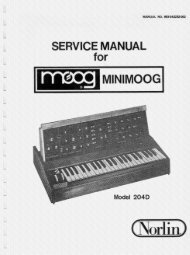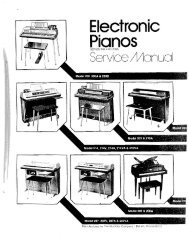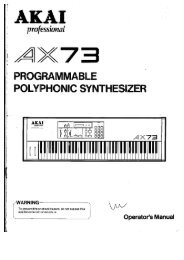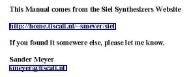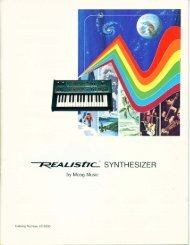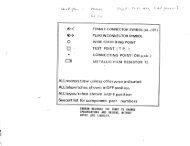Alesis Micron Owners Manual.pdf - Fdiskc
Alesis Micron Owners Manual.pdf - Fdiskc
Alesis Micron Owners Manual.pdf - Fdiskc
Create successful ePaper yourself
Turn your PDF publications into a flip-book with our unique Google optimized e-Paper software.
6. Record rhythm (real-time)<br />
Once you’ve reached the “record” parameter, you’ll hear the<br />
metronome start to click. Use this “lead-in” time to get yourself<br />
into the groove. (As always, if the tempo isn’t right, you can use<br />
the [tap] button to adjust it.)<br />
Once you’re ready to play, just start playing on the white keys<br />
above middle A. The <strong>Micron</strong> will begin recording from the first<br />
note of the rhythm. Alternately, if you don’t want to play from the<br />
first note, you can push the control knob to kick off the recording.<br />
The rhythm will loop continuously, so you can add to it each time<br />
it comes around. You can play the entire rhythm at once, or add<br />
to it drum by drum.<br />
When recording in real-time, remember that playing will never<br />
erase anything you’ve already recorded. To wipe out a section so<br />
you can replay it, you can hold down the control knob as it gets<br />
played back. This will wipe the notes for all drums.<br />
However, you frequently will want to wipe out the notes for just a<br />
single drum, leaving the other drums intact. Holding down a black<br />
key will make the <strong>Micron</strong> wipe the notes of the last drum played<br />
(the drum shown on the display).<br />
To stop recording, turn the control knob or press a mode button.<br />
You will often want to clear the entire rhythm and start over. One<br />
way of doing this is to hold down the control knob and wipe out<br />
the rhythm as you record. But a quicker way is to hold down the<br />
[rhythms] button and hit the highest note on the keyboard. As<br />
long as you have less than ten drums, this will jump you to the<br />
“Clear rhythm?” option. See page 39.<br />
4 Rhythms<br />
Four Beats per Bar<br />
All <strong>Micron</strong> patterns have four<br />
beats per bar.<br />
You can still create oddmeter<br />
rhythms. It just takes a<br />
little calculation and a<br />
willingness to ignore the<br />
tempo indications given by<br />
the [tap] button.<br />
For instance, one way to<br />
create a ¾ feel is to combine<br />
a length of ½ bar with a grid<br />
of 24 steps. That will give<br />
you a total of 12 steps to work<br />
with.<br />
Ignore the display’s “6 + 6”<br />
grouping. Think “4 + 4 + 4”<br />
instead.<br />
Changing the metronome<br />
The metronome you hear<br />
when recording is, in fact,<br />
just another pattern. It is<br />
named “* Metronome”, and<br />
appears near the beginning of<br />
the pattern list. You are free<br />
to edit this pattern all you<br />
like. For example, you can<br />
choose a different program,<br />
or put the clicks on eighth<br />
notes or triplets instead of<br />
quarter notes. A quick way of<br />
disabling the metronome<br />
entirely is to simply rename<br />
this pattern and store it. You<br />
can always bring back the<br />
metronome later with another<br />
rename.<br />
35