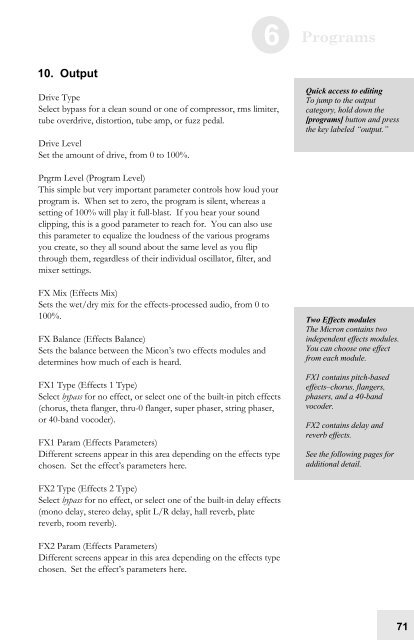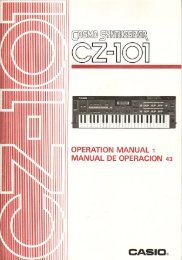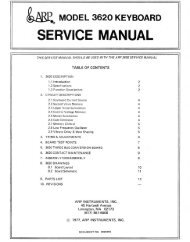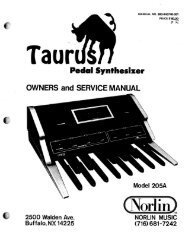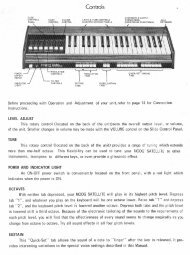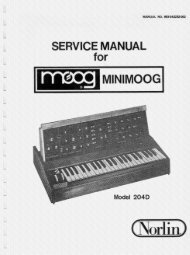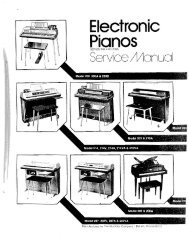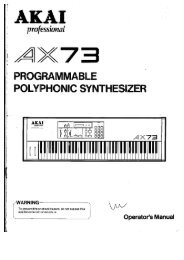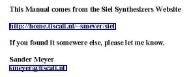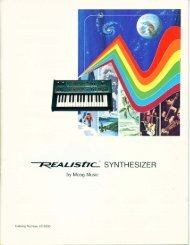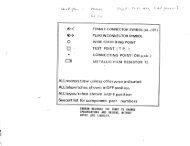Alesis Micron Owners Manual.pdf - Fdiskc
Alesis Micron Owners Manual.pdf - Fdiskc
Alesis Micron Owners Manual.pdf - Fdiskc
Create successful ePaper yourself
Turn your PDF publications into a flip-book with our unique Google optimized e-Paper software.
10. Output<br />
Drive Type<br />
Select bypass for a clean sound or one of compressor, rms limiter,<br />
tube overdrive, distortion, tube amp, or fuzz pedal.<br />
Drive Level<br />
Set the amount of drive, from 0 to 100%.<br />
Prgrm Level (Program Level)<br />
This simple but very important parameter controls how loud your<br />
program is. When set to zero, the program is silent, whereas a<br />
setting of 100% will play it full-blast. If you hear your sound<br />
clipping, this is a good parameter to reach for. You can also use<br />
this parameter to equalize the loudness of the various programs<br />
you create, so they all sound about the same level as you flip<br />
through them, regardless of their individual oscillator, filter, and<br />
mixer settings.<br />
FX Mix (Effects Mix)<br />
Sets the wet/dry mix for the effects-processed audio, from 0 to<br />
100%.<br />
FX Balance (Effects Balance)<br />
Sets the balance between the Micon’s two effects modules and<br />
determines how much of each is heard.<br />
FX1 Type (Effects 1 Type)<br />
Select bypass for no effect, or select one of the built-in pitch effects<br />
(chorus, theta flanger, thru-0 flanger, super phaser, string phaser,<br />
or 40-band vocoder).<br />
FX1 Param (Effects Parameters)<br />
Different screens appear in this area depending on the effects type<br />
chosen. Set the effect’s parameters here.<br />
FX2 Type (Effects 2 Type)<br />
Select bypass for no effect, or select one of the built-in delay effects<br />
(mono delay, stereo delay, split L/R delay, hall reverb, plate<br />
reverb, room reverb).<br />
FX2 Param (Effects Parameters)<br />
Different screens appear in this area depending on the effects type<br />
chosen. Set the effect’s parameters here.<br />
6 Programs<br />
Quick access to editing<br />
To jump to the output<br />
category, hold down the<br />
[programs] button and press<br />
the key labeled “output.”<br />
Two Effects modules<br />
The <strong>Micron</strong> contains two<br />
independent effects modules.<br />
You can choose one effect<br />
from each module.<br />
FX1 contains pitch-based<br />
effects–chorus, flangers,<br />
phasers, and a 40-band<br />
vocoder.<br />
FX2 contains delay and<br />
reverb effects.<br />
See the following pages for<br />
additional detail.<br />
71