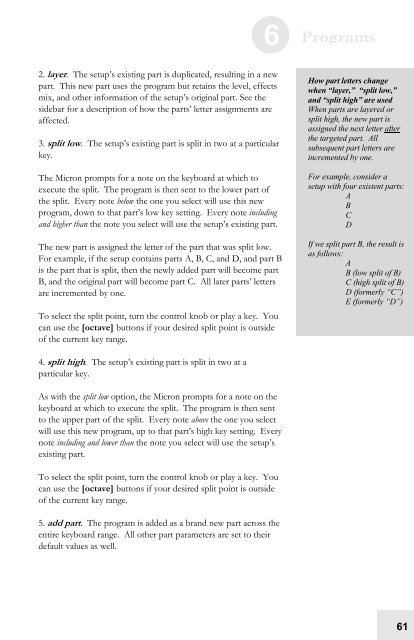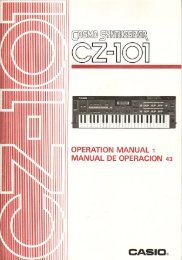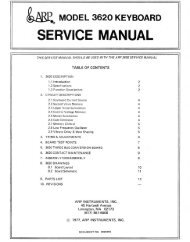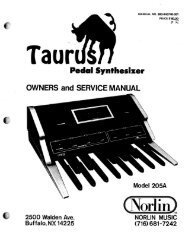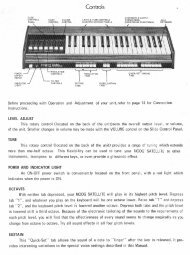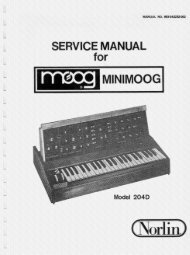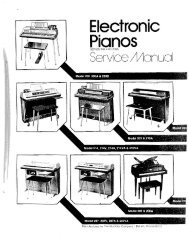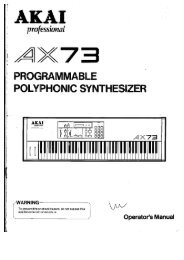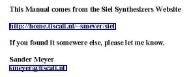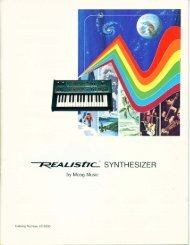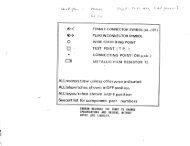Alesis Micron Owners Manual.pdf - Fdiskc
Alesis Micron Owners Manual.pdf - Fdiskc
Alesis Micron Owners Manual.pdf - Fdiskc
You also want an ePaper? Increase the reach of your titles
YUMPU automatically turns print PDFs into web optimized ePapers that Google loves.
2. layer. The setup’s existing part is duplicated, resulting in a new<br />
part. This new part uses the program but retains the level, effects<br />
mix, and other information of the setup’s original part. See the<br />
sidebar for a description of how the parts’ letter assignments are<br />
affected.<br />
3. split low. The setup’s existing part is split in two at a particular<br />
key.<br />
The <strong>Micron</strong> prompts for a note on the keyboard at which to<br />
execute the split. The program is then sent to the lower part of<br />
the split. Every note below the one you select will use this new<br />
program, down to that part’s low key setting. Every note including<br />
and higher than the note you select will use the setup’s existing part.<br />
The new part is assigned the letter of the part that was split low.<br />
For example, if the setup contains parts A, B, C, and D, and part B<br />
is the part that is split, then the newly added part will become part<br />
B, and the original part will become part C. All later parts’ letters<br />
are incremented by one.<br />
To select the split point, turn the control knob or play a key. You<br />
can use the [octave] buttons if your desired split point is outside<br />
of the current key range.<br />
4. split high. The setup’s existing part is split in two at a<br />
particular key.<br />
As with the split low option, the <strong>Micron</strong> prompts for a note on the<br />
keyboard at which to execute the split. The program is then sent<br />
to the upper part of the split. Every note above the one you select<br />
will use this new program, up to that part’s high key setting. Every<br />
note including and lower than the note you select will use the setup’s<br />
existing part.<br />
To select the split point, turn the control knob or play a key. You<br />
can use the [octave] buttons if your desired split point is outside<br />
of the current key range.<br />
5. add part. The program is added as a brand new part across the<br />
entire keyboard range. All other part parameters are set to their<br />
default values as well.<br />
6 Programs<br />
How part letters change<br />
when “layer,” “split low,”<br />
and “split high” are used<br />
When parts are layered or<br />
split high, the new part is<br />
assigned the next letter after<br />
the targeted part. All<br />
subsequent part letters are<br />
incremented by one.<br />
For example, consider a<br />
setup with four existent parts:<br />
A<br />
B<br />
C<br />
D<br />
If we split part B, the result is<br />
as follows:<br />
A<br />
B (low split of B)<br />
C (high split of B)<br />
D (formerly “C”)<br />
E (formerly “D”)<br />
61