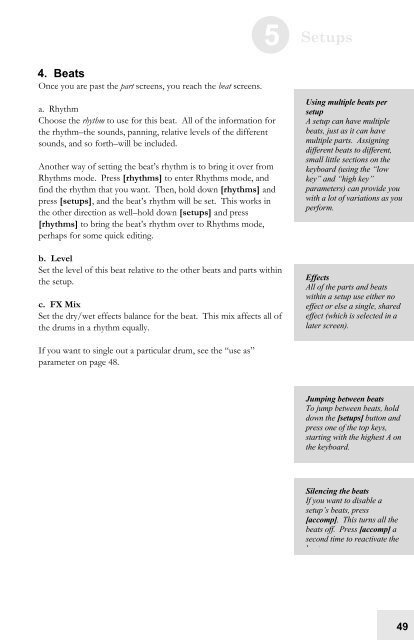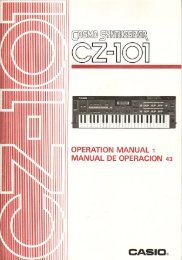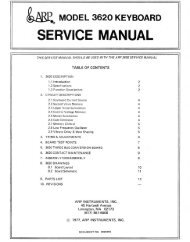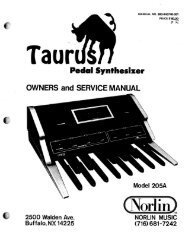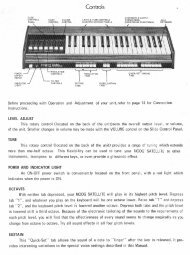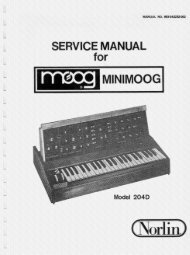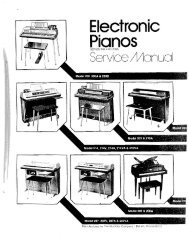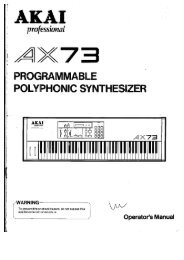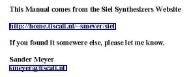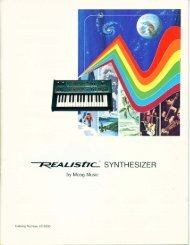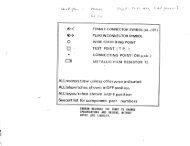Alesis Micron Owners Manual.pdf - Fdiskc
Alesis Micron Owners Manual.pdf - Fdiskc
Alesis Micron Owners Manual.pdf - Fdiskc
Create successful ePaper yourself
Turn your PDF publications into a flip-book with our unique Google optimized e-Paper software.
4. Beats<br />
Once you are past the part screens, you reach the beat screens.<br />
a. Rhythm<br />
Choose the rhythm to use for this beat. All of the information for<br />
the rhythm–the sounds, panning, relative levels of the different<br />
sounds, and so forth–will be included.<br />
Another way of setting the beat’s rhythm is to bring it over from<br />
Rhythms mode. Press [rhythms] to enter Rhythms mode, and<br />
find the rhythm that you want. Then, hold down [rhythms] and<br />
press [setups], and the beat’s rhythm will be set. This works in<br />
the other direction as well–hold down [setups] and press<br />
[rhythms] to bring the beat’s rhythm over to Rhythms mode,<br />
perhaps for some quick editing.<br />
b. Level<br />
Set the level of this beat relative to the other beats and parts within<br />
the setup.<br />
c. FX Mix<br />
Set the dry/wet effects balance for the beat. This mix affects all of<br />
the drums in a rhythm equally.<br />
If you want to single out a particular drum, see the “use as”<br />
parameter on page 48.<br />
5 Setups<br />
Using multiple beats per<br />
setup<br />
A setup can have multiple<br />
beats, just as it can have<br />
multiple parts. Assigning<br />
different beats to different,<br />
small little sections on the<br />
keyboard (using the “low<br />
key” and “high key”<br />
parameters) can provide you<br />
with a lot of variations as you<br />
perform.<br />
Effects<br />
All of the parts and beats<br />
within a setup use either no<br />
effect or else a single, shared<br />
effect (which is selected in a<br />
later screen).<br />
Jumping between beats<br />
To jump between beats, hold<br />
down the [setups] button and<br />
press one of the top keys,<br />
starting with the highest A on<br />
the keyboard.<br />
Silencing the beats<br />
If you want to disable a<br />
setup’s beats, press<br />
[accomp]. This turns all the<br />
beats off. Press [accomp] a<br />
second time to reactivate the<br />
b t<br />
49