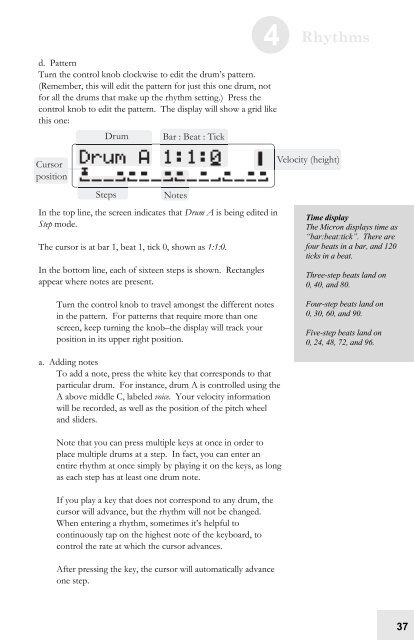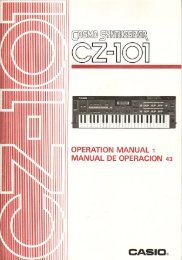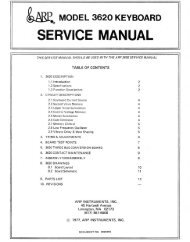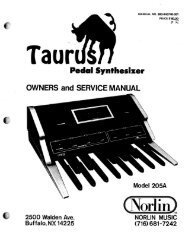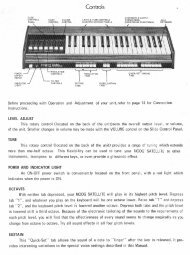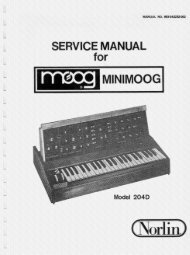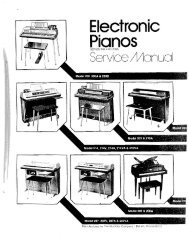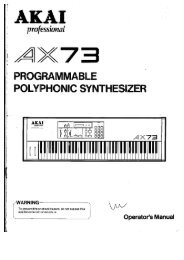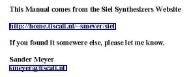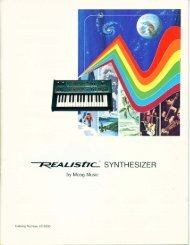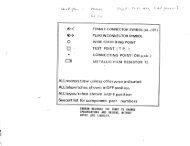Alesis Micron Owners Manual.pdf - Fdiskc
Alesis Micron Owners Manual.pdf - Fdiskc
Alesis Micron Owners Manual.pdf - Fdiskc
Create successful ePaper yourself
Turn your PDF publications into a flip-book with our unique Google optimized e-Paper software.
d. Pattern<br />
Turn the control knob clockwise to edit the drum’s pattern.<br />
(Remember, this will edit the pattern for just this one drum, not<br />
for all the drums that make up the rhythm setting.) Press the<br />
control knob to edit the pattern. The display will show a grid like<br />
this one:<br />
In the top line, the screen indicates that Drum A is being edited in<br />
Step mode.<br />
The cursor is at bar 1, beat 1, tick 0, shown as 1:1:0.<br />
In the bottom line, each of sixteen steps is shown. Rectangles<br />
appear where notes are present.<br />
Turn the control knob to travel amongst the different notes<br />
in the pattern. For patterns that require more than one<br />
screen, keep turning the knob–the display will track your<br />
position in its upper right position.<br />
a. Adding notes<br />
To add a note, press the white key that corresponds to that<br />
particular drum. For instance, drum A is controlled using the<br />
A above middle C, labeled voice. Your velocity information<br />
will be recorded, as well as the position of the pitch wheel<br />
and sliders.<br />
Note that you can press multiple keys at once in order to<br />
place multiple drums at a step. In fact, you can enter an<br />
entire rhythm at once simply by playing it on the keys, as long<br />
as each step has at least one drum note.<br />
If you play a key that does not correspond to any drum, the<br />
cursor will advance, but the rhythm will not be changed.<br />
When entering a rhythm, sometimes it’s helpful to<br />
continuously tap on the highest note of the keyboard, to<br />
control the rate at which the cursor advances.<br />
After pressing the key, the cursor will automatically advance<br />
one step.<br />
4 Rhythms<br />
Time display<br />
The <strong>Micron</strong> displays time as<br />
“bar:beat:tick”. There are<br />
four beats in a bar, and 120<br />
ticks in a beat.<br />
Three-step beats land on<br />
0, 40, and 80.<br />
Four-step beats land on<br />
0, 30, 60, and 90.<br />
Five-step beats land on<br />
0, 24, 48, 72, and 96.<br />
37