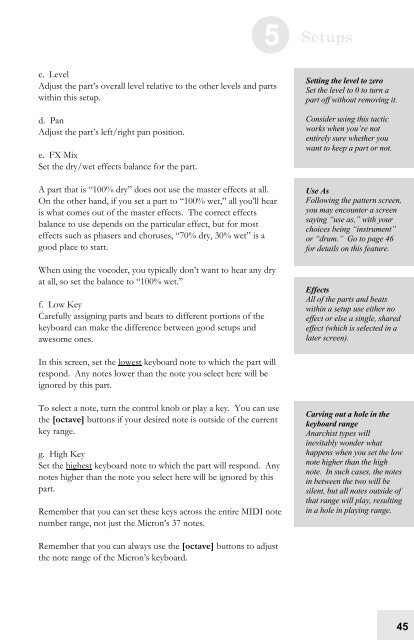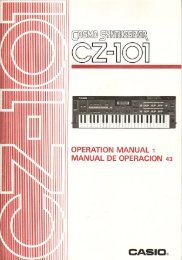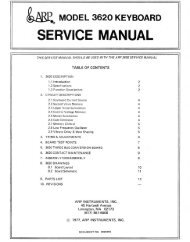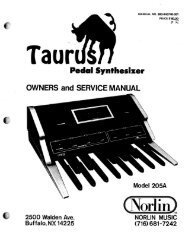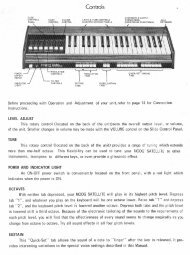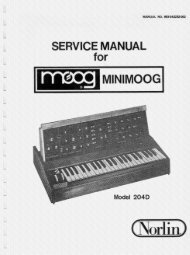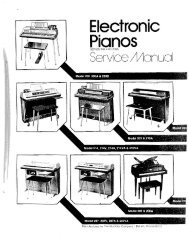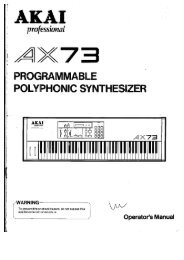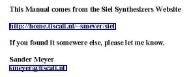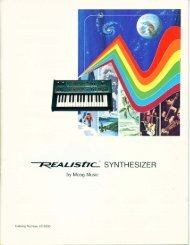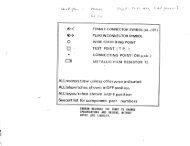Alesis Micron Owners Manual.pdf - Fdiskc
Alesis Micron Owners Manual.pdf - Fdiskc
Alesis Micron Owners Manual.pdf - Fdiskc
You also want an ePaper? Increase the reach of your titles
YUMPU automatically turns print PDFs into web optimized ePapers that Google loves.
c. Level<br />
Adjust the part’s overall level relative to the other levels and parts<br />
within this setup.<br />
d. Pan<br />
Adjust the part’s left/right pan position.<br />
e. FX Mix<br />
Set the dry/wet effects balance for the part.<br />
A part that is “100% dry” does not use the master effects at all.<br />
On the other hand, if you set a part to “100% wet,” all you’ll hear<br />
is what comes out of the master effects. The correct effects<br />
balance to use depends on the particular effect, but for most<br />
effects such as phasers and choruses, “70% dry, 30% wet” is a<br />
good place to start.<br />
When using the vocoder, you typically don’t want to hear any dry<br />
at all, so set the balance to “100% wet.”<br />
f. Low Key<br />
Carefully assigning parts and beats to different portions of the<br />
keyboard can make the difference between good setups and<br />
awesome ones.<br />
In this screen, set the lowest keyboard note to which the part will<br />
respond. Any notes lower than the note you select here will be<br />
ignored by this part.<br />
To select a note, turn the control knob or play a key. You can use<br />
the [octave] buttons if your desired note is outside of the current<br />
key range.<br />
g. High Key<br />
Set the highest keyboard note to which the part will respond. Any<br />
notes higher than the note you select here will be ignored by this<br />
part.<br />
Remember that you can set these keys across the entire MIDI note<br />
number range, not just the <strong>Micron</strong>’s 37 notes.<br />
Remember that you can always use the [octave] buttons to adjust<br />
the note range of the <strong>Micron</strong>’s keyboard.<br />
5 Setups<br />
Setting the level to zero<br />
Set the level to 0 to turn a<br />
part off without removing it.<br />
Consider using this tactic<br />
works when you’re not<br />
entirely sure whether you<br />
want to keep a part or not.<br />
Use As<br />
Following the pattern screen,<br />
you may encounter a screen<br />
saying “use as,” with your<br />
choices being “instrument”<br />
or “drum.” Go to page 46<br />
for details on this feature.<br />
Effects<br />
All of the parts and beats<br />
within a setup use either no<br />
effect or else a single, shared<br />
effect (which is selected in a<br />
later screen).<br />
Carving out a hole in the<br />
keyboard range<br />
Anarchist types will<br />
inevitably wonder what<br />
happens when you set the low<br />
note higher than the high<br />
note. In such cases, the notes<br />
in between the two will be<br />
silent, but all notes outside of<br />
that range will play, resulting<br />
in a hole in playing range.<br />
45