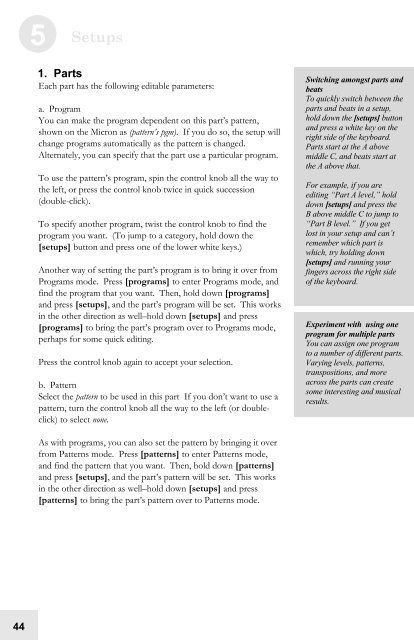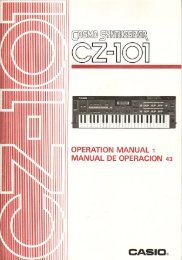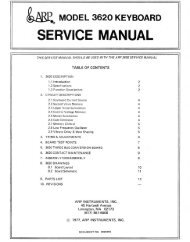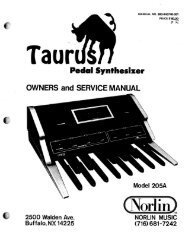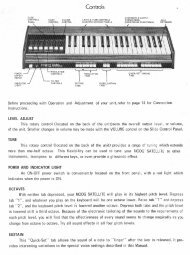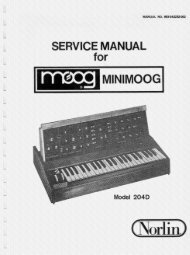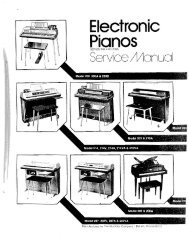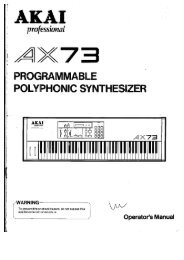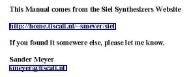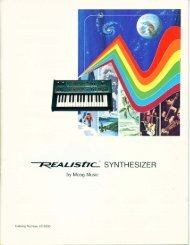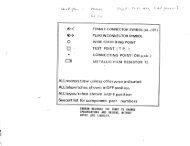Alesis Micron Owners Manual.pdf - Fdiskc
Alesis Micron Owners Manual.pdf - Fdiskc
Alesis Micron Owners Manual.pdf - Fdiskc
You also want an ePaper? Increase the reach of your titles
YUMPU automatically turns print PDFs into web optimized ePapers that Google loves.
44<br />
5 Setups<br />
1. Parts<br />
Each part has the following editable parameters:<br />
a. Program<br />
You can make the program dependent on this part’s pattern,<br />
shown on the <strong>Micron</strong> as (pattern’s pgm). If you do so, the setup will<br />
change programs automatically as the pattern is changed.<br />
Alternately, you can specify that the part use a particular program.<br />
To use the pattern’s program, spin the control knob all the way to<br />
the left, or press the control knob twice in quick succession<br />
(double-click).<br />
To specify another program, twist the control knob to find the<br />
program you want. (To jump to a category, hold down the<br />
[setups] button and press one of the lower white keys.)<br />
Another way of setting the part’s program is to bring it over from<br />
Programs mode. Press [programs] to enter Programs mode, and<br />
find the program that you want. Then, hold down [programs]<br />
and press [setups], and the part’s program will be set. This works<br />
in the other direction as well–hold down [setups] and press<br />
[programs] to bring the part’s program over to Programs mode,<br />
perhaps for some quick editing.<br />
Press the control knob again to accept your selection.<br />
b. Pattern<br />
Select the pattern to be used in this part If you don’t want to use a<br />
pattern, turn the control knob all the way to the left (or doubleclick)<br />
to select none.<br />
As with programs, you can also set the pattern by bringing it over<br />
from Patterns mode. Press [patterns] to enter Patterns mode,<br />
and find the pattern that you want. Then, hold down [patterns]<br />
and press [setups], and the part’s pattern will be set. This works<br />
in the other direction as well–hold down [setups] and press<br />
[patterns] to bring the part’s pattern over to Patterns mode.<br />
Switching amongst parts and<br />
beats<br />
To quickly switch between the<br />
parts and beats in a setup,<br />
hold down the [setups] button<br />
and press a white key on the<br />
right side of the keyboard.<br />
Parts start at the A above<br />
middle C, and beats start at<br />
the A above that.<br />
For example, if you are<br />
editing “Part A level,” hold<br />
down [setups] and press the<br />
B above middle C to jump to<br />
“Part B level.” If you get<br />
lost in your setup and can’t<br />
remember which part is<br />
which, try holding down<br />
[setups] and running your<br />
fingers across the right side<br />
of the keyboard.<br />
Experiment with using one<br />
program for multiple parts<br />
You can assign one program<br />
to a number of different parts.<br />
Varying levels, patterns,<br />
transpositions, and more<br />
across the parts can create<br />
some interesting and musical<br />
results.