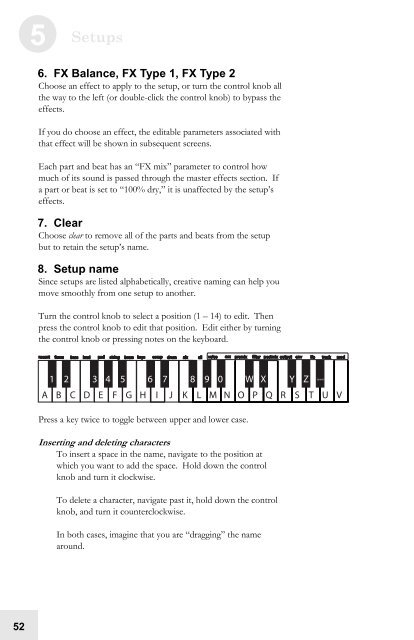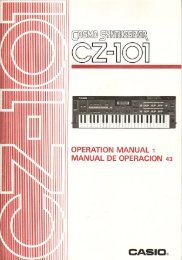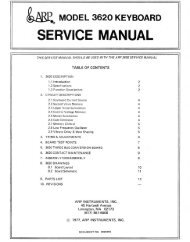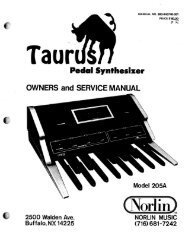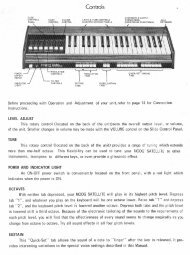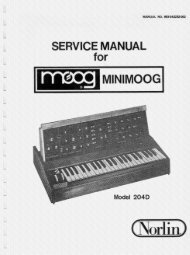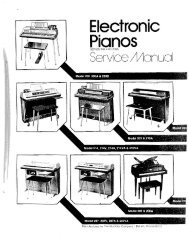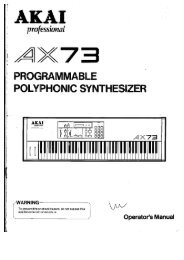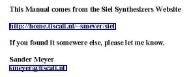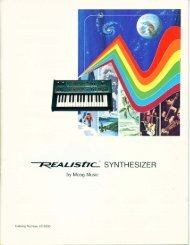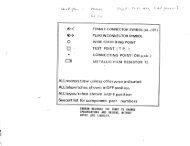Alesis Micron Owners Manual.pdf - Fdiskc
Alesis Micron Owners Manual.pdf - Fdiskc
Alesis Micron Owners Manual.pdf - Fdiskc
You also want an ePaper? Increase the reach of your titles
YUMPU automatically turns print PDFs into web optimized ePapers that Google loves.
52<br />
5 Setups<br />
6. FX Balance, FX Type 1, FX Type 2<br />
Choose an effect to apply to the setup, or turn the control knob all<br />
the way to the left (or double-click the control knob) to bypass the<br />
effects.<br />
If you do choose an effect, the editable parameters associated with<br />
that effect will be shown in subsequent screens.<br />
Each part and beat has an “FX mix” parameter to control how<br />
much of its sound is passed through the master effects section. If<br />
a part or beat is set to “100% dry,” it is unaffected by the setup’s<br />
effects.<br />
7. Clear<br />
Choose clear to remove all of the parts and beats from the setup<br />
but to retain the setup’s name.<br />
8. Setup name<br />
Since setups are listed alphabetically, creative naming can help you<br />
move smoothly from one setup to another.<br />
Turn the control knob to select a position (1 – 14) to edit. Then<br />
press the control knob to edit that position. Edit either by turning<br />
the control knob or pressing notes on the keyboard.<br />
Press a key twice to toggle between upper and lower case.<br />
Inserting and deleting characters<br />
To insert a space in the name, navigate to the position at<br />
which you want to add the space. Hold down the control<br />
knob and turn it clockwise.<br />
To delete a character, navigate past it, hold down the control<br />
knob, and turn it counterclockwise.<br />
In both cases, imagine that you are “dragging” the name<br />
around.