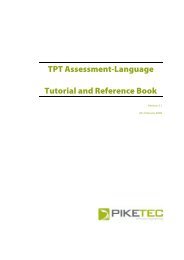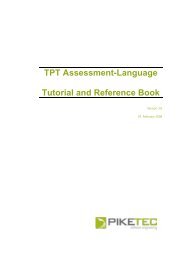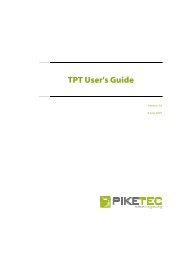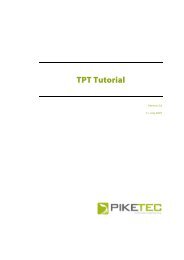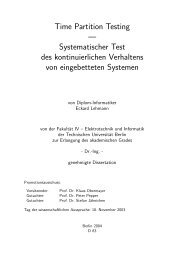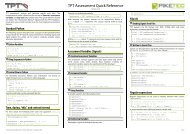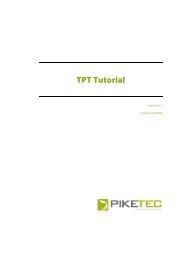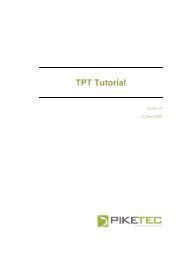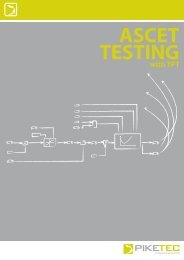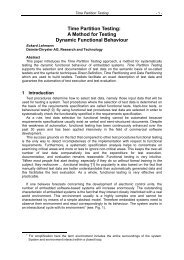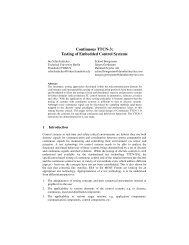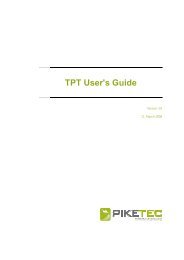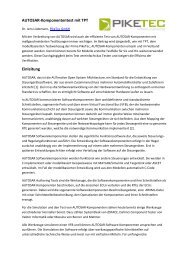TPT User's Guide - PikeTec
TPT User's Guide - PikeTec
TPT User's Guide - PikeTec
You also want an ePaper? Increase the reach of your titles
YUMPU automatically turns print PDFs into web optimized ePapers that Google loves.
<strong>TPT</strong> <strong>User's</strong> <strong>Guide</strong> Page 17<br />
initial node<br />
junction<br />
Figure 7: Elements of the graphical testlet model<br />
final node<br />
<strong>TPT</strong> junctions and initial nodes differ in that initial nodes are not linked to incoming transitions. Thus,<br />
there is no specific symbol or menu entry for initial node elements.<br />
4.3 Creating final node elements<br />
To create a final node select Insert | Final from the menu or use the assigned hotkey<br />
F3. Place the final node in the “content” tab by left-clicking at the desired position. A final node<br />
is represented by the silhouette of a black circle (see Figure 7).<br />
4.4 Creating state elements<br />
To create a state select Insert | State or use the assigned hotkey F2. Left-click in the<br />
“content” tab work area where the state symbol is to be placed. A state is represented by a<br />
yellow or green filled rectangle, depending on whether it contains only simple definitions<br />
(yellow) or another automaton (green). The name of the testlet that is assigned to the state<br />
appears within the rectangle (see Figure 8).<br />
The creation of a state corresponds to the creation of a new testlet. Therefore every state also appears as a<br />
testlet in the testlet browser. This new testlet or state also has to be modelled, either as a sub-automaton<br />
with “time partitioning” or per “direct definition” by means of state equations.