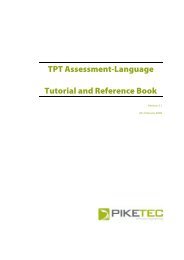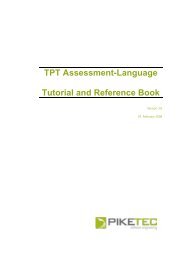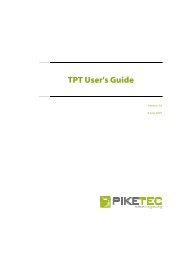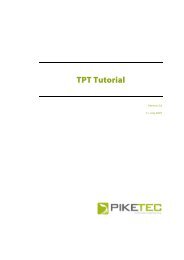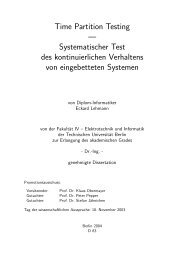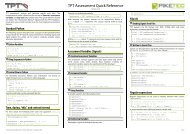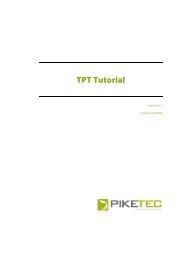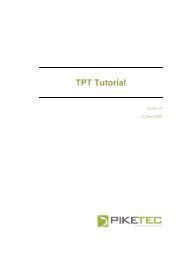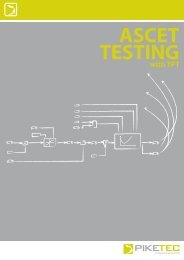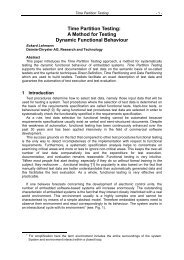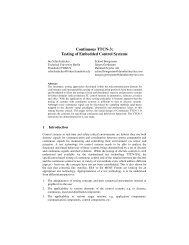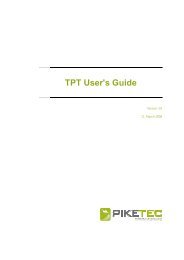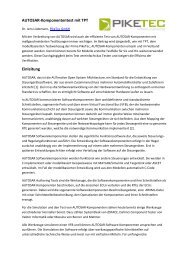TPT User's Guide - PikeTec
TPT User's Guide - PikeTec
TPT User's Guide - PikeTec
You also want an ePaper? Increase the reach of your titles
YUMPU automatically turns print PDFs into web optimized ePapers that Google loves.
<strong>TPT</strong> <strong>User's</strong> <strong>Guide</strong> Page 65<br />
Figure 45: The template editor<br />
When the editor is started, the template window contains one root statement, which is named<br />
“test report” by default. Right-clicking brings up the context menu containing all template<br />
statements which can be added to the template. For example, if you select “create section”, a<br />
section statement will be created within “test report”. The entire tree structure of the template<br />
is built up in this way.<br />
It is also possible to insert statements by using the toolbar of the template editor.<br />
It is possible to delete any statement (bar the root statement) in the tree by right-clicking on a statement<br />
and selecting “delete element”. Please note that all statements nested within the deleted statement will<br />
also be deleted.<br />
Properties may be assigned to every statement in the template tree. For any selected<br />
statement, the corresponding entry fields appear in the right-hand side of the window. Due to<br />
the multitude of properties, we will only mention the most important ones here:<br />
Statement Properties which should be assigned<br />
Section The title of the section should be entered in the “Title” field. The “Identifier” is an<br />
optional parameter which can be referred to from the assessment script.<br />
Paragraph The paragraph-test of the section should be entered in the “Text” field. Please note<br />
that variable-names can be used e.g. “${scenario.inheritedcomment}”. The<br />
“Identifier” is an optional parameter which can be referred to from the assessment<br />
script.<br />
Select On the “details” index card in the “filter” field a regular term/expression for the<br />
channels has to be entered, which “matches” the elements in the scope to be<br />
Conditional<br />
Execution<br />
selected. Also a subset of channels can be excluded using check-boxes.<br />
On the “details” index card a variable name of type Boolean has to be entered into<br />
the “Expression” field, whose value in the selection should be checked for. The<br />
successor statements will be executed if the “true” value has been selected in the<br />
“value” drop-down menu and the given Boolean variable exists in the selection. If<br />
“false” has been set, the reversion applies.<br />
For Each Over all elements will be iterated which have been selected before using “Select”.<br />
The order of the execution can be chosen by selecting a sorting criterion.<br />
Channel table On the “details” index card a table header should be entered into the<br />
“header”“subtitle” field.<br />
Parameter table On the “details” index card a table header should be entered into the<br />
“header”“subtitle” field.<br />
Signal graphic The graphic should be named in the “subtitle” field. Also axes-properties can be set.