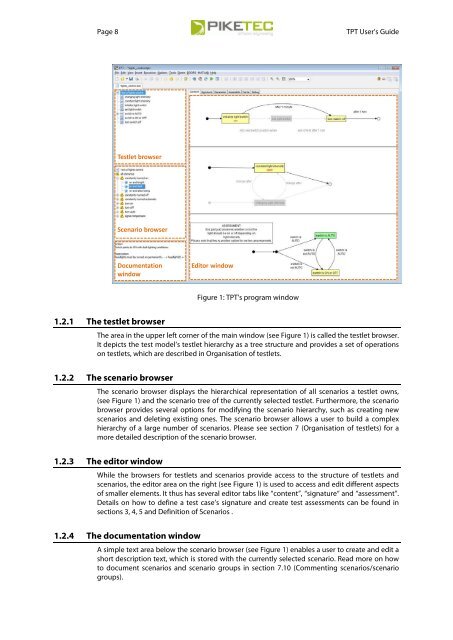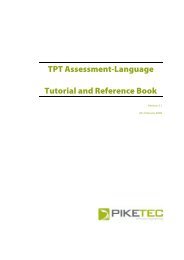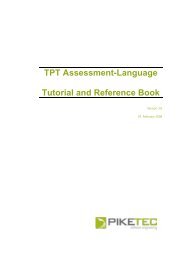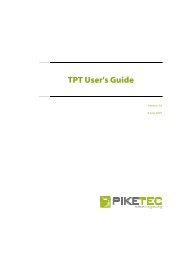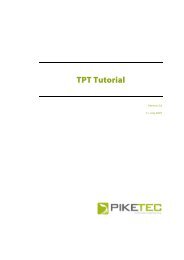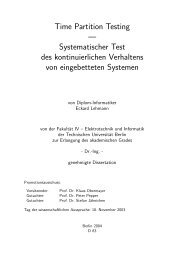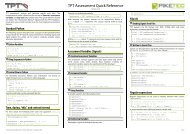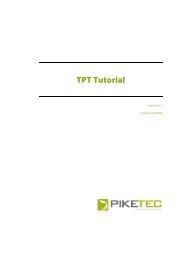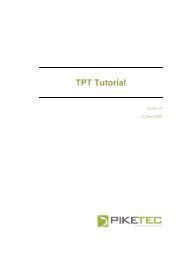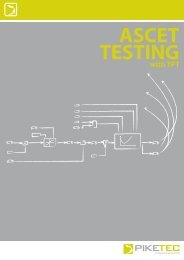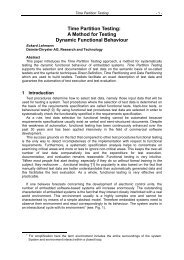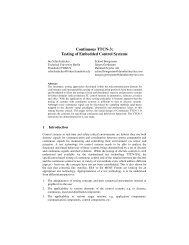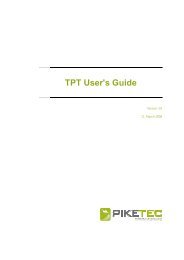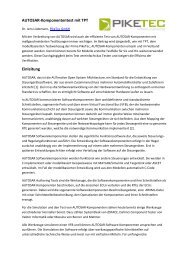TPT User's Guide - PikeTec
TPT User's Guide - PikeTec
TPT User's Guide - PikeTec
Create successful ePaper yourself
Turn your PDF publications into a flip-book with our unique Google optimized e-Paper software.
Page 8 <strong>TPT</strong> User’s <strong>Guide</strong><br />
Testlet browser<br />
Scenario browser<br />
Documentation<br />
window<br />
1.2.1 The testlet browser<br />
Editor window<br />
Figure 1: <strong>TPT</strong>'s program window<br />
The area in the upper left corner of the main window (see Figure 1) is called the testlet browser.<br />
It depicts the test model’s testlet hierarchy as a tree structure and provides a set of operations<br />
on testlets, which are described in Organisation of testlets.<br />
1.2.2 The scenario browser<br />
The scenario browser displays the hierarchical representation of all scenarios a testlet owns,<br />
(see Figure 1) and the scenario tree of the currently selected testlet. Furthermore, the scenario<br />
browser provides several options for modifying the scenario hierarchy, such as creating new<br />
scenarios and deleting existing ones. The scenario browser allows a user to build a complex<br />
hierarchy of a large number of scenarios. Please see section 7 (Organisation of testlets) for a<br />
more detailed description of the scenario browser.<br />
1.2.3 The editor window<br />
While the browsers for testlets and scenarios provide access to the structure of testlets and<br />
scenarios, the editor area on the right (see Figure 1) is used to access and edit different aspects<br />
of smaller elements. It thus has several editor tabs like “content”, “signature“ and “assessment”.<br />
Details on how to define a test case’s signature and create test assessments can be found in<br />
sections 3, 4, 5 and Definition of Scenarios .<br />
1.2.4 The documentation window<br />
A simple text area below the scenario browser (see Figure 1) enables a user to create and edit a<br />
short description text, which is stored with the currently selected scenario. Read more on how<br />
to document scenarios and scenario groups in section 7.10 (Commenting scenarios/scenario<br />
groups).