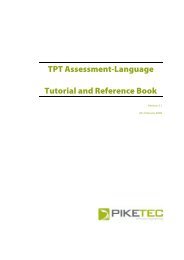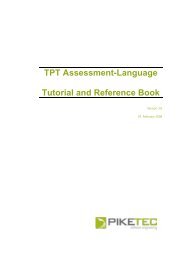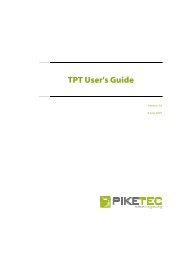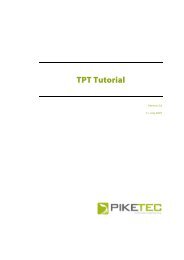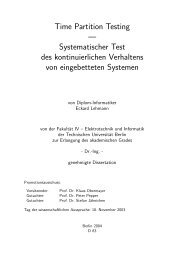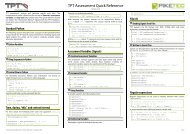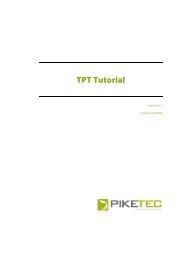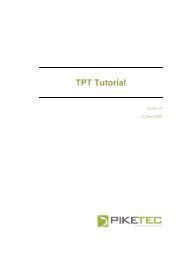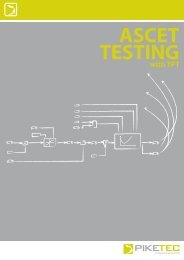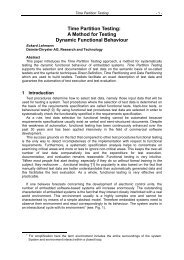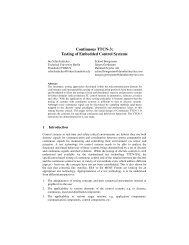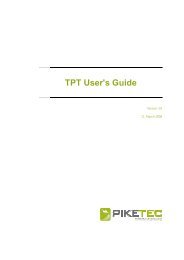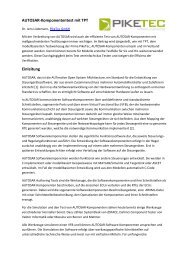TPT User's Guide - PikeTec
TPT User's Guide - PikeTec
TPT User's Guide - PikeTec
You also want an ePaper? Increase the reach of your titles
YUMPU automatically turns print PDFs into web optimized ePapers that Google loves.
<strong>TPT</strong> <strong>User's</strong> <strong>Guide</strong> Page 19<br />
4.7 Creating transitions<br />
To create a transition select the Insert | Transition or use the assigned hotkey F4.<br />
Then, in the “content” tab work area click once on the initial node, junction or state, from which<br />
the transition should start. Click again on the final node, junction or state at which the<br />
transition should end.<br />
Transitions themselves may neither be copied nor cut individually, since they are linked to source and<br />
target objects. See Selecting, cutting, copying, inserting and copying as an image for further editing<br />
options.<br />
If a transition is created, it is displayed as a straight arrow. However, it is also possible to give the transition<br />
the form of a Bezier curve (see Shaping transitions graphically).<br />
4.8 Establishing transition specifications<br />
Every transition has one or more “transition specifications” assigned to it. Each transition<br />
specification consists of a formal condition and action statements (see Figure 9). To define one<br />
or more transition specifications, double-click on a transition in the automaton. The transition<br />
editor opens, which shows the list of available transition specifications on the left side<br />
(“transition tree”) and formal conditions and actions on the right.<br />
To create a new transition specification, carry out the following steps, preferably in the given<br />
order:<br />
Creating a transition specification<br />
A new and empty transition specification is created by clicking the “Add New” button (see<br />
Figure 9).<br />
Entering a formal condition (optional)<br />
On the right-hand side of the transition editor, enter the desired transition condition into the<br />
text field (“formal condition”) (see Figure 9).<br />
Entering action statements (optional)<br />
On the right-hand side of the transition editor, enter the desired actions into the text field<br />
“actions” (see Figure 9).<br />
Transition specifications may be deleted by selecting the corresponding transition specifications in the<br />
transition editor and then using the “delete” button.