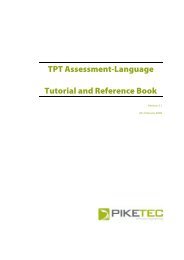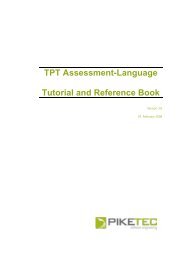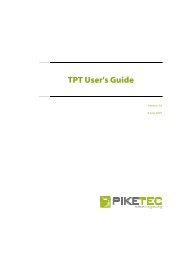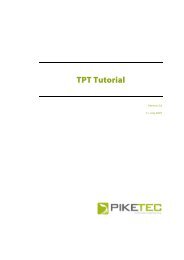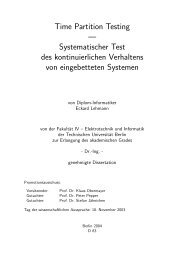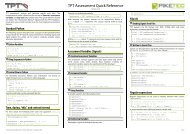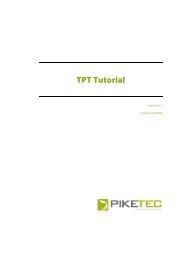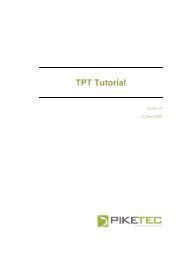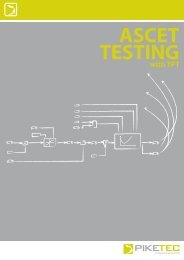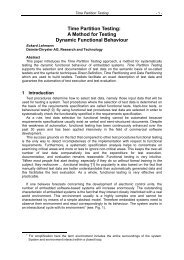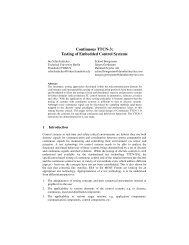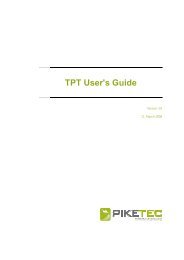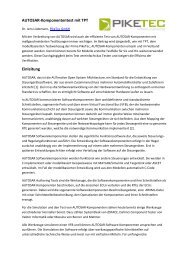TPT User's Guide - PikeTec
TPT User's Guide - PikeTec
TPT User's Guide - PikeTec
Create successful ePaper yourself
Turn your PDF publications into a flip-book with our unique Google optimized e-Paper software.
Page 82 <strong>TPT</strong> User’s <strong>Guide</strong><br />
The auto-completion feature will always try to complete a word beginning to the left of the cursor<br />
position. Such a partial word is detected when alpha-numerical characters are found directly between the<br />
cursor position and the first space character left of the cursor position (or the left boundary). Therefore,<br />
the pop-up window of the auto-completion will only show all declared names, if the cursor is at the line<br />
start or follows a space character.<br />
15.5 Menu Options<br />
Some options for the graphical editor can be reached via the menu Options.<br />
Smooth Lines and Text<br />
This option is used for smoothing the graphical representation of the automatons in the main<br />
window.<br />
Scroll Automatically<br />
This option can be used to move objects over the border of the visible area in the main<br />
window. Assume one would move a state using drag and drop. When Scroll Automatically is<br />
activated the visible area in the main window moves with the moving object.<br />
Show Overlay Info<br />
This option shows the information that is associated with transitions in the main window.<br />
Show Tooltips<br />
When the Show Tooltips option is active and the mouse dwell at a transition or state additional<br />
information is shown.<br />
Image Resolution<br />
The option image resolution configures the resolution of the image that can be exported via<br />
menu Edit/Save Image...<br />
15.6 Interface import<br />
This function offers the ability to import all types of declarations from either a <strong>TPT</strong> file or several<br />
other file formats and, optionally, applying them to the signature of the currently selected<br />
testlet. It is initiated by using Tools | Import Interface Signals from the menu. A<br />
dialog containing a wizard will open which guides you through the subsequent steps (see<br />
Figure 58).<br />
Figure 58: Interface import