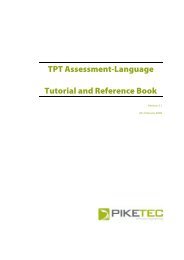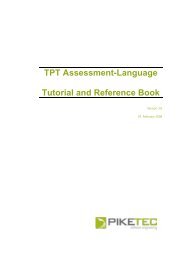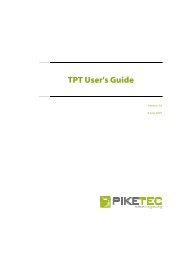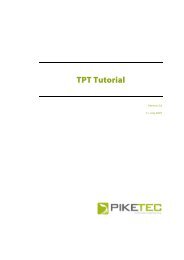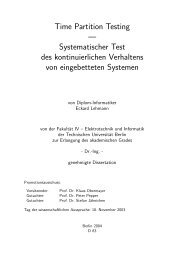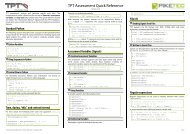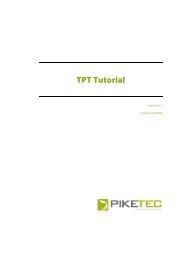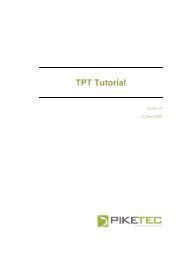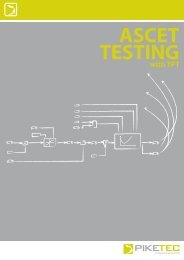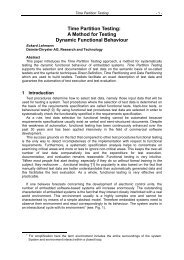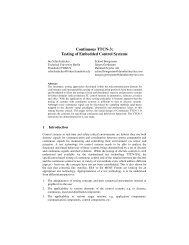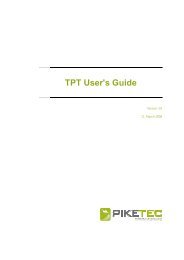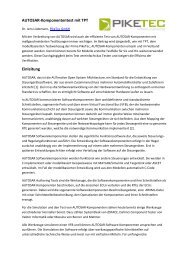TPT User's Guide - PikeTec
TPT User's Guide - PikeTec
TPT User's Guide - PikeTec
You also want an ePaper? Increase the reach of your titles
YUMPU automatically turns print PDFs into web optimized ePapers that Google loves.
<strong>TPT</strong> <strong>User's</strong> <strong>Guide</strong> Page 61<br />
A toolbar and a context menu with some useful functions for test analysis are provided. It can<br />
be selected between different view modes such as select mode, zoom mode, move mode but<br />
also a sample point table can be displayed:<br />
Selection Mode<br />
By using the Selection Mode, you can click on a desired point within the timeline and the exact<br />
value of each signal at that point will be displayed in the Value column of the signal table. The<br />
value can be displayed in binary, decimal and hexadecimal format. The format can be changed<br />
by right-clicking on the value.<br />
Sample point display<br />
Sample points are the moments in time, for that a signal has a concrete value. The space in<br />
between 2 sample points is interpolated. If you are interested in looking at the sample points of<br />
a signal, do so by simply enabling Show Samples in the menu.<br />
Note that you will most probably have to zoom in to see the single sample points of a signal<br />
Switching Interpolation Modes<br />
The Test Data Viewer provides different algorithms for displaying the space between two<br />
sample points of a signal. You can choose linear or last value interpolation. If you just want to<br />
see the raw sample points, you can also disable interpolation.<br />
Change time synchronisation model<br />
The Test Data Viewer provides different time-modes for displaying the signals. The view can be<br />
switched between <strong>TPT</strong>-synchronous mode and SUT-synchronous mode. <strong>TPT</strong> measures it’s in-<br />
and outputs. In the case one looks form <strong>TPT</strong> it is called <strong>TPT</strong>-synchronous mode and when the<br />
inputs are one time step delayed, compared to the output the view is synchronous for the SUT.<br />
11.2.1 Test data viewer operational modes and shortcuts<br />
Some short-cuts are available within the different modes. Some are valid in all modes but some<br />
shortcuts are available only in special modes:<br />
Generell Features (in all modes)<br />
CTRL + LEFT/RIGHT/UP/DOWN: scroll<br />
CTRL + Drag Mouse-Left: scroll<br />
Click Mouse-Right: Context menu<br />
Mouse-Wheel on Diagram: Zoom in/out<br />
Mouse-Wheel on X Axis: Zoom in/out X-axis<br />
Mouse-Wheel on Y Axis LEFT/RIGHT: Zoom in/out Y-axis LEFT/RIGHT<br />
Select/Edit mode<br />
LEFT/RIGHT: move the time cursor<br />
Click Mouse-Left: Select signal/sample(s)<br />
Drag Mouse-Left: Select sample(s)<br />
Zoom mode<br />
Click Mouse-Left: Zoom In<br />
Shift + Click Mouse-Left: Zoom Out<br />
Drag Mouse-Left: Zoom to Region<br />
LEFT/RIGHT: n/a<br />
CTRL + LEFT/RIGHT/UP/DOWN: scroll<br />
Move mode<br />
LEFT/RIGHT: n/a<br />
CTRL + LEFT/RIGHT/UP/DOWN: scroll