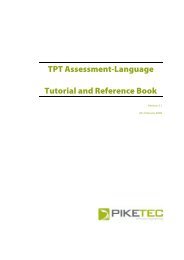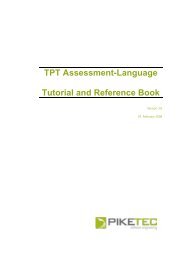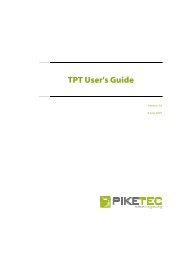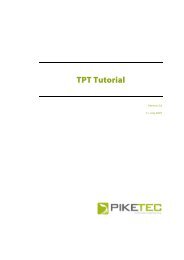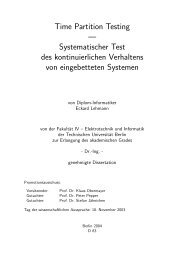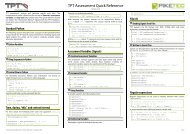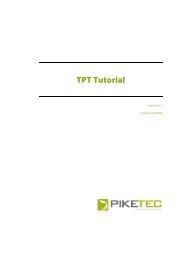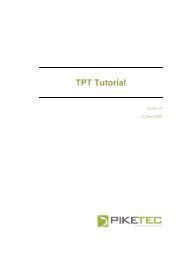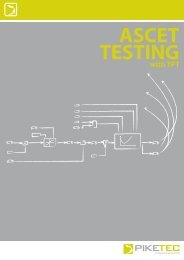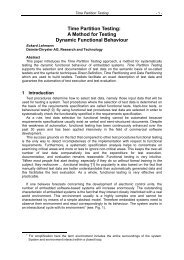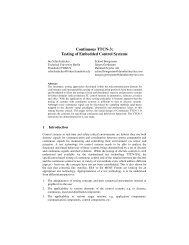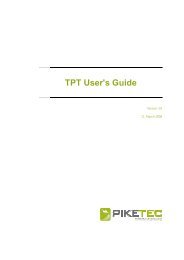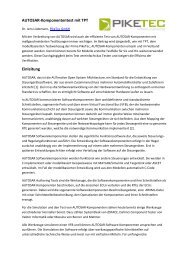TPT User's Guide - PikeTec
TPT User's Guide - PikeTec
TPT User's Guide - PikeTec
Create successful ePaper yourself
Turn your PDF publications into a flip-book with our unique Google optimized e-Paper software.
Page 60 <strong>TPT</strong> User’s <strong>Guide</strong><br />
Figure 41: Opening the Test Data Viewer from the Build Progress Window<br />
The Test Data Viewer features a table containing all signals of the current test execution on the<br />
left and an arbitrary number of customizable view panels used to depict the values of a signal<br />
over time on the right. You can display a signal by simply dragging it from the signal table to<br />
the desired panel or by selecting the signals checkbox.<br />
Two axes with different scale maybe displayed in the same panel. A signal can be displayed in<br />
the right axis by dragging the signal to the right axis. The scales can be zoomed and scrolled at<br />
the respective axis scale.<br />
Multiple axes can be generated either by choosing it from the main menu View > Add<br />
view above/below or by the use the context menu of the axis.<br />
Figure 42: The Test Data Viewer