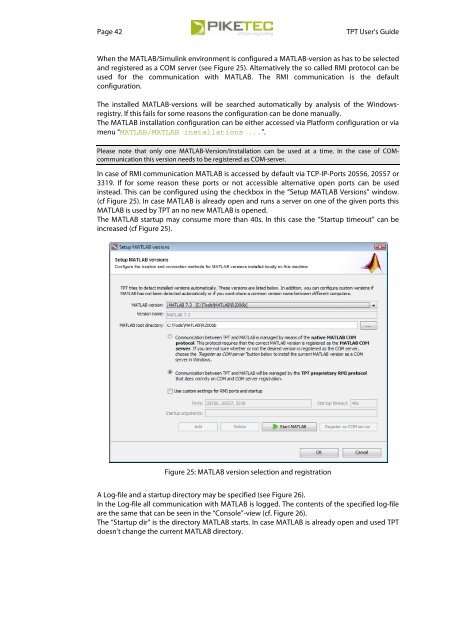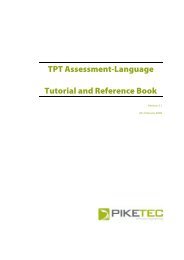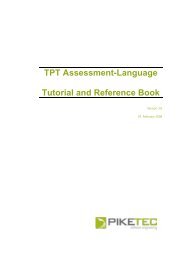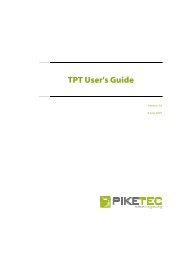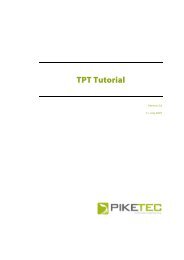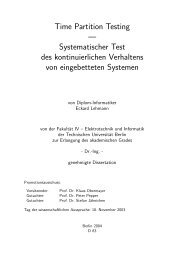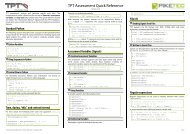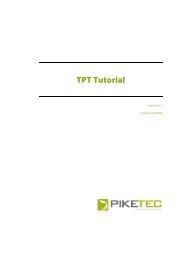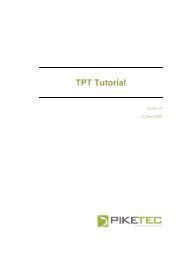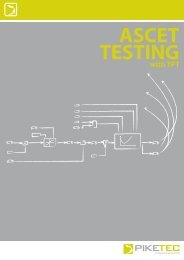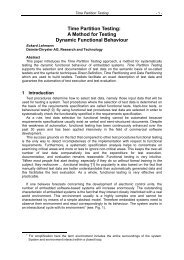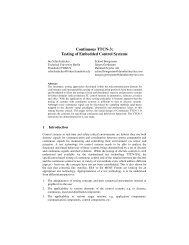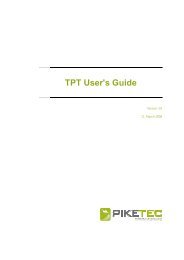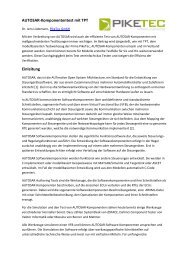TPT User's Guide - PikeTec
TPT User's Guide - PikeTec
TPT User's Guide - PikeTec
Create successful ePaper yourself
Turn your PDF publications into a flip-book with our unique Google optimized e-Paper software.
Page 42 <strong>TPT</strong> User’s <strong>Guide</strong><br />
When the MATLAB/Simulink environment is configured a MATLAB-version as has to be selected<br />
and registered as a COM server (see Figure 25). Alternatively the so called RMI protocol can be<br />
used for the communication with MATLAB. The RMI communication is the default<br />
configuration.<br />
The installed MATLAB-versions will be searched automatically by analysis of the Windowsregistry.<br />
If this fails for some reasons the configuration can be done manually.<br />
The MATLAB installation configuration can be either accessed via Platform configuration or via<br />
menu “MATLAB/MATLAB installations ...”.<br />
Please note that only one MATLAB-Version/Installation can be used at a time. In the case of COMcommunication<br />
this version needs to be registered as COM-server.<br />
In case of RMI communication MATLAB is accessed by default via TCP-IP-Ports 20556, 20557 or<br />
3319. If for some reason these ports or not accessible alternative open ports can be used<br />
instead. This can be configured using the checkbox in the “Setup MATLAB Versions” window.<br />
(cf Figure 25). In case MATLAB is already open and runs a server on one of the given ports this<br />
MATLAB is used by <strong>TPT</strong> an no new MATLAB is opened.<br />
The MATLAB startup may consume more than 40s. In this case the “Startup timeout” can be<br />
increased (cf Figure 25).<br />
Figure 25: MATLAB version selection and registration<br />
A Log-file and a startup directory may be specified (see Figure 26).<br />
In the Log-file all communication with MATLAB is logged. The contents of the specified log-file<br />
are the same that can be seen in the “Console”-view (cf. Figure 26).<br />
The “Startup dir” is the directory MATLAB starts. In case MATLAB is already open and used <strong>TPT</strong><br />
doesn’t change the current MATLAB directory.