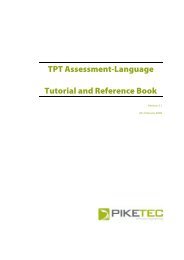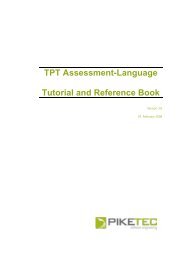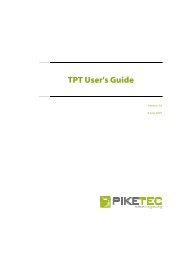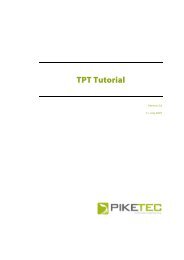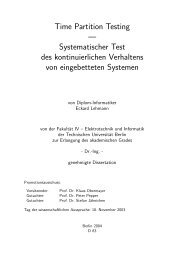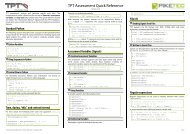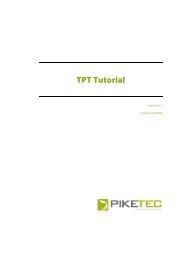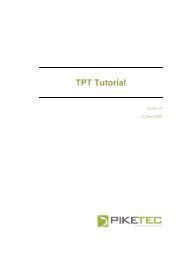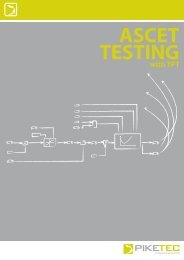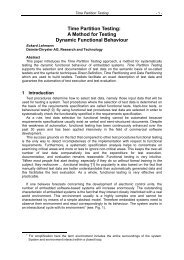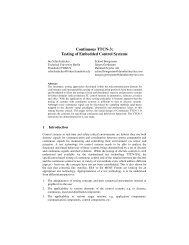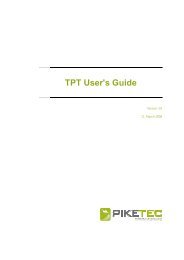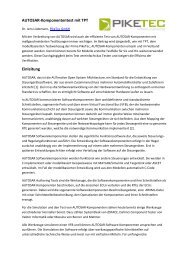TPT User's Guide - PikeTec
TPT User's Guide - PikeTec
TPT User's Guide - PikeTec
Create successful ePaper yourself
Turn your PDF publications into a flip-book with our unique Google optimized e-Paper software.
<strong>TPT</strong> <strong>User's</strong> <strong>Guide</strong> Page 5<br />
1 Introduction<br />
The <strong>TPT</strong> User <strong>Guide</strong> is an introduction to using <strong>TPT</strong>. Beginning with an explanation of the<br />
contents of the main window, this document will introduce features of <strong>TPT</strong> step by step, to<br />
enable a user to model, execute and document their own tests using <strong>TPT</strong>.<br />
Please note this document is not intended to be a tutorial. Basic understanding of the tool’s<br />
fundamental concepts and techniques is required.<br />
1.1 Starting <strong>TPT</strong><br />
<strong>TPT</strong> is started by executing its program file named tpt.exe, which can be found at its<br />
installation location. Either call tpt.exe directly from the Windows Explorer (or shortcut) or<br />
start it from the windows command line or DOS shell.<br />
When using the command line, parameters may be used with the following syntax:<br />
tpt.exe [general options ...] [specific options…]<br />
General options can always be used, whereas specific options are only permitted if <strong>TPT</strong> is<br />
started in a particular mode by using the option –run (see below).<br />
1.1.1 General options<br />
-c configfile, --config configfile<br />
<strong>TPT</strong> saves global settings in a configuration file. By default, this file is assumed to be located at<br />
/<strong>TPT</strong>/tpt.config, where represents the user’s local application<br />
data folder (e.g. C:\Documents and Settings\username\Local<br />
Settings\Application Data). This option allows you to specify an alternative<br />
configuration file, which may be useful if, for example, several users need to share common<br />
configurations.<br />
-h, --help<br />
Displays a help text on the console that explains all command line options.