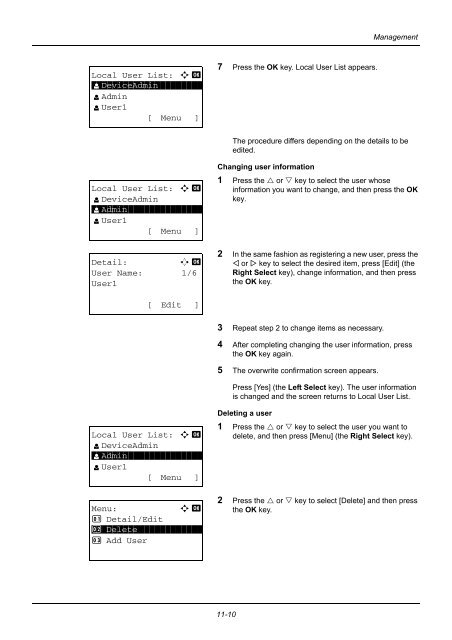- Page 1 and 2:
DC 6130 / P / 6135 / 6230 / 6235 Us
- Page 3 and 4:
Safety Conventions in This Guide Th
- Page 5 and 6:
Zoom . . . . . . . . . . . . . . .
- Page 7 and 8:
Quick Guide To make copies To print
- Page 9 and 10:
To send a FAX(FAX functions availab
- Page 11 and 12:
Send key (Continued from previous p
- Page 13 and 14:
System Menu/ Counter key (Continued
- Page 15 and 16:
System Menu/ Counter key (Continued
- Page 17 and 18:
Environment The service environment
- Page 19 and 20:
Laser Safety (Europe) Laser radiati
- Page 21 and 22:
Legal and Safety Information Please
- Page 23 and 24:
GPL/LGPL This product contains GPL
- Page 25 and 26:
Monotype Imaging License Agreement
- Page 27 and 28:
About this Operation Guide This Ope
- Page 29 and 30:
1 Part Names This chapter identifie
- Page 31 and 32:
Used to select a menu item, move th
- Page 33 and 34:
13 14 15 13 Inner Tray 14 Paper Len
- Page 35 and 36:
2 Preparation before Use This chapt
- Page 37 and 38:
Determining the Connection Method a
- Page 39 and 40:
Connecting Cables Follow the steps
- Page 41 and 42:
Power Off Timer 2-7 Preparation bef
- Page 43 and 44:
Language: a b *********************
- Page 45 and 46:
Time Zone: a b GMT Casablanca *****
- Page 47 and 48:
Network Setup (LAN Cable Connection
- Page 49 and 50:
Installing Software 2-15 Preparatio
- Page 51 and 52:
2 Select the printer you want to be
- Page 53 and 54:
Preparation before Use 4 Double-cli
- Page 55 and 56:
10 Click the IP icon for an IP conn
- Page 57 and 58:
5 Click Uninstall. 2-23 Preparation
- Page 59 and 60:
Preparation before Use Setting the
- Page 61 and 62:
Sending E-mail 2-27 Preparation bef
- Page 63 and 64:
Preparation for sending a document
- Page 65 and 66:
1 Create a folder on the local disk
- Page 67 and 68:
Preparation before Use 8 Click the
- Page 69 and 70:
Configuring Windows Firewall (for W
- Page 71 and 72:
Preparation before Use 7 Select All
- Page 73 and 74:
Loading Paper 2-39 Preparation befo
- Page 75 and 76:
Preparation before Use 3 Adjust the
- Page 77 and 78:
Loading Paper in the Multi Purpose
- Page 79 and 80:
1 Pull the MP tray towards you unti
- Page 81 and 82:
Specifying Paper Size and Media 2-4
- Page 83 and 84:
Cassette 1 Set.: a b 1 Cassette 1 S
- Page 85 and 86:
MP Tray Size: a b *****************
- Page 87 and 88:
Loading Originals in the Document P
- Page 89 and 90:
3 Basic Operation This chapter expl
- Page 91 and 92:
One-Touch Keys and Program Keys The
- Page 93 and 94:
ID Card Copy The procedure for usin
- Page 95 and 96:
Copying Follow the steps as below f
- Page 97 and 98:
Selecting Image Quality Select imag
- Page 99 and 100:
The procedure for using zoom copyin
- Page 101 and 102:
The procedure for using two-sided/d
- Page 103 and 104:
Collate Copying The machine can col
- Page 105 and 106:
Printing Using Half Speed Mode 7 Cl
- Page 107 and 108:
Send as E-mail Sends a scanned orig
- Page 109 and 110:
Send to Folder (SMB)/Send to Folder
- Page 111 and 112:
For send to folder (SMB) For send t
- Page 113 and 114:
Specifying Destination When specify
- Page 115 and 116:
Search(Name): A b ma* S ABC [ Menu
- Page 117 and 118:
Checking Remaining Toner and Paper
- Page 119 and 120:
4 Copying Functions This chapter ex
- Page 121 and 122:
Paper Selection Select the paper so
- Page 123 and 124:
Paper Selection: a b **************
- Page 125 and 126:
Use the procedure below to select t
- Page 127 and 128:
Combine Mode 4-9 Copying Functions
- Page 129 and 130:
Types of Page Boundary Lines The fo
- Page 131 and 132:
Continuous Scan 4-13 Copying Functi
- Page 133 and 134:
Destination: a b ******************
- Page 135 and 136:
Print Override 4-17 Copying Functio
- Page 137 and 138:
5 Sending Functions This chapter ex
- Page 139 and 140:
Sending Size Select the sending siz
- Page 141 and 142:
Zoom Scans the original by automati
- Page 143 and 144:
Original Orientation 5-7 Sending Fu
- Page 145 and 146:
File Format Select the file format
- Page 147 and 148:
Adjusting Density Use the procedure
- Page 149 and 150:
Color / Grayscale / Black and White
- Page 151 and 152:
File Name Entry 5-15 Sending Functi
- Page 153 and 154:
WSD Scan WSD Scan saves images of o
- Page 155 and 156:
Job Finish Notice This feature send
- Page 157 and 158:
FTP Encrypted TX 5-21 Sending Funct
- Page 159 and 160:
Scanning Image using Application 5-
- Page 161 and 162:
6 Document Box This chapter explain
- Page 163 and 164:
TIFF Print USB Memory: N Store File
- Page 165 and 166:
Saving Documents to USB Memory (Sca
- Page 167 and 168:
Removing USB Memory Remove the USB
- Page 169 and 170:
Menu: a b ********************* 1 S
- Page 171 and 172:
Menu: a b ********************* 1 S
- Page 173 and 174:
7 Status / Job Cancel This chapter
- Page 175 and 176:
0009 Detail: C b Status: 1/8 Proces
- Page 177 and 178:
When complete job name not displaye
- Page 179 and 180:
When complete job name not displaye
- Page 181 and 182:
0006 Detail: C b Result: 1/9 Error
- Page 183 and 184:
When complete job name not displaye
- Page 185 and 186:
Sending the Job Log History 7-13 St
- Page 187 and 188:
Registering Destination Destination
- Page 189 and 190:
Setting E-mail Subject Enter destin
- Page 191 and 192:
Device/Communication 7-19 Status /
- Page 193 and 194:
8 Default Setting (System Menu) Thi
- Page 195 and 196:
Switching the Language for Display
- Page 197 and 198:
Default Screen Select the screen ap
- Page 199 and 200:
Display Bright. Set the brightness
- Page 201 and 202:
Default Original Size Setup 8-9 Def
- Page 203 and 204:
Custom PaperSize a b **************
- Page 205 and 206:
Cassette 1 Set.: a b **************
- Page 207 and 208:
MP Tray Set.: a b *****************
- Page 209 and 210:
Sys. Menu/Count.: a b 3 System 4 Us
- Page 211 and 212:
Custom X: a b *********************
- Page 213 and 214:
Default Paper Source Select the def
- Page 215 and 216:
Common Settings: a b **************
- Page 217 and 218:
Switching Unit of Measurement Selec
- Page 219 and 220:
DuplexPaperError: a b 1 1-sided ***
- Page 221 and 222:
Date Setting: a b *****************
- Page 223 and 224:
Time Zone Set the time difference i
- Page 225 and 226:
Auto Error Clear 8-33 Default Setti
- Page 227 and 228:
Power Off Rule Login User Name: L b
- Page 229 and 230:
Power Off Timer The time until the
- Page 231 and 232:
Auto Panel Reset 8-39 Default Setti
- Page 233 and 234:
Unusable Time PanelReset Timer:D b
- Page 235 and 236:
Function Defaults 8-43 Default Sett
- Page 237 and 238:
Original Image Set the default orig
- Page 239 and 240:
Zoom 8-47 Default Setting (System M
- Page 241 and 242:
Orig.Orientation Set the original o
- Page 243 and 244:
File Name Entry 8-51 Default Settin
- Page 245 and 246:
Continuous Scan Function Default: a
- Page 247 and 248:
File Separation Sys. Menu/Count.: a
- Page 249 and 250:
XPS FitTo Page Common Settings: a b
- Page 251 and 252:
4 in 1 Layout Function Default: a b
- Page 253 and 254:
Border Line 8-61 Default Setting (S
- Page 255 and 256:
Finish Binding Detail Setting: a b
- Page 257 and 258:
Color TIFF Comp. Function Default:
- Page 259 and 260:
Login Operation 8-67 Default Settin
- Page 261 and 262:
Copy Settings The following setting
- Page 263 and 264:
Auto Paper Selection 8-71 Default S
- Page 265 and 266:
Select Key Set 8-73 Default Setting
- Page 267 and 268:
Printer Settings 8-75 Default Setti
- Page 269 and 270:
When KPDL Is Selected for Emulation
- Page 271 and 272:
Override A4/LTR 8-79 Default Settin
- Page 273 and 274:
Copies Set the default number of co
- Page 275 and 276:
FormFeed Timeout 8-83 Default Setti
- Page 277 and 278:
Paper Feed Mode Printer: a b ******
- Page 279 and 280:
Sending Settings The sending settin
- Page 281 and 282:
Document Box Settings The following
- Page 283 and 284:
Select Key Set 8-91 Default Setting
- Page 285 and 286:
Printing Reports/Sending Notice 8-9
- Page 287 and 288:
8-95 Default Setting (System Menu)
- Page 289 and 290:
Report: a b ********************* 1
- Page 291 and 292:
Send/Box Density 8-99 Default Setti
- Page 293 and 294:
New Developer Correct. Bk Line:a b
- Page 295 and 296:
Entering Contact Name Add Address:
- Page 297 and 298:
Folder (FTP) Address The table belo
- Page 299 and 300:
Address Number 8-107 Default Settin
- Page 301 and 302:
Entering Group Name Entering Group
- Page 303 and 304:
Entering Address Number 8-111 Defau
- Page 305 and 306:
Adding a Destination on One-touch K
- Page 307 and 308:
Restarting the System Sys. Menu/Cou
- Page 309 and 310:
TCP/IP (IPv4) Setup LAN Interface:
- Page 311 and 312:
DHCP: a b 1 Off 2 *****************
- Page 313 and 314:
Default Gateway: a b 000.000.000.00
- Page 315 and 316:
TCP/IP: a b 1 Off *****************
- Page 317 and 318:
TCP/IP: a b ********************* 1
- Page 319 and 320:
NetWare Setup IPv6 Setting: a b ***
- Page 321 and 322:
WSD Scan Setup Network Setting: a b
- Page 323 and 324:
Network Setting: a b **************
- Page 325 and 326: Use the procedure below. Item Descr
- Page 327 and 328: Network Security The network securi
- Page 329 and 330: IPP Security Network Setting: a b *
- Page 331 and 332: Login User Name: L b **************
- Page 333 and 334: SMTP Security Secure Protocol: a b
- Page 335 and 336: POP3 Security 8-143 Default Setting
- Page 337 and 338: Interface Block Setting 8-145 Defau
- Page 339 and 340: USB Device: a b *******************
- Page 341 and 342: Security Level (Security Level sett
- Page 343 and 344: 9 Maintenance This chapter describe
- Page 345 and 346: Cleaning the Machine 9-3 Maintenanc
- Page 347 and 348: Toner Container Replacement When th
- Page 349 and 350: 10 Troubleshooting This chapter exp
- Page 351 and 352: Symptom Check Points Corrective Act
- Page 353 and 354: Symptom Check Points Corrective Act
- Page 355 and 356: Error Message Check Points Correcti
- Page 357 and 358: Error Message Check Points Correcti
- Page 359 and 360: Error Message Check Points Correcti
- Page 361 and 362: Clearing Paper Jams If a paper jam
- Page 363 and 364: Duplexer Paper is jammed in the dup
- Page 365 and 366: Rear Cover Follow the steps below t
- Page 367 and 368: 11 Management This chapter explains
- Page 369 and 370: Use the procedure below to enable u
- Page 371 and 372: Login/Logout 11-5 Management Once y
- Page 373 and 374: Login User Name: L b **************
- Page 375: Changing User Properties User infor
- Page 379 and 380: User Login Set.: a b **************
- Page 381 and 382: Job Accounting 11-15 Management Job
- Page 383 and 384: Login/Logout If job accounting is e
- Page 385 and 386: Managing Accounts Job Account.Set.:
- Page 387 and 388: Account. List: k UI R&D DEP. a b **
- Page 389 and 390: Job Account.Set: a b **************
- Page 391 and 392: Detail: C b Print Restrict.: 4/7 To
- Page 393 and 394: Default Setting: a b **************
- Page 395 and 396: Login User Name: L b **************
- Page 397 and 398: Counting the Number of Pages Printe
- Page 399 and 400: Each Job Accounting/Resetting the C
- Page 401 and 402: Printing an Accounting Report Total
- Page 403 and 404: Checking the Counter You can check
- Page 405 and 406: Appendix • Optional Equipment....
- Page 407 and 408: Precautions for Handling the Memory
- Page 409 and 410: Character Entry Method In character
- Page 411 and 412: Entering Characters After selecting
- Page 413 and 414: Paper This section explains the pap
- Page 415 and 416: Basic Paper Specifications This mac
- Page 417 and 418: Basis Weight In countries that use
- Page 419 and 420: Transparency (OHP film) Transparenc
- Page 421 and 422: Some label paper has large margins
- Page 423 and 424: Weight (without toner container) Sp
- Page 425 and 426: Scanner functions *1 Available Oper
- Page 427 and 428:
Glossary AppleTalk AppleTalk, which
- Page 429 and 430:
Send as E-mail A function to send t
- Page 431 and 432:
Index Numerics 1-sided/2-sided Sele
- Page 433 and 434:
Job Box 8-89 Job Retention Deletion
- Page 435 and 436:
Network 8-116 Printer 8-75 Send 8-8
- Page 438:
Rev.2 2011.11 2MHGEEN002