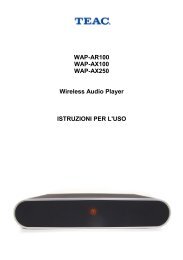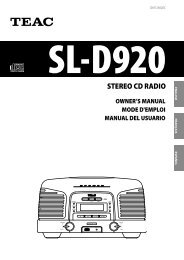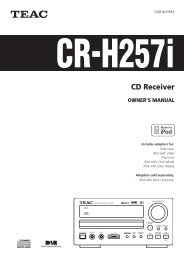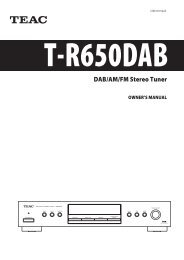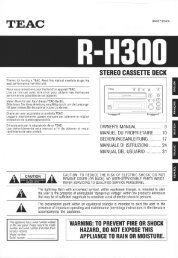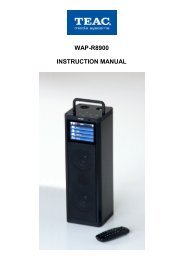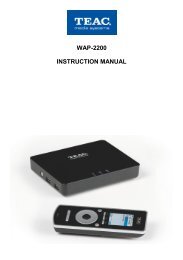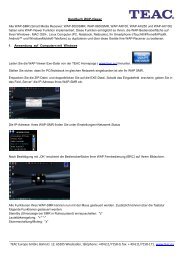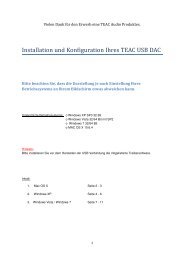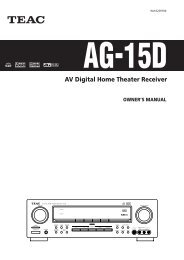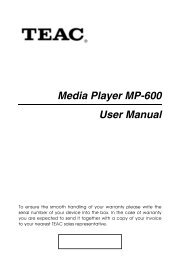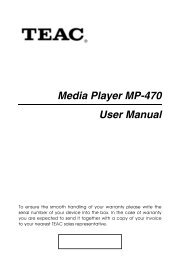WAP-V6000 INSTRUCTION MANUAL - TEAC Europe GmbH
WAP-V6000 INSTRUCTION MANUAL - TEAC Europe GmbH
WAP-V6000 INSTRUCTION MANUAL - TEAC Europe GmbH
Create successful ePaper yourself
Turn your PDF publications into a flip-book with our unique Google optimized e-Paper software.
Installation<br />
Following descriptions explain how to install the <strong>WAP</strong>-<strong>V6000</strong> with basic setup.<br />
Install your <strong>WAP</strong>-<strong>V6000</strong> in this order:<br />
1. Connect <strong>WAP</strong>-<strong>V6000</strong><br />
2. Set Up <strong>WAP</strong>-<strong>V6000</strong><br />
3. Install software on your computer from Installation CD<br />
4. Configure your Twonkymedia Server to work with the <strong>WAP</strong>-<strong>V6000</strong><br />
Connections<br />
Make sure you have the appropriate cables for connecting. Take care to watch the<br />
colors of the plugs on the cable.<br />
For Video, <strong>WAP</strong>-<strong>V6000</strong> offers digital HDMI or analogue Composite connections.<br />
For Audio, beside the audio that goes through the digital HDMI connection, there<br />
are digital S/P-DIF coaxial and optical connections as well as analogue stereo line<br />
outputs.<br />
Note: If your audio system is connected by digital outputs, please go to<br />
Setup System Setup Audio Setup<br />
for configuration.and set the audio output <strong>WAP</strong>-<strong>V6000</strong> to Digital mode.<br />
For Network, you may have an Ethernet cable (Lan) plugged into the unit or<br />
connect by the wireless system (wlan). Neither will interfere with the other, but only<br />
one network can be accessed at a time (wired or wireless).<br />
Connection Diagram<br />
Following is a connection example with network and UPnP devices.<br />
11