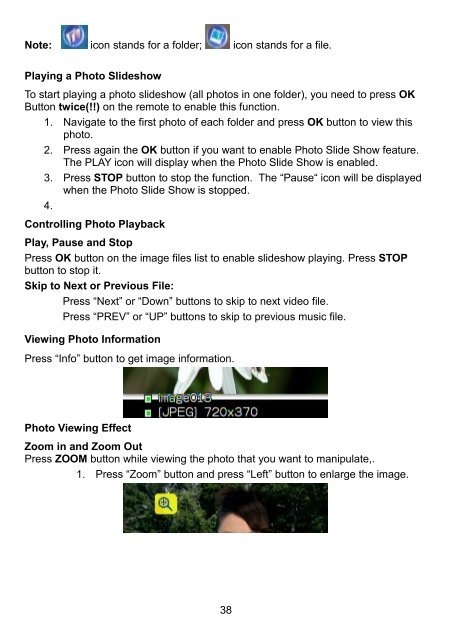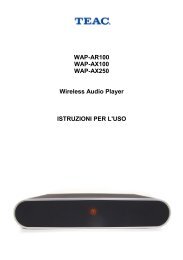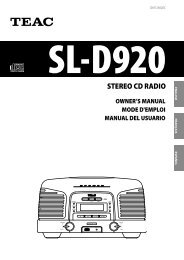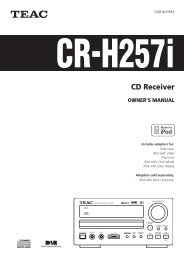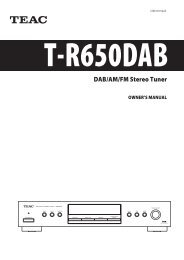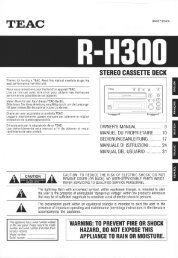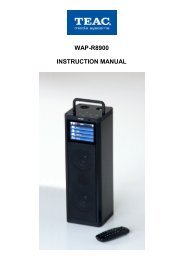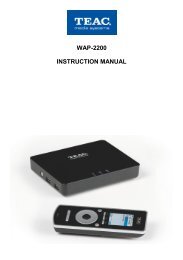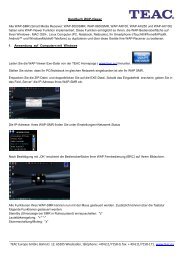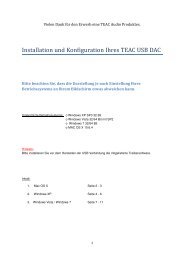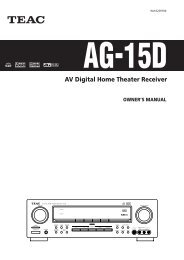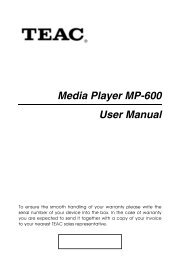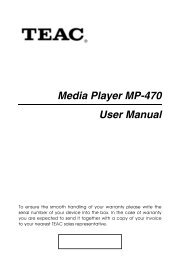WAP-V6000 INSTRUCTION MANUAL - TEAC Europe GmbH
WAP-V6000 INSTRUCTION MANUAL - TEAC Europe GmbH
WAP-V6000 INSTRUCTION MANUAL - TEAC Europe GmbH
Create successful ePaper yourself
Turn your PDF publications into a flip-book with our unique Google optimized e-Paper software.
Note: icon stands for a folder; icon stands for a file.<br />
Playing a Photo Slideshow<br />
To start playing a photo slideshow (all photos in one folder), you need to press OK<br />
Button twice(!!) on the remote to enable this function.<br />
1. Navigate to the first photo of each folder and press OK button to view this<br />
photo.<br />
2. Press again the OK button if you want to enable Photo Slide Show feature.<br />
The PLAY icon will display when the Photo Slide Show is enabled.<br />
3. Press STOP button to stop the function. The “Pause“ icon will be displayed<br />
when the Photo Slide Show is stopped.<br />
4.<br />
Controlling Photo Playback<br />
Play, Pause and Stop<br />
Press OK button on the image files list to enable slideshow playing. Press STOP<br />
button to stop it.<br />
Skip to Next or Previous File:<br />
Press “Next” or “Down” buttons to skip to next video file.<br />
Press “PREV” or “UP” buttons to skip to previous music file.<br />
Viewing Photo Information<br />
Press “Info” button to get image information.<br />
Photo Viewing Effect<br />
Zoom in and Zoom Out<br />
Press ZOOM button while viewing the photo that you want to manipulate,.<br />
1. Press “Zoom” button and press “Left” button to enlarge the image.<br />
38