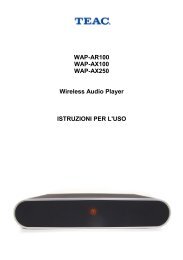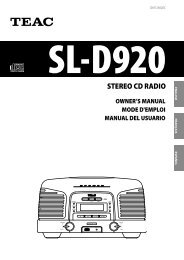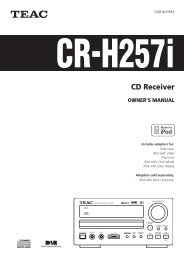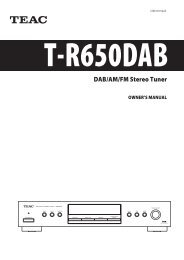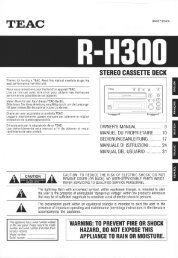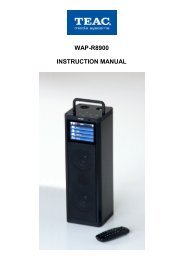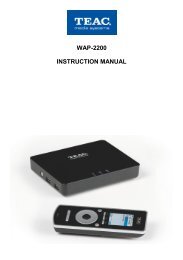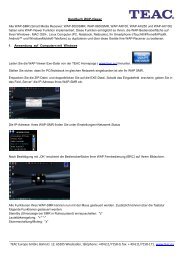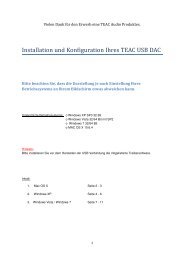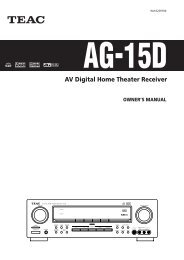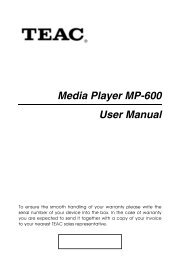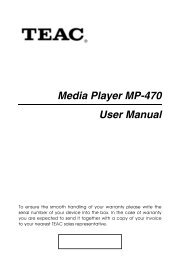WAP-V6000 INSTRUCTION MANUAL - TEAC Europe GmbH
WAP-V6000 INSTRUCTION MANUAL - TEAC Europe GmbH
WAP-V6000 INSTRUCTION MANUAL - TEAC Europe GmbH
Create successful ePaper yourself
Turn your PDF publications into a flip-book with our unique Google optimized e-Paper software.
<strong>WAP</strong>-<strong>V6000</strong> does not find the UPnP media server.<br />
1. Verify that the TwonkyMedia Server software was installed on your<br />
computer.<br />
2. Verify that <strong>WAP</strong>-<strong>V6000</strong> and the computer running the software are on the<br />
same subnet and that they can communicate with each other. In most<br />
cases, this means that the first three fields of the two IP address should be<br />
the same.<br />
3. Make sure you have setup the media server for importing media files.<br />
TwonkyMedia Server can only be seen for a short time<br />
Some firewall or antivirus software may cause failures of the UPnP communications<br />
between <strong>WAP</strong>-<strong>V6000</strong> and the Media Server. Please configure your firewall setting to<br />
allow the access of “UPnP” and Media Server.<br />
If you disable the firewall or antivirus applications while testing Media Server access,<br />
your computer is not protected! Therefore we do recommend to setup carefully.<br />
<strong>WAP</strong>-<strong>V6000</strong> does not receive a valid IP Address<br />
1. Verify that a working DHCP server is on your network. computers on the<br />
network should get IP addresses in the correct range.<br />
2. You can use a Static IP Address of there is a problem connecting to the<br />
server.<br />
3. If you are using a wireless network, verify that <strong>WAP</strong>-<strong>V6000</strong> is associated<br />
with the correct SSID, and that the WEP settings on <strong>WAP</strong>-<strong>V6000</strong> match the<br />
setting on your access point.<br />
No Subtitle when playing “mpeg2” files<br />
Please make sure to enable the “subtitle” function by press “subtitle button” every<br />
time when you are watching mpeg2 video files; also please enable this function with<br />
each mpeg2 video file that has subtitle file with it.<br />
No Subtitle when playing “mpeg2” files after pressing “subtitle” button<br />
Please make sure the conversation of the mpeg2 video file has begun before<br />
pressing “subtitle” button.<br />
No Subtitle when playing “mpeg2” files<br />
Please note if you have enabled the “Transcoding” function, the subtitle function<br />
might not work for some video files.<br />
79