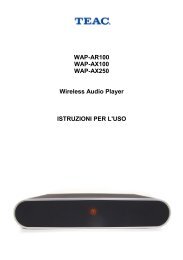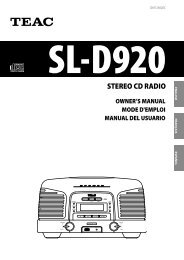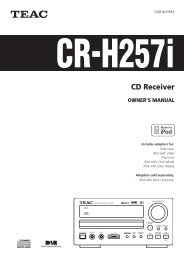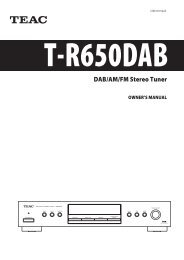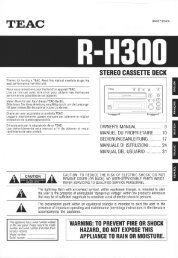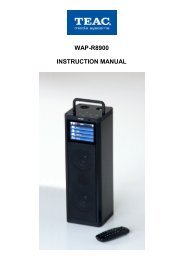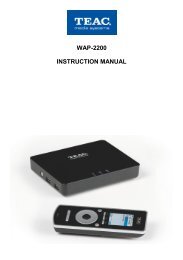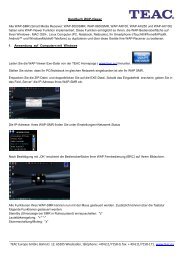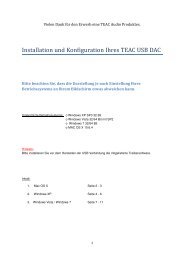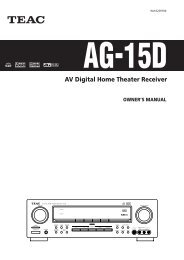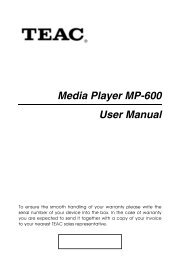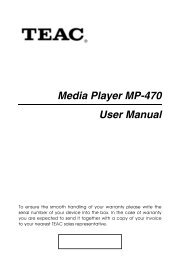WAP-V6000 INSTRUCTION MANUAL - TEAC Europe GmbH
WAP-V6000 INSTRUCTION MANUAL - TEAC Europe GmbH
WAP-V6000 INSTRUCTION MANUAL - TEAC Europe GmbH
You also want an ePaper? Increase the reach of your titles
YUMPU automatically turns print PDFs into web optimized ePapers that Google loves.
Copy/Delete files from computer to <strong>WAP</strong>-<strong>V6000</strong> (Local Hard Disk)<br />
<strong>WAP</strong>-<strong>V6000</strong> supports Samba protocol. You can copy/delete files on each<br />
<strong>WAP</strong>-<strong>V6000</strong> internal HDD available in your local network by using your computer.<br />
Samba Server function<br />
<strong>WAP</strong>-<strong>V6000</strong> supports a Samba server function which shares your local storage<br />
space with client computer over the network. For computer with Windows OS, it’s<br />
well known as “My Network Places“.<br />
The following is an example on how to do this through Microsoft Windows XP.<br />
1. Click “My Network Places” icon on your computer.<br />
2. Click “Entire Network”<br />
3. Click “Microsoft Windows Network” and “MShome”<br />
4. The default <strong>WAP</strong>-<strong>V6000</strong> Local HDD location is “MShome”, double click it<br />
and you will see the <strong>WAP</strong>-<strong>V6000</strong> (ShareHDD) icon.<br />
5. Double click the <strong>WAP</strong>-<strong>V6000</strong> (ShareHDD) icon, a login menu pops up.<br />
6. Input the default user name and password. By default, <strong>WAP</strong>-<strong>V6000</strong> is using<br />
“admin” for user name and password.<br />
23