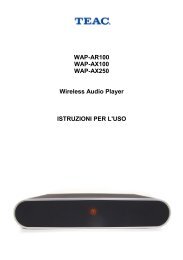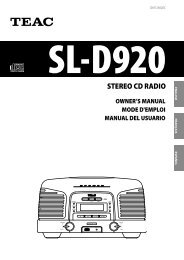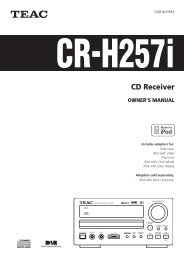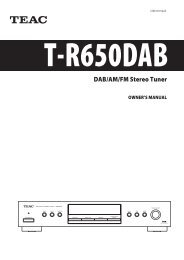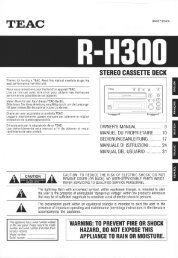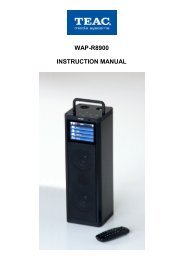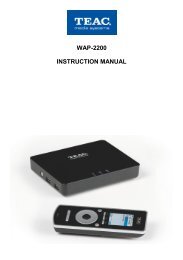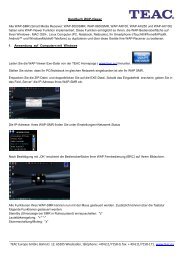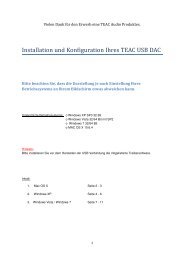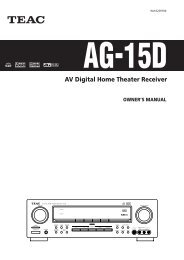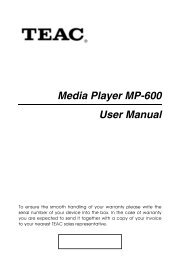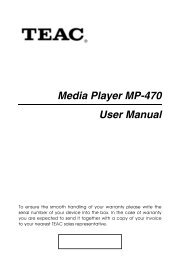WAP-V6000 INSTRUCTION MANUAL - TEAC Europe GmbH
WAP-V6000 INSTRUCTION MANUAL - TEAC Europe GmbH
WAP-V6000 INSTRUCTION MANUAL - TEAC Europe GmbH
Create successful ePaper yourself
Turn your PDF publications into a flip-book with our unique Google optimized e-Paper software.
When Wireless Network is hidden<br />
If you can’t find the ESSID (Network Name) on the “ESSID Device List”, follow these<br />
steps to configure wireless network manually.<br />
1. Select Wireless Setup.<br />
2. Select Network type as “Infrastructure” mode.<br />
3. Press “Back” to accept the setting or press “OK” to change the setting.<br />
4. Enter a value of up to 32 characters for the SSID by on-screen keyboard.<br />
5. Input other related information such like “Authentication”, “Key Format”, and<br />
proper “Key Value” of this hidden wireless network.<br />
6. Press “Back” or “Left” buttons to leave the wireless setup page and save the<br />
configurations.<br />
Advanced Network Setup<br />
Connect <strong>WAP</strong>-<strong>V6000</strong> to computer directly<br />
This item gives you a description on how to connect the <strong>WAP</strong>-<strong>V6000</strong> directly to your<br />
computer instead of getting involved in the local area network.<br />
Wired Network<br />
1. Connect the LAN cable to the LAN port of both <strong>WAP</strong>-<strong>V6000</strong> and the<br />
computer.<br />
2. Go to <strong>WAP</strong>-<strong>V6000</strong>, press Setup hotkey or select “Setup Main Menu”.<br />
3. Follow on screens instructions to complete Wired Network settings.<br />
Note: In this case, use a LAN cross cable type.<br />
Wireless Network<br />
1. Press Setup hotkey or select “Setup Main Menu”.<br />
2. Select “Wireless Network Setup”, and set ‘Network Type” as “Ad-hoc” mode.<br />
3. Configure an ESSID with software as you wish.<br />
4. You may choose to configure security settings for this connection or not.<br />
5. Press “BACK” button on remote control to save the settings.<br />
6. Go to your computer to configure your computer to wireless network.<br />
Note: a Wlan Ad-hoc-direct connection can be used by just TWO users at a time!<br />
17