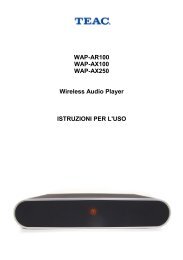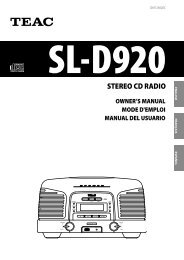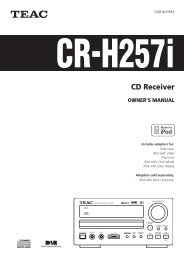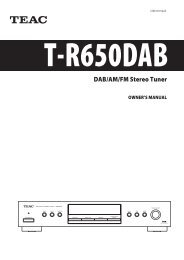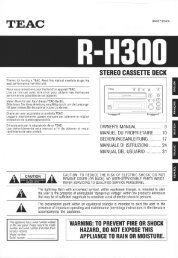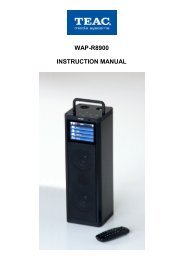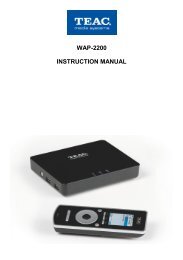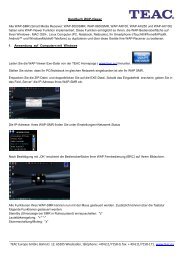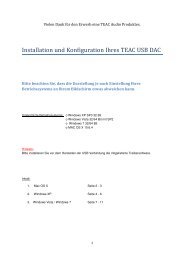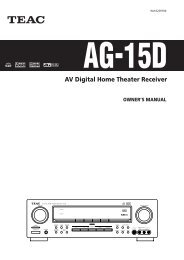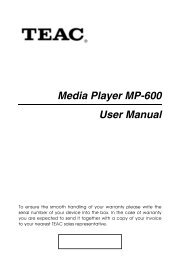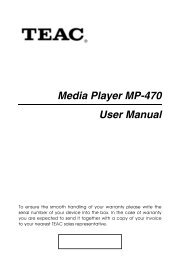WAP-V6000 INSTRUCTION MANUAL - TEAC Europe GmbH
WAP-V6000 INSTRUCTION MANUAL - TEAC Europe GmbH
WAP-V6000 INSTRUCTION MANUAL - TEAC Europe GmbH
Create successful ePaper yourself
Turn your PDF publications into a flip-book with our unique Google optimized e-Paper software.
Table of remote control buttons<br />
Button FUNCTION DESCRIPTION<br />
POWER Turn On/Off “<strong>WAP</strong>-<strong>V6000</strong>”.<br />
HOME Hotkey to return to Main Menu.<br />
MUTE Mute audio output.<br />
OUTPUT Switch the video output type<br />
COPY Copy USB content into local HDD<br />
MENU Go to the Menu of DVD films.<br />
A-B Set/Cancel A-B repeat mode.<br />
SLOW<br />
Slow forward / backward the media with speed 1/2x,<br />
1/4x,1/8x…<br />
ZOOM Zoom video or photo.<br />
REPEAT<br />
1. Video & Music: Repeat current file or Repeat all files in this<br />
folder or cancel repeat function.<br />
2. Photo: Repeat Background music.<br />
STOP Stop the media playing.<br />
DISPLAY<br />
BACK<br />
PREV<br />
NEXT<br />
Display media info. Pressing twice will show more info. about<br />
video.<br />
1. Press to return to previous folder or setup page.<br />
2. Save/cancel wireless setting in wireless setup page.<br />
1. Skip to the previous page when browsing media files.<br />
2. Skip to the previous file when playing media files.<br />
1. Skip to the next page when browsing media files.<br />
2. Skip to the next file when playing media files.<br />
VIDEO Press to jump to VIDEO mode<br />
MUSIC Press to jump to MUSIC mode<br />
PICTURES Press to jump to PHOTO mode<br />
iMedia Press to jump to Internet Media mode<br />
DIRECTIONS<br />
1. Press “LEFT” to stop current mode return to former layer;<br />
Press “RIGHT” to enter a selected folder or server.<br />
2. Video Mode: Press “UP” or “DOWN” to choose other file<br />
3. Photo Mode: Move picture in “zoom” mode or rotate picture<br />
in “rotate” mode<br />
4. Music Mode: Press “UP” to skip to previous music file or<br />
press “DOWN” to skip to next music file.<br />
OK/Play Pause 1. Play or pause media files<br />
9