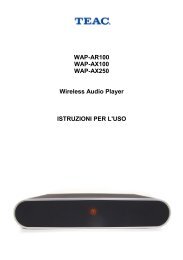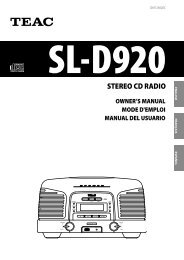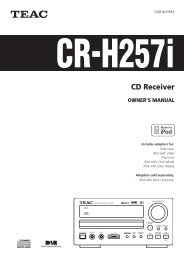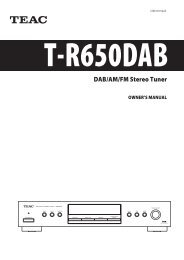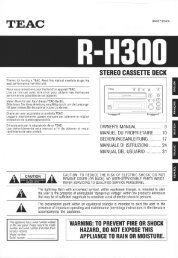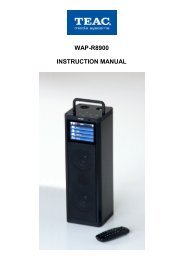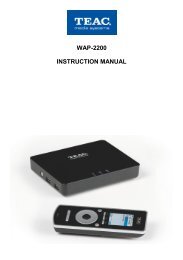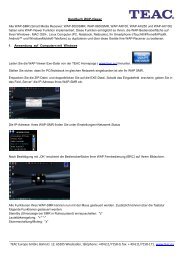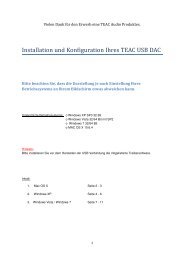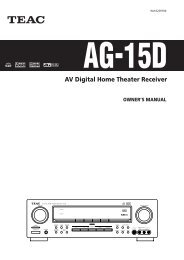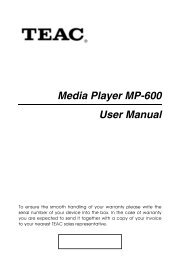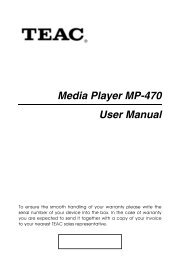WAP-V6000 INSTRUCTION MANUAL - TEAC Europe GmbH
WAP-V6000 INSTRUCTION MANUAL - TEAC Europe GmbH
WAP-V6000 INSTRUCTION MANUAL - TEAC Europe GmbH
Create successful ePaper yourself
Turn your PDF publications into a flip-book with our unique Google optimized e-Paper software.
ATTENTION: <strong>WAP</strong>-<strong>V6000</strong> will format your HDD as EXT3 format for best<br />
performance. This file format can not be recognized by Windows system originally.<br />
Note: By default, <strong>WAP</strong>-<strong>V6000</strong> will check the format of the HDD if the HDD was<br />
initialized by <strong>WAP</strong>-<strong>V6000</strong> with EXT3 format. The data in the HDD, which is not with<br />
EXT3 file system, may still be able to be played by <strong>WAP</strong>-<strong>V6000</strong>. This way, functions<br />
like copy via USB and network will NOT be working.<br />
There is a setting option to avoid HDD format checking after power-on. Please go to<br />
Setup System Setup Hard Disk Share for configuration.<br />
Copy files from USB Storage Device to <strong>WAP</strong>-<strong>V6000</strong> (Local HDD)<br />
Once the <strong>WAP</strong>-<strong>V6000</strong> is installed with a local HDD, you can copy files from USB<br />
storage device through USB hosts, or copy and delete files from computer through<br />
LAN.<br />
Follow below steps to copy files from USB storage device.<br />
1. Go to “My Media” at Set Up Main Page<br />
2. Select the name of your USB Storage device from the server list.<br />
21