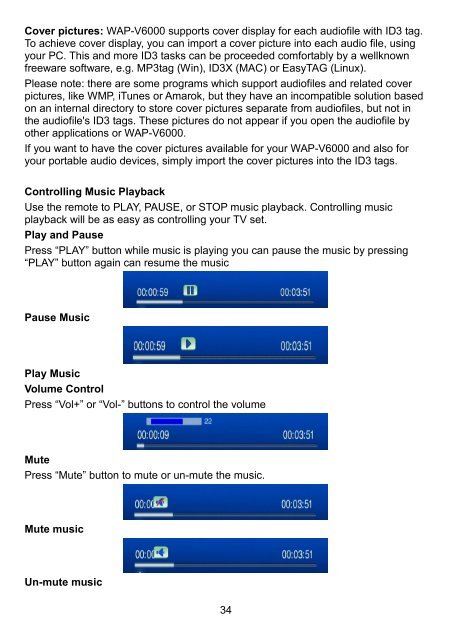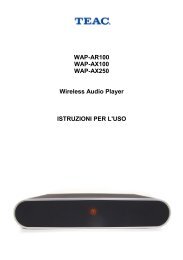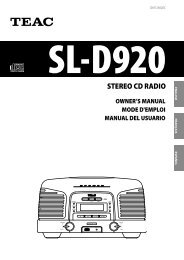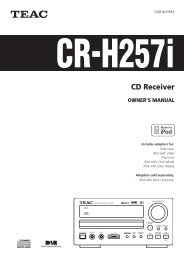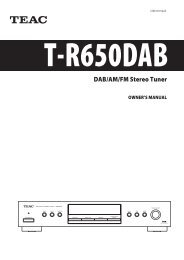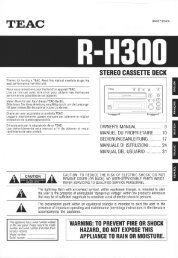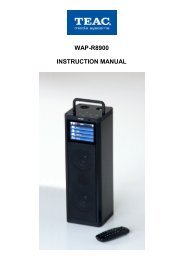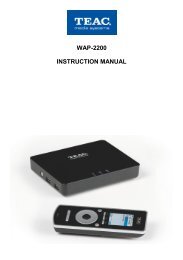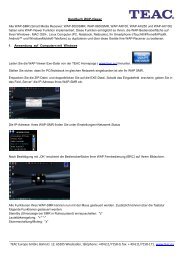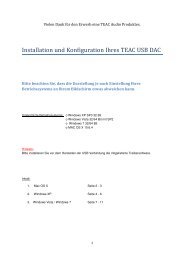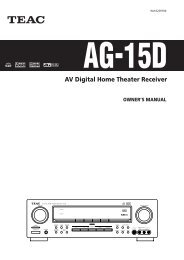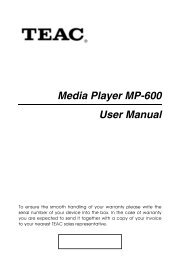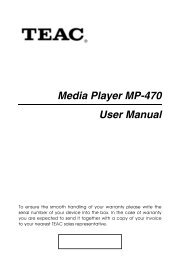WAP-V6000 INSTRUCTION MANUAL - TEAC Europe GmbH
WAP-V6000 INSTRUCTION MANUAL - TEAC Europe GmbH
WAP-V6000 INSTRUCTION MANUAL - TEAC Europe GmbH
Create successful ePaper yourself
Turn your PDF publications into a flip-book with our unique Google optimized e-Paper software.
Cover pictures: <strong>WAP</strong>-<strong>V6000</strong> supports cover display for each audiofile with ID3 tag.<br />
To achieve cover display, you can import a cover picture into each audio file, using<br />
your PC. This and more ID3 tasks can be proceeded comfortably by a wellknown<br />
freeware software, e.g. MP3tag (Win), ID3X (MAC) or EasyTAG (Linux).<br />
Please note: there are some programs which support audiofiles and related cover<br />
pictures, like WMP, iTunes or Amarok, but they have an incompatible solution based<br />
on an internal directory to store cover pictures separate from audiofiles, but not in<br />
the audiofile's ID3 tags. These pictures do not appear if you open the audiofile by<br />
other applications or <strong>WAP</strong>-<strong>V6000</strong>.<br />
If you want to have the cover pictures available for your <strong>WAP</strong>-<strong>V6000</strong> and also for<br />
your portable audio devices, simply import the cover pictures into the ID3 tags.<br />
Controlling Music Playback<br />
Use the remote to PLAY, PAUSE, or STOP music playback. Controlling music<br />
playback will be as easy as controlling your TV set.<br />
Play and Pause<br />
Press “PLAY” button while music is playing you can pause the music by pressing<br />
“PLAY” button again can resume the music<br />
Pause Music<br />
Play Music<br />
Volume Control<br />
Press “Vol+” or “Vol-” buttons to control the volume<br />
Mute<br />
Press “Mute” button to mute or un-mute the music.<br />
Mute music<br />
Un-mute music<br />
34