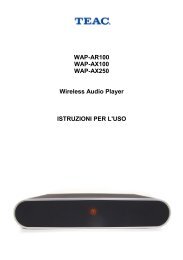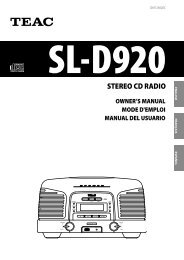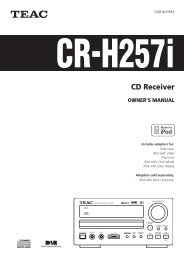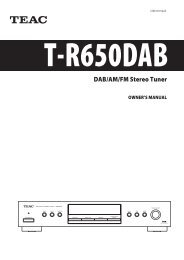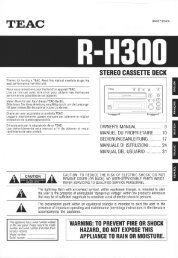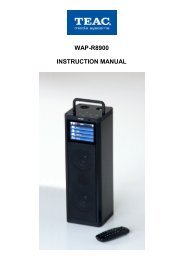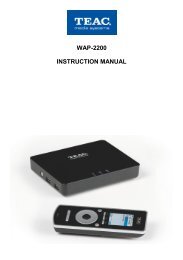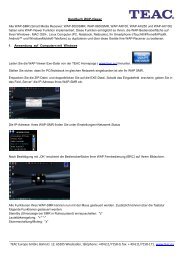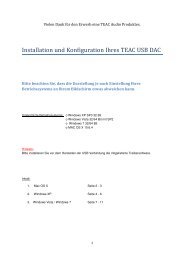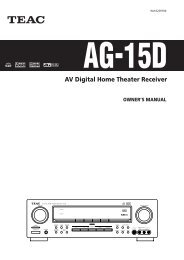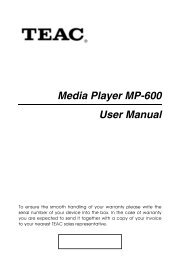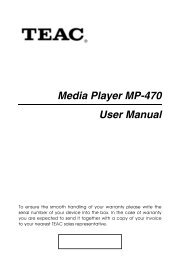WAP-V6000 INSTRUCTION MANUAL - TEAC Europe GmbH
WAP-V6000 INSTRUCTION MANUAL - TEAC Europe GmbH
WAP-V6000 INSTRUCTION MANUAL - TEAC Europe GmbH
You also want an ePaper? Increase the reach of your titles
YUMPU automatically turns print PDFs into web optimized ePapers that Google loves.
Firmware Upgrade and Reset to Default<br />
Upgrade by Using USB Flash Disk<br />
<strong>WAP</strong>-<strong>V6000</strong> supports using USB storage for updates. Follow the steps below to<br />
check for product updates:<br />
1. Have your USB storage ready, download by computer the latest firmware<br />
from www.teac.de to USB storage.<br />
2. Insert the USB flash to the USB port of <strong>WAP</strong>-<strong>V6000</strong>.<br />
3. Go to “Set Up Main Menu” “Version” and choose ‘Firmware upgrade”<br />
4. Choose “USB Upgrade”, the system will automatically search available<br />
firmware code on your attached USB storage.<br />
5. Follow the onscreen instructions to complete the upgrade.<br />
6. When the upgrade is successfully finished, <strong>WAP</strong>-<strong>V6000</strong> will reboot<br />
automatically.<br />
ATTENTION: Do not power off the system or remove the USB storage while the<br />
upgrade process is running.<br />
Reset to Default<br />
You can restore all configurations to factory default settings by following below<br />
steps:<br />
1. Go to “Set Up Main Menu” “Version”, and choose “Reset to Default”<br />
2. Make sure you want to do so, then press “OK” button to restore system to<br />
default settings.<br />
ATTENTION: Restoring <strong>WAP</strong>-<strong>V6000</strong> to its default settings will erase the network<br />
set up and media sever configuration. You will need to set up <strong>WAP</strong>-<strong>V6000</strong> again to<br />
run on your network and to access media files.<br />
70