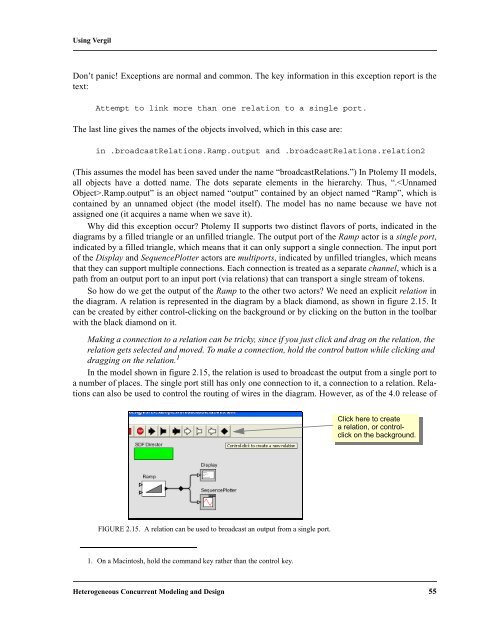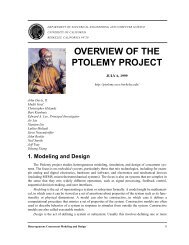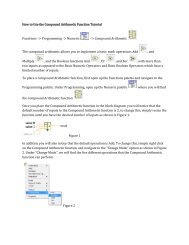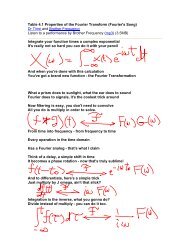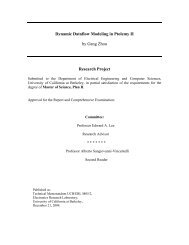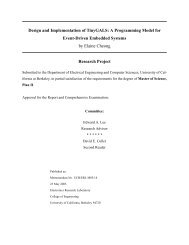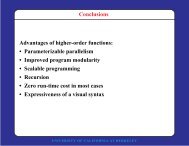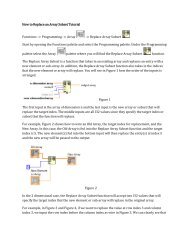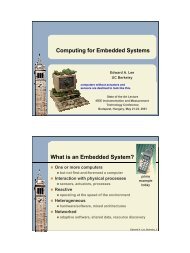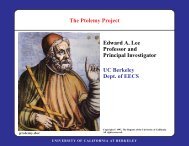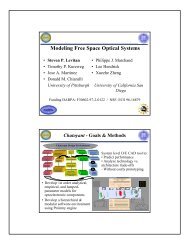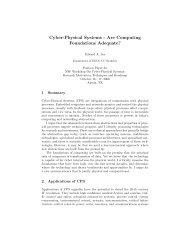PTOLEMY II - CiteSeerX
PTOLEMY II - CiteSeerX
PTOLEMY II - CiteSeerX
You also want an ePaper? Increase the reach of your titles
YUMPU automatically turns print PDFs into web optimized ePapers that Google loves.
Using Vergil<br />
Don’t panic! Exceptions are normal and common. The key information in this exception report is the<br />
text:<br />
Attempt to link more than one relation to a single port.<br />
The last line gives the names of the objects involved, which in this case are:<br />
in .broadcastRelations.Ramp.output and .broadcastRelations.relation2<br />
(This assumes the model has been saved under the name “broadcastRelations.”) In Ptolemy <strong>II</strong> models,<br />
all objects have a dotted name. The dots separate elements in the hierarchy. Thus, “..Ramp.output” is an object named “output” contained by an object named “Ramp”, which is<br />
contained by an unnamed object (the model itself). The model has no name because we have not<br />
assigned one (it acquires a name when we save it).<br />
Why did this exception occur? Ptolemy <strong>II</strong> supports two distinct flavors of ports, indicated in the<br />
diagrams by a filled triangle or an unfilled triangle. The output port of the Ramp actor is a single port,<br />
indicated by a filled triangle, which means that it can only support a single connection. The input port<br />
of the Display and SequencePlotter actors are multiports, indicated by unfilled triangles, which means<br />
that they can support multiple connections. Each connection is treated as a separate channel, which is a<br />
path from an output port to an input port (via relations) that can transport a single stream of tokens.<br />
So how do we get the output of the Ramp to the other two actors? We need an explicit relation in<br />
the diagram. A relation is represented in the diagram by a black diamond, as shown in figure 2.15. It<br />
can be created by either control-clicking on the background or by clicking on the button in the toolbar<br />
with the black diamond on it.<br />
Making a connection to a relation can be tricky, since if you just click and drag on the relation, the<br />
relation gets selected and moved. To make a connection, hold the control button while clicking and<br />
dragging on the relation. 1<br />
In the model shown in figure 2.15, the relation is used to broadcast the output from a single port to<br />
a number of places. The single port still has only one connection to it, a connection to a relation. Relations<br />
can also be used to control the routing of wires in the diagram. However, as of the 4.0 release of<br />
FIGURE 2.15. A relation can be used to broadcast an output from a single port.<br />
1. On a Macintosh, hold the command key rather than the control key.<br />
Click here to create<br />
a relation, or controlclick<br />
on the background.<br />
Heterogeneous Concurrent Modeling and Design 55