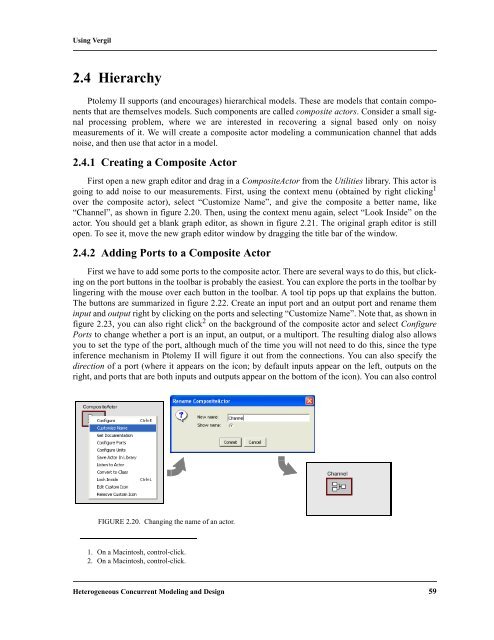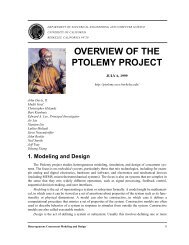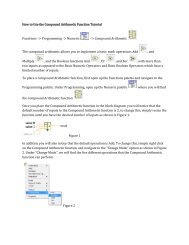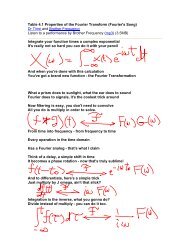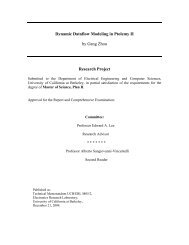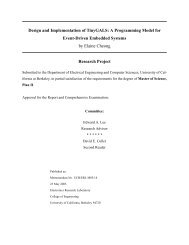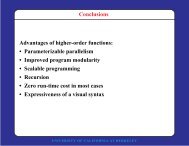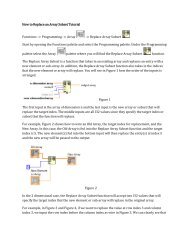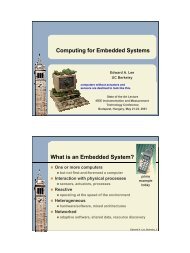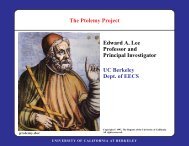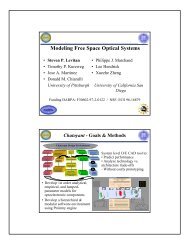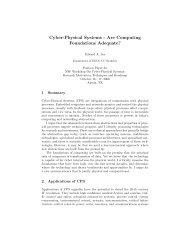PTOLEMY II - CiteSeerX
PTOLEMY II - CiteSeerX
PTOLEMY II - CiteSeerX
You also want an ePaper? Increase the reach of your titles
YUMPU automatically turns print PDFs into web optimized ePapers that Google loves.
Using Vergil<br />
2.4 Hierarchy<br />
Ptolemy <strong>II</strong> supports (and encourages) hierarchical models. These are models that contain components<br />
that are themselves models. Such components are called composite actors. Consider a small signal<br />
processing problem, where we are interested in recovering a signal based only on noisy<br />
measurements of it. We will create a composite actor modeling a communication channel that adds<br />
noise, and then use that actor in a model.<br />
2.4.1 Creating a Composite Actor<br />
First open a new graph editor and drag in a CompositeActor from the Utilities library. This actor is<br />
going to add noise to our measurements. First, using the context menu (obtained by right clicking 1<br />
over the composite actor), select “Customize Name”, and give the composite a better name, like<br />
“Channel”, as shown in figure 2.20. Then, using the context menu again, select “Look Inside” on the<br />
actor. You should get a blank graph editor, as shown in figure 2.21. The original graph editor is still<br />
open. To see it, move the new graph editor window by dragging the title bar of the window.<br />
2.4.2 Adding Ports to a Composite Actor<br />
First we have to add some ports to the composite actor. There are several ways to do this, but clicking<br />
on the port buttons in the toolbar is probably the easiest. You can explore the ports in the toolbar by<br />
lingering with the mouse over each button in the toolbar. A tool tip pops up that explains the button.<br />
The buttons are summarized in figure 2.22. Create an input port and an output port and rename them<br />
input and output right by clicking on the ports and selecting “Customize Name”. Note that, as shown in<br />
figure 2.23, you can also right click 2 on the background of the composite actor and select Configure<br />
Ports to change whether a port is an input, an output, or a multiport. The resulting dialog also allows<br />
you to set the type of the port, although much of the time you will not need to do this, since the type<br />
inference mechanism in Ptolemy <strong>II</strong> will figure it out from the connections. You can also specify the<br />
direction of a port (where it appears on the icon; by default inputs appear on the left, outputs on the<br />
right, and ports that are both inputs and outputs appear on the bottom of the icon). You can also control<br />
FIGURE 2.20. Changing the name of an actor.<br />
1. On a Macintosh, control-click.<br />
2. On a Macintosh, control-click.<br />
Heterogeneous Concurrent Modeling and Design 59