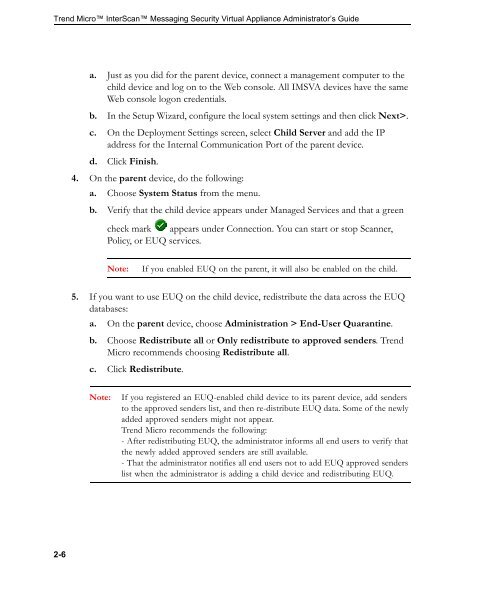- Page 1:
TM InterScan Messaging Security Vir
- Page 4 and 5: The user documentation for Trend Mi
- Page 6 and 7: Trend Micro InterScan Messaging Sec
- Page 8 and 9: Trend Micro InterScan Messaging Sec
- Page 10 and 11: Trend Micro InterScan Messaging Sec
- Page 12 and 13: Trend Micro InterScan Messaging Sec
- Page 14 and 15: Trend Micro InterScan Messaging Sec
- Page 16 and 17: Trend Micro InterScan Messaging Sec
- Page 18 and 19: Trend Micro InterScan Messaging Sec
- Page 20 and 21: Trend Micro InterScan Messaging Sec
- Page 22 and 23: Trend Micro InterScan Messaging Sec
- Page 24 and 25: Trend Micro InterScan Messaging Sec
- Page 26 and 27: Trend Micro InterScan Messaging Sec
- Page 28 and 29: Trend Micro InterScan Messaging Sec
- Page 31 and 32: Chapter 1 Introducing InterScan Mes
- Page 33 and 34: TABLE 1-1. Main Features and Benefi
- Page 35 and 36: TABLE 1-1. Main Features and Benefi
- Page 37 and 38: TABLE 1-1. Main Features and Benefi
- Page 39 and 40: TABLE 1-1. Main Features and Benefi
- Page 41 and 42: TABLE 1-1. Main Features and Benefi
- Page 43 and 44: TABLE 1-2. Types of spyware/graywar
- Page 45 and 46: Log Upload for Query Introducing In
- Page 47 and 48: Introducing InterScan Messaging Sec
- Page 49 and 50: Getting Started Chapter 2 This chap
- Page 51 and 52: Using the Online Help Getting Start
- Page 53: Setting Up a Child Device Getting S
- Page 57 and 58: Getting Started • EUQ Services: H
- Page 59 and 60: Configuring User Accounts Chapter 3
- Page 61 and 62: To add administrator accounts: Conf
- Page 63 and 64: Configuring User Accounts Editing o
- Page 65 and 66: Chapter 4 Using the Configuration W
- Page 67 and 68: 4. Type the following default user
- Page 69 and 70: Step 2: Configuring Deployment Sett
- Page 71 and 72: Step 4: Configuring Notification Se
- Page 73 and 74: Step 6: Configuring LDAP Settings U
- Page 75 and 76: a. For LDAP server type, select one
- Page 77 and 78: Step 7: Configuring Internal Addres
- Page 79 and 80: . Next to Server, type the TMCM IP
- Page 81 and 82: Updating Components This chapter ex
- Page 83 and 84: Specifying an Update Source Updatin
- Page 85 and 86: Rolling Back a Component Update Upd
- Page 87 and 88: 5. Click Save. Updating Components
- Page 89 and 90: Chapter 6 Getting Started with Clou
- Page 91 and 92: Getting Started with Cloud Pre-Filt
- Page 93 and 94: TABLE 6-1. Cloud Pre-Filter Termino
- Page 95 and 96: Getting Started with Cloud Pre-Filt
- Page 97 and 98: Chapter 7 Getting Started with Emai
- Page 99 and 100: Using Email Encryption Using Trend
- Page 101 and 102: Getting Started with Email Encrypti
- Page 103 and 104: Getting Started with Email Encrypti
- Page 105:
Section 2 Configuring IMSVA and Clo
- Page 108 and 109:
Trend Micro InterScan Messaging Sec
- Page 110 and 111:
Trend Micro InterScan Messaging Sec
- Page 112 and 113:
Trend Micro InterScan Messaging Sec
- Page 114 and 115:
Trend Micro InterScan Messaging Sec
- Page 116 and 117:
Trend Micro InterScan Messaging Sec
- Page 118 and 119:
Trend Micro InterScan Messaging Sec
- Page 120 and 121:
Trend Micro InterScan Messaging Sec
- Page 122 and 123:
Trend Micro InterScan Messaging Sec
- Page 124 and 125:
Trend Micro InterScan Messaging Sec
- Page 126 and 127:
Trend Micro InterScan Messaging Sec
- Page 128 and 129:
Trend Micro InterScan Messaging Sec
- Page 130 and 131:
Trend Micro InterScan Messaging Sec
- Page 132 and 133:
Trend Micro InterScan Messaging Sec
- Page 134 and 135:
Trend Micro InterScan Messaging Sec
- Page 136 and 137:
Trend Micro InterScan Messaging Sec
- Page 138 and 139:
Trend Micro InterScan Messaging Sec
- Page 140 and 141:
Trend Micro InterScan Messaging Sec
- Page 142 and 143:
Trend Micro InterScan Messaging Sec
- Page 144 and 145:
Trend Micro InterScan Messaging Sec
- Page 146 and 147:
Trend Micro InterScan Messaging Sec
- Page 148 and 149:
Trend Micro InterScan Messaging Sec
- Page 150 and 151:
Trend Micro InterScan Messaging Sec
- Page 152 and 153:
Trend Micro InterScan Messaging Sec
- Page 154 and 155:
Trend Micro InterScan Messaging Sec
- Page 156 and 157:
Trend Micro InterScan Messaging Sec
- Page 158 and 159:
Trend Micro InterScan Messaging Sec
- Page 160 and 161:
Trend Micro InterScan Messaging Sec
- Page 162 and 163:
Trend Micro InterScan Messaging Sec
- Page 164 and 165:
Trend Micro InterScan Messaging Sec
- Page 166 and 167:
Trend Micro InterScan Messaging Sec
- Page 168 and 169:
Trend Micro InterScan Messaging Sec
- Page 170 and 171:
Trend Micro InterScan Messaging Sec
- Page 172 and 173:
Trend Micro InterScan Messaging Sec
- Page 174 and 175:
Trend Micro InterScan Messaging Sec
- Page 176 and 177:
Trend Micro InterScan Messaging Sec
- Page 178 and 179:
Trend Micro InterScan Messaging Sec
- Page 180 and 181:
Trend Micro InterScan Messaging Sec
- Page 182 and 183:
Trend Micro InterScan Messaging Sec
- Page 184 and 185:
Trend Micro InterScan Messaging Sec
- Page 186 and 187:
Trend Micro InterScan Messaging Sec
- Page 188 and 189:
Trend Micro InterScan Messaging Sec
- Page 191 and 192:
Managing Policies Chapter 13 This c
- Page 193 and 194:
Managing Policies • Action: The a
- Page 195 and 196:
Common Policy Objects Chapter 14 Th
- Page 197 and 198:
Understanding Address Groups Common
- Page 199 and 200:
Add an individual address: Common P
- Page 201 and 202:
6. Click the Add button. The Add Ad
- Page 203 and 204:
Common Policy Objects 4. Click the
- Page 205 and 206:
To export an address group from an
- Page 207 and 208:
3. Next to List name, type a descri
- Page 209 and 210:
About Regular Expressions Common Po
- Page 211 and 212:
Common Policy Objects Each characte
- Page 213 and 214:
• 456abc • 56abc • 6abc • a
- Page 215 and 216:
Literal string and escape character
- Page 217 and 218:
5. Specify a digital asset definiti
- Page 219 and 220:
TABLE 14-1. Predefined Expressions
- Page 221 and 222:
TABLE 14-1. Predefined Expressions
- Page 223 and 224:
Common Policy Objects • Specific
- Page 225 and 226:
TABLE 14-2. Overview of the Keyword
- Page 227 and 228:
TABLE 14-2. Overview of the Keyword
- Page 229 and 230:
To add or modify a policy notificat
- Page 231 and 232:
Common Policy Objects • To: Type
- Page 233 and 234:
Common Policy Objects 2. Click Add
- Page 235 and 236:
To enable the DKIM Approved List: C
- Page 237 and 238:
To add domains to the Web Reputatio
- Page 239 and 240:
Internal Addresses Chapter 15 This
- Page 241 and 242:
Internal Addresses • Enter domain
- Page 243 and 244:
3. To add addresses manually, do th
- Page 245 and 246:
Internal Addresses 4. Click the Rec
- Page 247 and 248:
Configuring Policies Chapter 16 Thi
- Page 249 and 250:
Configuring Policies 3. Select Anti
- Page 251 and 252:
Configuring Policies 4. Select the
- Page 253 and 254:
Configuring the Route Configuring P
- Page 255 and 256:
Specifying Scanning Conditions Conf
- Page 257 and 258:
Antivirus rule Configuring Policies
- Page 259 and 260:
Other rule Configuring Policies a.
- Page 261 and 262:
TABLE 16-1. Regulatory Compliance T
- Page 263 and 264:
Configuring Policies Note: For inst
- Page 265 and 266:
Configuring Policies Note: If you s
- Page 267 and 268:
5. To add your own attachment name,
- Page 269 and 270:
Selecting Scanning Conditions for M
- Page 271 and 272:
To select recipient number scanning
- Page 273 and 274:
Specify actions for "Other" rules:
- Page 275 and 276:
Configuring Policies • Send polic
- Page 277 and 278:
TABLE 16-2. Intercept Settings SETT
- Page 279 and 280:
Configuring Policies • Insert saf
- Page 281 and 282:
Creating a Tag Subject Configuring
- Page 283 and 284:
Configuring Policies 4. In the Orde
- Page 285 and 286:
Encryption Settings Chapter 17 This
- Page 287 and 288:
Encrypting Message Traffic Encrypti
- Page 289 and 290:
Scanning Exceptions Chapter 18 This
- Page 291 and 292:
Scanning Exceptions Configuring Exc
- Page 293 and 294:
To set scan actions for other scann
- Page 295 and 296:
Scanning Exceptions Setting Scan Ac
- Page 297 and 298:
Existing Policies Chapter 19 This c
- Page 299 and 300:
To add domains to the Domain List i
- Page 301 and 302:
Existing Policies 4. Click Name or
- Page 303 and 304:
Step 4: Specify the Priority 1. Cli
- Page 305 and 306:
Existing Policies 4. Click Subject
- Page 307 and 308:
Existing Policies 16. Click Save. T
- Page 309:
Section 4 Monitoring the Network
- Page 312 and 313:
Trend Micro InterScan Messaging Sec
- Page 314 and 315:
Trend Micro InterScan Messaging Sec
- Page 316 and 317:
Trend Micro InterScan Messaging Sec
- Page 318 and 319:
Trend Micro InterScan Messaging Sec
- Page 320 and 321:
Trend Micro InterScan Messaging Sec
- Page 322 and 323:
Trend Micro InterScan Messaging Sec
- Page 324 and 325:
Trend Micro InterScan Messaging Sec
- Page 326 and 327:
Trend Micro InterScan Messaging Sec
- Page 328 and 329:
Trend Micro InterScan Messaging Sec
- Page 330 and 331:
Trend Micro InterScan Messaging Sec
- Page 332 and 333:
Trend Micro InterScan Messaging Sec
- Page 334 and 335:
Trend Micro InterScan Messaging Sec
- Page 336 and 337:
Trend Micro InterScan Messaging Sec
- Page 338 and 339:
Trend Micro InterScan Messaging Sec
- Page 340 and 341:
Trend Micro InterScan Messaging Sec
- Page 342 and 343:
Trend Micro InterScan Messaging Sec
- Page 344 and 345:
Trend Micro InterScan Messaging Sec
- Page 346 and 347:
Trend Micro InterScan Messaging Sec
- Page 348 and 349:
Trend Micro InterScan Messaging Sec
- Page 350 and 351:
Trend Micro InterScan Messaging Sec
- Page 352 and 353:
Trend Micro InterScan Messaging Sec
- Page 354 and 355:
Trend Micro InterScan Messaging Sec
- Page 356 and 357:
Trend Micro InterScan Messaging Sec
- Page 358 and 359:
Trend Micro InterScan Messaging Sec
- Page 360 and 361:
Trend Micro InterScan Messaging Sec
- Page 362 and 363:
Trend Micro InterScan Messaging Sec
- Page 364 and 365:
Trend Micro InterScan Messaging Sec
- Page 366 and 367:
Trend Micro InterScan Messaging Sec
- Page 368 and 369:
Trend Micro InterScan Messaging Sec
- Page 370 and 371:
Trend Micro InterScan Messaging Sec
- Page 372 and 373:
Trend Micro InterScan Messaging Sec
- Page 374 and 375:
Trend Micro InterScan Messaging Sec
- Page 376 and 377:
Trend Micro InterScan Messaging Sec
- Page 378 and 379:
Trend Micro InterScan Messaging Sec
- Page 380 and 381:
Trend Micro InterScan Messaging Sec
- Page 382 and 383:
Trend Micro InterScan Messaging Sec
- Page 385 and 386:
Backing Up, Restoring, and Replicat
- Page 387 and 388:
To export device configuration file
- Page 389 and 390:
To export settings: 1. Choose Admin
- Page 391 and 392:
Settings That Cannot Be Restored
- Page 393 and 394:
Backing Up, Restoring, and Replicat
- Page 395 and 396:
Using End-User Quarantine This chap
- Page 397 and 398:
To enable and configure LDAP: 1. Yo
- Page 399 and 400:
Step 2: Enabling EUQ After configur
- Page 401 and 402:
Using End-User Quarantine 3. Choose
- Page 403 and 404:
3. Select Enable access. Using End-
- Page 405 and 406:
Using End-User Quarantine Note: If
- Page 407 and 408:
Disabling EUQ Using End-User Quaran
- Page 409 and 410:
Chapter 28 Performing Administrativ
- Page 411 and 412:
To add administrator accounts: Perf
- Page 413 and 414:
Editing or Deleting Administrator A
- Page 415 and 416:
Performing Administrative Tasks If
- Page 417 and 418:
TABLE 28-1. LDAP Server Types LDAP
- Page 419 and 420:
TABLE 28-2. LDAP Server Types LDAP
- Page 421 and 422:
Performing Administrative Tasks 4.
- Page 423 and 424:
7. Select Enable proxy under Proxy
- Page 425 and 426:
To re-index database tables: Perfor
- Page 427 and 428:
Performing Administrative Tasks •
- Page 429 and 430:
• Trend Micro Antivirus and Conte
- Page 431 and 432:
Chapter 29 Using the Command Line I
- Page 433 and 434:
CLI Overview After you open the CLI
- Page 435 and 436:
configure module IMSVA adminUI enab
- Page 437 and 438:
configure network dns Configures DN
- Page 439 and 440:
configure system password enable To
- Page 441 and 442:
configure network route default Set
- Page 443 and 444:
configure service ssh enable all En
- Page 445 and 446:
help Displays the CLI help informat
- Page 447 and 448:
start task postfix drop Using the C
- Page 449 and 450:
stop service postfix Stops the post
- Page 451 and 452:
service IMSVA Starts, stops, or res
- Page 453 and 454:
show network Displays various IMSVA
- Page 455 and 456:
PARAMETERS EXAMPLES: To display the
- Page 457 and 458:
show service Displays the IMSVA ser
- Page 459 and 460:
show module IMSVA status adminUI Di
- Page 461 and 462:
shutdown Using the Command Line Int
- Page 463 and 464:
EXAMPLES: Using the Command Line In
- Page 465 and 466:
TABLE 29-1. Time Zone Setting Examp
- Page 467 and 468:
TABLE 29-1. Time Zone Setting Examp
- Page 469 and 470:
Modifying IMSVA Deployment Chapter
- Page 471 and 472:
Adding and Removing Devices This se
- Page 473 and 474:
Changing the Device Role from Paren
- Page 475 and 476:
Changing IP Addresses Modifying IMS
- Page 477 and 478:
Chapter 31 Updating and Rescuing th
- Page 479 and 480:
Updating and Rescuing the System an
- Page 481 and 482:
Chapter 32 Troubleshooting, FAQ, an
- Page 483 and 484:
TABLE 32-1. Troubleshooting issues
- Page 485 and 486:
TABLE 32-1. Troubleshooting issues
- Page 487 and 488:
TABLE 32-1. Troubleshooting issues
- Page 489 and 490:
TABLE 32-1. Troubleshooting issues
- Page 491 and 492:
TABLE 32-1. Troubleshooting issues
- Page 493 and 494:
TABLE 32-1. Troubleshooting issues
- Page 495 and 496:
TABLE 32-2. IMSVA Ports PORT NUMBER
- Page 497 and 498:
TABLE 32-2. IMSVA Ports PORT NUMBER
- Page 499 and 500:
Email Reputation Troubleshooting, F
- Page 501 and 502:
End-User Quarantine Troubleshooting
- Page 503 and 504:
ActiveUpdate How do I roll back a p
- Page 505 and 506:
Troubleshooting, FAQ, and Support I
- Page 507 and 508:
Troubleshooting Cloud Pre-Filter Un
- Page 509 and 510:
• Email access to antivirus engin
- Page 511:
Section 6 Appendices
- Page 514 and 515:
Trend Micro InterScan Messaging Sec
- Page 516 and 517:
Trend Micro InterScan Messaging Sec
- Page 518 and 519:
Trend Micro InterScan Messaging Sec
- Page 520 and 521:
Trend Micro InterScan Messaging Sec
- Page 522 and 523:
Trend Micro InterScan Messaging Sec
- Page 524 and 525:
Trend Micro InterScan Messaging Sec
- Page 526 and 527:
Trend Micro InterScan Messaging Sec
- Page 528 and 529:
Trend Micro InterScan Messaging Sec
- Page 530 and 531:
Trend Micro InterScan Messaging Sec
- Page 532 and 533:
Trend Micro InterScan Messaging Sec
- Page 534 and 535:
Trend Micro InterScan Messaging Sec
- Page 536 and 537:
Trend Micro InterScan Messaging Sec
- Page 538 and 539:
Trend Micro InterScan Messaging Sec
- Page 540 and 541:
Trend Micro InterScan Messaging Sec
- Page 542 and 543:
Trend Micro InterScan Messaging Sec
- Page 544 and 545:
Trend Micro InterScan Messaging Sec
- Page 546 and 547:
Trend Micro InterScan Messaging Sec
- Page 548 and 549:
Trend Micro InterScan Messaging Sec
- Page 550 and 551:
Trend Micro InterScan Messaging Sec
- Page 552 and 553:
Trend Micro InterScan Messaging Sec
- Page 554 and 555:
Trend Micro InterScan Messaging Sec
- Page 556 and 557:
Trend Micro InterScan Messaging Sec
- Page 558 and 559:
Trend Micro InterScan Messaging Sec
- Page 560 and 561:
Trend Micro InterScan Messaging Sec
- Page 562 and 563:
Trend Micro InterScan Messaging Sec
- Page 564 and 565:
Trend Micro InterScan Messaging Sec
- Page 566:
Trend Micro InterScan Messaging Sec