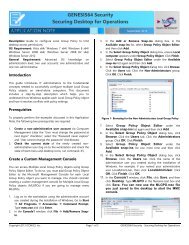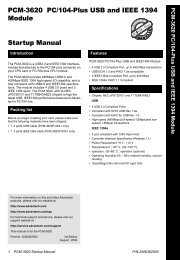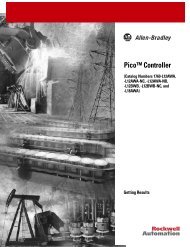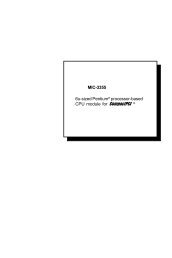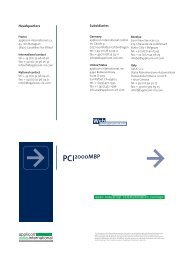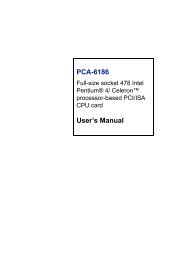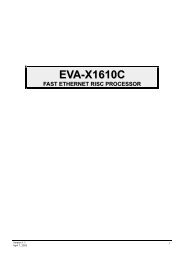1747-6.22, Backup Scanner User Manual
1747-6.22, Backup Scanner User Manual
1747-6.22, Backup Scanner User Manual
You also want an ePaper? Increase the reach of your titles
YUMPU automatically turns print PDFs into web optimized ePapers that Google loves.
M0-M1 Files and G Files B-205<br />
G Files Some specialty I/O modules use G (configuration) files (indicated in<br />
the specific specialty I/O module user’s manual). These files can be<br />
thought of as the software equivalent of DIP switches.<br />
READ<br />
CONFIG<br />
ONLINE<br />
CONFIG<br />
F1 F2<br />
The content of G files is accessed and edited offline under the I/O<br />
Configuration function. You cannot access G files under the Monitor<br />
File function. Data you enter into the G file is passed on to the<br />
specialty I/O module when you download the processor file and enter<br />
the REM Run or any one of the REM Test modes.<br />
Configuring G Files<br />
The G file is configured as part of the I/O configuration procedure for<br />
the processor file. After you have assigned the specialty I/O module<br />
to a slot (the procedure is the same as assigning other modules except<br />
that you must specify the ID code of the specialty I/O module), the<br />
following functions appear at the bottom of the screen:<br />
MODIFY<br />
RACKS<br />
MODIFY<br />
SLOT<br />
DELETE<br />
SLOT<br />
UNDEL<br />
SLOT<br />
EXIT<br />
F4 F5 F6 F7 F8 F9<br />
This is the starting point for configuring the G file and other<br />
parameters of the specialty I/O module. Complete the following steps<br />
to create and monitor the G file:<br />
1. Press [F9], Specialty I/O Configuration. A screen similar to the<br />
following is displayed:<br />
I/O CONFIGURATION FOR:EXAMPLE<br />
RACK 1 = 1746-A4 4-SLOT Backplane<br />
RACK 2<br />
RACK 3<br />
=<br />
=<br />
SPECIAL CONFIG FOR SLOT: 1<br />
SLOT<br />
*0<br />
*1<br />
*2<br />
*3<br />
4<br />
5<br />
6<br />
7<br />
8<br />
ESC exits<br />
C Module's ID Code:<br />
Maximum Input Words:<br />
Maximum Output Words:<br />
Scanned Input Words:<br />
Scanned Output Words:<br />
M0 Length:<br />
M1 Length:<br />
`G' File Size:<br />
ISR Number:<br />
ESC exits<br />
12705<br />
0<br />
0<br />
0<br />
0<br />
0<br />
0<br />
0<br />
0<br />
Press a function key<br />
ISR<br />
NUMBER<br />
F1<br />
MODIFY<br />
G FILE<br />
F3<br />
ADVNCD<br />
SETUP<br />
F5<br />
G FILE<br />
SIZE<br />
F7<br />
2. Press [F7], G File Size, then specify the number of words<br />
required for the specialty I/O module.<br />
SPIO<br />
CONFIG<br />
3. Press [F3], Modify G File. The content of the G file appears in<br />
the display area. Data is shown in the default form, decimal:<br />
Publication <strong>1747</strong>-<strong>6.22</strong>