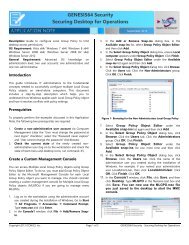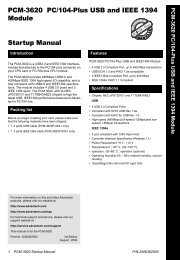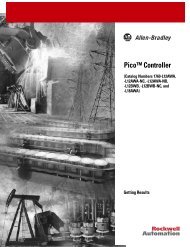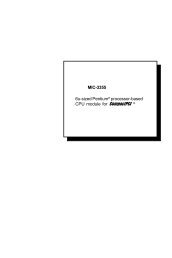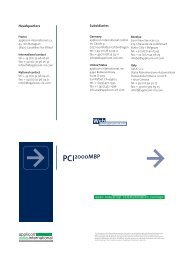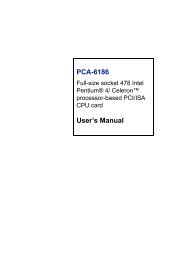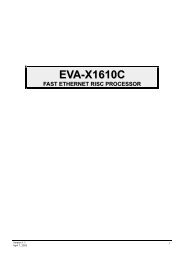1747-6.22, Backup Scanner User Manual
1747-6.22, Backup Scanner User Manual
1747-6.22, Backup Scanner User Manual
Create successful ePaper yourself
Turn your PDF publications into a flip-book with our unique Google optimized e-Paper software.
Understanding Remote<br />
Input and Output<br />
Image Files<br />
Logical<br />
Rack 0<br />
Logical<br />
Rack 1<br />
Logical<br />
Rack 2<br />
Logical<br />
Rack 3<br />
Logical Rack 0 Group 0<br />
Logical Rack 0 Group 1<br />
Logical Rack 0 Group 2<br />
Logical Rack 0 Group 3<br />
Logical Rack 0 Group 4<br />
Logical Rack 0 Group 5<br />
Logical Rack 0 Group 6<br />
Logical Rack 0 Group 7<br />
Logical Rack 1 Group 0<br />
Logical Rack 1 Group 1<br />
Logical Rack 1 Group 2<br />
Logical Rack 1 Group 3<br />
Logical Rack 1 Group 4<br />
Logical Rack 1 Group 5<br />
Logical Rack 1 Group 6<br />
Logical Rack 1 Group 7<br />
Logical Rack 2 Group 0<br />
Logical Rack 2 Group 1<br />
Logical Rack 2 Group 2<br />
Logical Rack 2 Group 3<br />
Logical Rack 2 Group 4<br />
Logical Rack 2 Group 5<br />
Logical Rack 2 Group 6<br />
Logical Rack 2 Group 7<br />
Logical Rack 3 Group 0<br />
Logical Rack 3 Group 1<br />
Logical Rack 3 Group 2<br />
Logical Rack 3 Group 3<br />
Logical Rack 3 Group 4<br />
Logical Rack 3 Group 5<br />
Logical Rack 3 Group 6<br />
Logical Rack 3 Group 7<br />
Word 0<br />
Word 1<br />
Word 2<br />
Word 3<br />
Word 4<br />
Word 5<br />
Word 6<br />
Word 7<br />
Word 8<br />
Word 9<br />
Word 10<br />
Word 11<br />
Word 12<br />
Word 13<br />
Word 14<br />
Word 15<br />
Word 16<br />
Word 17<br />
Word 18<br />
Word 19<br />
Word 20<br />
Word 21<br />
Word 22<br />
Word 23<br />
Word 24<br />
Word 25<br />
Word 26<br />
Word 27<br />
Word 28<br />
Word 29<br />
Word 30<br />
Word 31<br />
<strong>Scanner</strong> Configuration and<br />
Programming<br />
Chapter 5<br />
This chapter contains information necessary to:<br />
• understand remote I/O image files<br />
• understand RIO configuration using G files<br />
• control and view RIO devices using the M0 and M1 files<br />
• understand slot addressing<br />
• quickly configure the RIO <strong>Scanner</strong><br />
The SLC system allows you to assign up to 32 words of input and<br />
output image data to a scanner. This allows your scanner to access a<br />
maximum of four full logical racks (512 input and output points) of<br />
data from remote devices.<br />
The illustration below shows how logical racks, logical groups, and<br />
words are allocated within the I/O image files. Note that this<br />
illustration describes the input image file. The scanner’s output image<br />
file is the same, except that its addressing scheme starts with O:e.O<br />
and ends with O:e.31.<br />
15<br />
17 8<br />
14<br />
16 8<br />
13<br />
15 8<br />
12<br />
14 8<br />
11<br />
13 8<br />
10<br />
12 8<br />
9<br />
11 8<br />
8<br />
10 8<br />
7<br />
7 8<br />
6<br />
6 8<br />
5<br />
5 8<br />
4<br />
4 8<br />
3<br />
3 8<br />
2<br />
2 8<br />
1<br />
1 8<br />
0<br />
0 8<br />
I:e.0<br />
I:e.1<br />
I:e.2<br />
I:e.3<br />
I:e.4<br />
I:e.5<br />
I:e.6<br />
I:e.7<br />
I:e.8<br />
I:e.9<br />
I:e.10<br />
I:e.11<br />
I:e.12<br />
I:e.13<br />
I:e.14<br />
I:e.15<br />
I:e.16<br />
I:e.17<br />
I:e.18<br />
I:e.19<br />
I:e.20<br />
I:e.21<br />
I:e.22<br />
I:e.23<br />
I:e.24<br />
I:e.25<br />
I:e.26<br />
I:e.27<br />
I:e.28<br />
I:e.29<br />
I:e.30<br />
I:e.31<br />
Publication <strong>1747</strong>-<strong>6.22</strong>