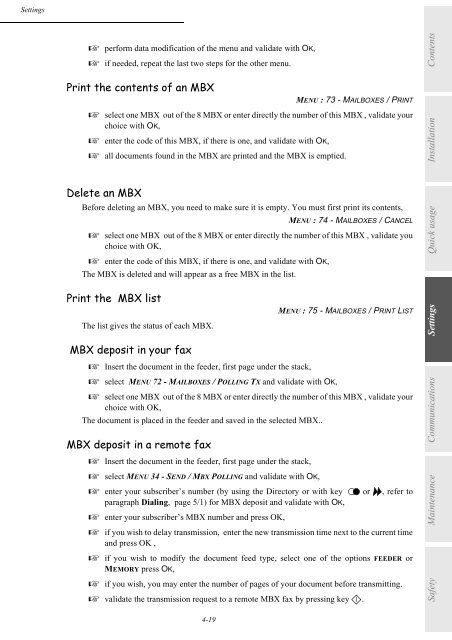6$*(0 )#[TM ,QWHUQHW - Fax-Anleitung.de
6$*(0 )#[TM ,QWHUQHW - Fax-Anleitung.de
6$*(0 )#[TM ,QWHUQHW - Fax-Anleitung.de
You also want an ePaper? Increase the reach of your titles
YUMPU automatically turns print PDFs into web optimized ePapers that Google loves.
Settings<br />
+ perform data modification of the menu and validate with OK,<br />
+ if nee<strong>de</strong>d, repeat the last two steps for the other menu.<br />
3ULQW WKH FRQWHQWV RI DQ 0%;<br />
4-19<br />
MENU : 73 - MAILBOXES / PRINT<br />
+ select one MBX out of the 8 MBX or enter directly the number of this MBX , validate your<br />
choice with OK,<br />
+ enter the co<strong>de</strong> of this MBX, if there is one, and validate with OK,<br />
+ all documents found in the MBX are printed and the MBX is emptied.<br />
'HOHWH DQ 0%;<br />
Before <strong>de</strong>leting an MBX, you need to make sure it is empty. You must first print its contents,<br />
MENU : 74 - MAILBOXES / CANCEL<br />
+ select one MBX out of the 8 MBX or enter directly the number of this MBX , validate you<br />
choice with OK,<br />
+ enter the co<strong>de</strong> of this MBX, if there is one, and validate with OK,<br />
The MBX is <strong>de</strong>leted and will appear as a free MBX in the list.<br />
3ULQW WKH 0%; OLVW<br />
The list gives the status of each MBX.<br />
MENU : 75 - MAILBOXES / PRINT LIST<br />
0%; GHSRVLW LQ \RXU ID[<br />
+ Insert the document in the fee<strong>de</strong>r, first page un<strong>de</strong>r the stack,<br />
+ select MENU 72 - MAILBOXES / POLLING TX and validate with OK,<br />
+ select one MBX out of the 8 MBX or enter directly the number of this MBX , validate your<br />
choice with OK,<br />
The document is placed in the fee<strong>de</strong>r and saved in the selected MBX..<br />
0%; GHSRVLW LQ D UHPRWH ID[<br />
+ Insert the document in the fee<strong>de</strong>r, first page un<strong>de</strong>r the stack,<br />
+ select MENU 34 - SEND / MBX POLLING and validate with OK,<br />
+ enter your subscriber’s number (by using the Directory or with key<br />
paragraph Dialing, page 5/1) for MBX <strong>de</strong>posit and validate with OK,<br />
+ enter your subscriber’s MBX number and press OK,<br />
or , refer to<br />
+ if you wish to <strong>de</strong>lay transmission, enter the new transmission time next to the current time<br />
and press OK ,<br />
+ if you wish to modify the document feed type, select one of the options FEEDER or<br />
MEMORY press OK,<br />
+ if you wish, you may enter the number of pages of your document before transmitting.<br />
+ validate the transmission request to a remote MBX fax by pressing key .<br />
Safety Maintenance Communications Settings<br />
Quick usage Installation<br />
Contents