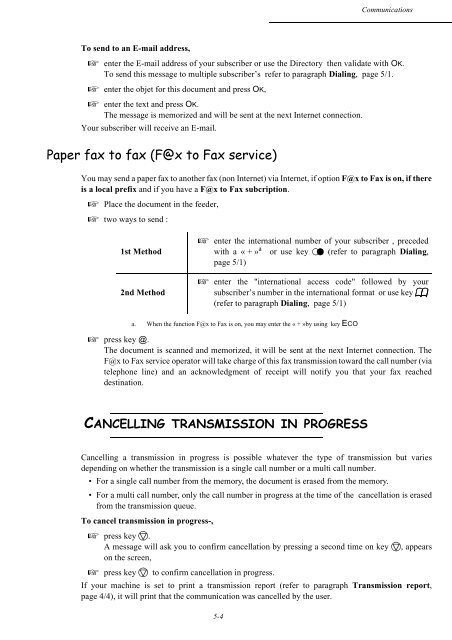6$*(0 )#[TM ,QWHUQHW - Fax-Anleitung.de
6$*(0 )#[TM ,QWHUQHW - Fax-Anleitung.de
6$*(0 )#[TM ,QWHUQHW - Fax-Anleitung.de
You also want an ePaper? Increase the reach of your titles
YUMPU automatically turns print PDFs into web optimized ePapers that Google loves.
To send to an E-mail address,<br />
5-4<br />
Communications<br />
+ enter the E-mail address of your subscriber or use the Directory then validate with OK.<br />
To send this message to multiple subscriber’s refer to paragraph Dialing, page 5/1.<br />
+ enter the objet for this document and press OK,<br />
+ enter the text and press OK.<br />
The message is memorized and will be sent at the next Internet connection.<br />
Your subscriber will receive an E-mail.<br />
3DSHU ID[ WR ID[ )#[ WR )D[ VHUYLFH<br />
You may send a paper fax to another fax (non Internet) via Internet, if option F@x to <strong>Fax</strong> is on, if there<br />
is a local prefix and if you have a F@x to <strong>Fax</strong> subcription.<br />
+ Place the document in the fee<strong>de</strong>r,<br />
+ two ways to send :<br />
1st Method<br />
2nd Method<br />
+ enter the international number of your subscriber , prece<strong>de</strong>d<br />
with a « + » a or use key (refer to paragraph Dialing,<br />
page 5/1)<br />
+ enter the "international access co<strong>de</strong>" followed by your<br />
subscriber’s number in the international format or use key<br />
(refer to paragraph Dialing, page 5/1)<br />
a. When the function F@x to <strong>Fax</strong> is on, you may enter the « + »by using key ECO<br />
+ press key @.<br />
The document is scanned and memorized, it will be sent at the next Internet connection. The<br />
F@x to <strong>Fax</strong> service operator will take charge of this fax transmission toward the call number (via<br />
telephone line) and an acknowledgment of receipt will notify you that your fax reached<br />
<strong>de</strong>stination.<br />
&$1&(//,1* 75$160,66,21 ,1 352*5(66<br />
Cancelling a transmission in progress is possible whatever the type of transmission but varies<br />
<strong>de</strong>pending on whether the transmission is a single call number or a multi call number.<br />
• For a single call number from the memory, the document is erased from the memory.<br />
• For a multi call number, only the call number in progress at the time of the cancellation is erased<br />
from the transmission queue.<br />
To cancel transmission in progress-,<br />
+ press key .<br />
A message will ask you to confirm cancellation by pressing a second time on key , appears<br />
on the screen,<br />
+ press key to confirm cancellation in progress.<br />
If your machine is set to print a transmission report (refer to paragraph Transmission report,<br />
page 4/4), it will print that the communication was cancelled by the user.