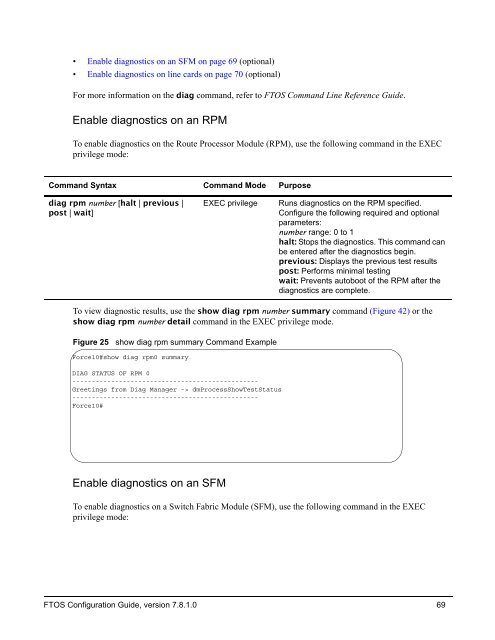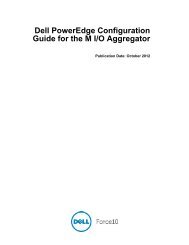- Page 1 and 2:
FTOS Configuration Guide for ® the
- Page 3 and 4:
This chapter contains the following
- Page 5 and 6:
Enhanced Fan Tray: The enhanced fan
- Page 7 and 8:
• Management on page 8 • System
- Page 9 and 10:
System • SNMP OID for Interface O
- Page 11 and 12:
Contents New Features . . . . . . .
- Page 13 and 14:
Chapter 4 802.1X . . . . . . . . .
- Page 15 and 16:
Multi-Exit Discriminators (MEDs) .
- Page 17 and 18: Chapter 13 Internet Group Managemen
- Page 19 and 20: UDP Helper with Broadcast-all Addre
- Page 21 and 22: Viewing Information Advertised by A
- Page 23 and 24: Override Bootstrap Router Updates .
- Page 25 and 26: Chapter 32 Remote Monitoring . . .
- Page 27 and 28: Chapter 37 Storm Control. . . . . .
- Page 29 and 30: Appendix A Standards Compliance . .
- Page 31 and 32: Preface About this Guide Objectives
- Page 33 and 34: The FTOS Command Line Interface (CL
- Page 35 and 36: Figure 2 CLI Modes in FTOS EXEC EXE
- Page 37 and 38: Table 2 FTOS Command Modes CLI Comm
- Page 39 and 40: Obtaining Help Obtain a list of key
- Page 41 and 42: Filtering show Command Outputs Filt
- Page 43 and 44: Chapter 2 Getting Started This chap
- Page 45 and 46: Configuring a Host Name The host na
- Page 47 and 48: To configure a username and passwor
- Page 49 and 50: Copying Files to and from the Syste
- Page 51 and 52: Task Command Syntax Command Mode Sa
- Page 53 and 54: Viewing Configuration Files Configu
- Page 55 and 56: Chapter 3 Management Management is
- Page 57 and 58: Task Command Syntax Command Mode Al
- Page 59 and 60: Apply a Privilege Level to a Userna
- Page 61 and 62: Send System Messages to a Syslog Se
- Page 63 and 64: Display the Logging Buffer and the
- Page 65 and 66: Synchronize log messages You can co
- Page 67: Enable FTP server To enable the sys
- Page 71 and 72: To view diagnostic results, use the
- Page 73 and 74: Step Task Command Syntax Command Mo
- Page 75 and 76: A two types of locks can be set: au
- Page 77 and 78: Step Task Command Syntax Command Mo
- Page 79 and 80: Step Task Command Syntax Command Mo
- Page 81 and 82: Chapter 4 802.1X 802.1X is supporte
- Page 83 and 84: Figure 38 RADIUS Frame Format Code
- Page 85 and 86: Configuring 802.1X Configuring 802.
- Page 87 and 88: Configuring Request Identity Re-tra
- Page 89 and 90: • ForceUnauthorized an unauthoriz
- Page 91 and 92: Figure 45 Configuring a Reauthentic
- Page 93 and 94: In Figure 47 shows the configuratio
- Page 95 and 96: Figure 49 Configuring an Authentica
- Page 97 and 98: Chapter 5 IP Access Control Lists (
- Page 99 and 100: • L3 ACL (ipv4acl): 6 • L2 ACL(
- Page 101 and 102: In cases such as these, where class
- Page 103 and 104: Figure 54 illustrates how the seq c
- Page 105 and 106: To create a filter for TCP packets
- Page 107 and 108: Established Flag The est (establish
- Page 109 and 110: To view which IP ACL is applied to
- Page 111 and 112: • To deny routes with a mask less
- Page 113 and 114: Step Command Syntax Command Mode Pu
- Page 115 and 116: Command Syntax Command Mode Purpose
- Page 117 and 118: Create a route map Route maps, ACLs
- Page 119 and 120:
Example 1 Force10(conf)#route-map f
- Page 121 and 122:
To configure a set condition, use a
- Page 123 and 124:
Note: If the continue clause is con
- Page 125 and 126:
Chapter 6 Border Gateway Protocol B
- Page 127 and 128:
A stub AS is one that is connected
- Page 129 and 130:
Establishing a session Information
- Page 131 and 132:
BGP Attributes Routes learned via B
- Page 133 and 134:
• A path with no AS_PATH configur
- Page 135 and 136:
An MED is a non-transitive attribut
- Page 137 and 138:
Next Hop The Next Hop is the IP add
- Page 139 and 140:
Figure 82 shows a scenario where Ro
- Page 141 and 142:
• SNMP set for BGP is not support
- Page 143 and 144:
Table 7 displays the default values
- Page 145 and 146:
Step Command Syntax Command Mode Pu
- Page 147 and 148:
The third line of the show ip bgp n
- Page 149 and 150:
Step Command Syntax Command Mode Pu
- Page 151 and 152:
Use the show ip bgp peer-group comm
- Page 153 and 154:
Use the show ip bgp neighbors comma
- Page 155 and 156:
Step Command Syntax Command Mode Pu
- Page 157 and 158:
To disable this feature, use the no
- Page 159 and 160:
Command Syntax Command Mode Purpose
- Page 161 and 162:
Filtering with Regular ExpressionFi
- Page 163 and 164:
Use these commands in the following
- Page 165 and 166:
Manipulate the COMMUNITY attribute
- Page 167 and 168:
Use the show ip bgp community comma
- Page 169 and 170:
Use the following command in the CO
- Page 171 and 172:
Step Command Syntax Command Mode Pu
- Page 173 and 174:
Step Command Syntax Command Mode Pu
- Page 175 and 176:
Use the following commands in the C
- Page 177 and 178:
To set dampening parameters via a r
- Page 179 and 180:
Change BGP timers Use either or bot
- Page 181 and 182:
Route map continue The BGP route ma
- Page 183 and 184:
Debugging BGP Use any of the comman
- Page 185 and 186:
Capturing PDUs Capture incoming and
- Page 187 and 188:
Figure 105 is a graphic illustratio
- Page 189 and 190:
Figure 107 Enable BGP - Router 2 R2
- Page 191 and 192:
Figure 109 Enable Peer Group - Rout
- Page 193 and 194:
Figure 111 Enable Peer Groups - Rou
- Page 195 and 196:
Figure 113 Enable Peer Groups - Rou
- Page 197 and 198:
Chapter 7 Border Gateway Protocol B
- Page 199 and 200:
A stub AS is one that is connected
- Page 201 and 202:
Establishing a session Information
- Page 203 and 204:
BGP Attributes Routes learned via B
- Page 205 and 206:
• A path with no AS_PATH configur
- Page 207 and 208:
An MED is a non-transitive attribut
- Page 209 and 210:
Next Hop The Next Hop is the IP add
- Page 211 and 212:
Figure 122 shows a scenario where R
- Page 213 and 214:
• SNMP set for BGP is not support
- Page 215 and 216:
Table 10 displays the default value
- Page 217 and 218:
Step Command Syntax Command Mode Pu
- Page 219 and 220:
The third line of the show ip bgp n
- Page 221 and 222:
Step Command Syntax Command Mode Pu
- Page 223 and 224:
Use the show ip bgp peer-group comm
- Page 225 and 226:
Use the show ip bgp neighbors comma
- Page 227 and 228:
Step Command Syntax Command Mode Pu
- Page 229 and 230:
To disable this feature, use the no
- Page 231 and 232:
Command Syntax Command Mode Purpose
- Page 233 and 234:
Filtering with Regular ExpressionFi
- Page 235 and 236:
Use these commands in the following
- Page 237 and 238:
Manipulate the COMMUNITY attribute
- Page 239 and 240:
Use the show ip bgp community comma
- Page 241 and 242:
Use the following command in the CO
- Page 243 and 244:
Step Command Syntax Command Mode Pu
- Page 245 and 246:
Step Command Syntax Command Mode Pu
- Page 247 and 248:
Use the following commands in the C
- Page 249 and 250:
To set dampening parameters via a r
- Page 251 and 252:
Change BGP timers Use either or bot
- Page 253 and 254:
Route map continue The BGP route ma
- Page 255 and 256:
Debugging BGP Use any of the comman
- Page 257 and 258:
Capturing PDUs Capture incoming and
- Page 259 and 260:
Figure 145 is a graphic illustratio
- Page 261 and 262:
Figure 147 Enable BGP - Router 2 R2
- Page 263 and 264:
Figure 149 Enable Peer Group - Rout
- Page 265 and 266:
Figure 151 Enable Peer Groups - Rou
- Page 267 and 268:
Figure 153 Enable Peer Groups - Rou
- Page 269 and 270:
Chapter 8 Configuration Replace and
- Page 271 and 272:
You do not have to enable the archi
- Page 273 and 274:
Figure 158 Force10#configure replac
- Page 275 and 276:
Configuring Auto-archive Figure 162
- Page 277 and 278:
Figure 164 Viewing the Difference b
- Page 279 and 280:
Chapter 9 Dynamic Host Configuratio
- Page 281 and 282:
• Option 82 on page 281 • DHCP
- Page 283 and 284:
Enable DCHP snooping Step Task Comm
- Page 285 and 286:
Chapter 10 Force10 Service Agent Fo
- Page 287 and 288:
Designating an administrator email
- Page 289 and 290:
Each command in the procedure, abov
- Page 291 and 292:
Using FTSA for Event Handling The p
- Page 293 and 294:
4 5 6 contact-name name CONFIGURATI
- Page 295 and 296:
Table 13 shows the three preset tes
- Page 297 and 298:
The following tests are all configu
- Page 299 and 300:
Using the basic procedure presented
- Page 301 and 302:
• Message type 2: On system failo
- Page 303 and 304:
Figure 173 shows an example of the
- Page 305 and 306:
Using FTSA Show Commands The FTSA
- Page 307 and 308:
Chapter 11 GARP VLAN Registration P
- Page 309 and 310:
Enabling GVRP Globally Enable GVRP
- Page 311 and 312:
Chapter 12 High Availability High A
- Page 313 and 314:
Message 5 FTOS Version Incompatibil
- Page 315 and 316:
C-Series RPMs have one CPU, the CP.
- Page 317 and 318:
RPM synchronization Data between th
- Page 319 and 320:
On the C-Series, when a secondary R
- Page 321 and 322:
Pre-configuring a line card slot Yo
- Page 323 and 324:
Graceful Restart Graceful Restart i
- Page 325 and 326:
• Hot-lock IP ACLs (supported on
- Page 327 and 328:
If you do not have the proper boot
- Page 329 and 330:
View your cache boot configuration
- Page 331 and 332:
Chapter 13 IGMP version 1, version
- Page 333 and 334:
Figure 196 Leaving a Multicast Grou
- Page 335 and 336:
Figure 198 2 Interface Multicast Gr
- Page 337 and 338:
Viewing IGMP Enabled Interfaces Int
- Page 339 and 340:
Adjusting the IGMP Querier Timeout
- Page 341 and 342:
Enabling IGMP Immediate-leave Confi
- Page 343 and 344:
Chapter 14 Interfaces This chapter
- Page 345 and 346:
Overview of Layer Modes On all syst
- Page 347 and 348:
Configuration Task List for Physica
- Page 349 and 350:
Configuring Layer 3 mode By assigni
- Page 351 and 352:
To configure IP addresses on a Mana
- Page 353 and 354:
To assign an IP address, use the fo
- Page 355 and 356:
With this feature, the user can cre
- Page 357 and 358:
The port channel is now enabled and
- Page 359 and 360:
Figure 216 Error Message Force10(co
- Page 361 and 362:
Configure the minimum oper up links
- Page 363 and 364:
Balancing may be applied to IPv4, s
- Page 365 and 366:
Hash algorithm The load-balance com
- Page 367 and 368:
Create a single-range Figure 219 Cr
- Page 369 and 370:
To show the defined interface-range
- Page 371 and 372:
Figure 226 Command Example: monitor
- Page 373 and 374:
• This feature is not supported o
- Page 375 and 376:
• Link dampening can be applied t
- Page 377 and 378:
The globally assigned 48-bit Multic
- Page 379 and 380:
Configuring MTU Size on an Interfac
- Page 381 and 382:
Setting speed and duplex mode of Et
- Page 383 and 384:
Figure 235 Setting Auto-Negotiation
- Page 385 and 386:
Figure 238 Configuring Rate Interva
- Page 387 and 388:
Clearing interface counters The cou
- Page 389 and 390:
Chapter 15 IP Addressing IP Address
- Page 391 and 392:
To assign an IP address to an inter
- Page 393 and 394:
To view the configured routes, use
- Page 395 and 396:
Enable dynamic resolution of host n
- Page 397 and 398:
ARP FTOS uses two forms of address
- Page 399 and 400:
Command Syntax Command Mode Purpose
- Page 401 and 402:
2. Configure a broadcast address on
- Page 403 and 404:
UDP Helper with Broadcast-all Addre
- Page 405 and 406:
Packet 2 is sent from a host on VLA
- Page 407 and 408:
Chapter 16 IPv6 Introduction This c
- Page 409 and 410:
• Prefix Renumbering - Useful in
- Page 411 and 412:
The Payload Length limit of 2 bytes
- Page 413 and 414:
01 Discard the packet. 10 Discard t
- Page 415 and 416:
Implementing IPv6 with FTOS FTOS su
- Page 417 and 418:
Feature and/or Functionality First
- Page 419 and 420:
Figure 257 MTU Discovery Path Sourc
- Page 421 and 422:
• PIM in Source Specific Multicas
- Page 423 and 424:
Figure 260 Command Example: show ca
- Page 425 and 426:
Assign a Static IPv6 Route IPv6 Sta
- Page 427 and 428:
Command Syntax Command Mode Purpose
- Page 429 and 430:
Figure 262 illustrates the show ipv
- Page 431 and 432:
Clear IPv6 Routes Use the clear IPv
- Page 433 and 434:
Chapter 17 Link Aggregation Control
- Page 435 and 436:
FTOS supports LAGs in the following
- Page 437 and 438:
Set the LACP long timeout PDUs are
- Page 439 and 440:
Step Task Command Command Mode 2 Cr
- Page 441 and 442:
Configure LACP to be hitless using
- Page 443 and 444:
Figure 279 Inspecting Configuration
- Page 445 and 446:
Summary of the configuration on ALP
- Page 447 and 448:
Figure 283 Using the show interface
- Page 449 and 450:
Figure 285 Using the show lacp Comm
- Page 451 and 452:
Chapter 18 Layer 2 Layer 2 features
- Page 453 and 454:
This section has the following sub-
- Page 455 and 456:
Task Command Syntax Command Mode Sh
- Page 457 and 458:
Figure 288 Far-end Failure Detectio
- Page 459 and 460:
Configuring FEFD You can configure
- Page 461 and 462:
Figure 293 Debug FEFD packets displ
- Page 463 and 464:
Chapter 19 Link Layer Discovery Pro
- Page 465 and 466:
Figure 296 Organizationally Specifi
- Page 467 and 468:
• storing the information that en
- Page 469 and 470:
Figure 298 TLV Type (127) The appli
- Page 471 and 472:
Important Points to Remember • LL
- Page 473 and 474:
Step Task Command Command Mode * No
- Page 475 and 476:
Figure 305 Viewing All Information
- Page 477 and 478:
Configuring Transmit and Recieve Mo
- Page 479 and 480:
Figure 309 debug lldp detail—LLDP
- Page 481 and 482:
Table 43 LLDP System MIB Objects TL
- Page 483 and 484:
Chapter 20 Multiple Spanning Tree P
- Page 485 and 486:
4. Create Multiple Spanning Tree In
- Page 487 and 488:
Figure 313 Viewing MSTP Port States
- Page 489 and 490:
Figure 315 Viewing the MSTP Region
- Page 491 and 492:
Task Command Syntax Command Mode Ch
- Page 493 and 494:
Figure 319 Router 1 Running-configu
- Page 495 and 496:
Figure 321 Router 3 Running-configu
- Page 497 and 498:
Figure 323 Displaying BPDUs and Eve
- Page 499 and 500:
Chapter 21 Multicast Features This
- Page 501 and 502:
Limit the Number of Multicast Route
- Page 503 and 504:
Rate Limit IGMP Join Requests If yo
- Page 505 and 506:
Prevent a PIM Router from Processin
- Page 507 and 508:
Tune the Central Scheduler for Mult
- Page 509 and 510:
Chapter 22 Network Time Protocol Ne
- Page 511 and 512:
Configure NTP broadcasts With FTOS,
- Page 513 and 514:
Configure a source IP address for N
- Page 515 and 516:
_ls Chapter 23 Open Shortest Path F
- Page 517 and 518:
Areas allow you to further organize
- Page 519 and 520:
Figure 336gives some examples of th
- Page 521 and 522:
Link-State Advertisements (LSAs) A
- Page 523 and 524:
Cost is a numbered rating 1-65535.
- Page 525 and 526:
Multi-Process OSPF (OSPFv2, IPv4 on
- Page 527 and 528:
OSPF Adjacency with Cisco Routers T
- Page 529 and 530:
Use these commands on one of the in
- Page 531 and 532:
Message 15 If you try to enable mor
- Page 533 and 534:
OSPF, by default, sends hello packe
- Page 535 and 536:
Use the following command in the RO
- Page 537 and 538:
Command Syntax Command Mode Usage N
- Page 539 and 540:
Use the show config command in CONF
- Page 541 and 542:
Command Syntax Command Mode Usage g
- Page 543 and 544:
Filter routes To filter routes, use
- Page 545 and 546:
Troubleshooting OSPFv2 FTOS has sev
- Page 547 and 548:
Use the following command in EXEC P
- Page 549 and 550:
Enable IPv6 Unicast Routing Command
- Page 551 and 552:
Configure Passive-Interface Use the
- Page 553 and 554:
Troubleshooting OSPFv3 FTOS has sev
- Page 555 and 556:
Basic OSPFv2 Router Topology The fo
- Page 557 and 558:
Chapter 24 PIM Sparse Mode PIM Spar
- Page 559 and 560:
the RP to remove the outgoing inter
- Page 561 and 562:
Figure 358 Viewing the PIM Multicas
- Page 563 and 564:
Figure 359 Configure S, G Expiry ti
- Page 565 and 566:
Figure 361 Electing a Rendezvous Po
- Page 567 and 568:
If a graceful-restart capable route
- Page 569 and 570:
Chapter 25 PIM Source Specific Mode
- Page 571 and 572:
Implementation Information • The
- Page 573 and 574:
Figure 366 R2(conf )#do show ip pim
- Page 575 and 576:
Chapter 26 Power over Ethernet Powe
- Page 577 and 578:
Enabling PoE on a Port PoE is disab
- Page 579 and 580:
Table 51 describes the fields that
- Page 581 and 582:
Manage Power Priorities PoE-enabled
- Page 583 and 584:
When a failed PSU is replaced and t
- Page 585 and 586:
Figure 376 LLDP Configuration for O
- Page 587 and 588:
Step Task Command Command Mode 1 Cr
- Page 589 and 590:
Chapter 27 Port Monitoring Port Mon
- Page 591 and 592:
Port Monitoring on C-Series and S-S
- Page 593 and 594:
Figure 385 Port Monitoring Configur
- Page 595 and 596:
Flow-based Monitoring Flow-based Mo
- Page 597 and 598:
Chapter 28 Private VLANs FTOS 7.8.1
- Page 599 and 600:
Private VLAN Commands The commands
- Page 601 and 602:
Creating a Primary VLAN A primary V
- Page 603 and 604:
Figure 390 Configuring VLANs for a
- Page 605 and 606:
• show vlan private-vlan mapping:
- Page 607 and 608:
Chapter 29 Per-VLAN Spanning Tree P
- Page 609 and 610:
Step Command Syntax Command Mode Pu
- Page 611 and 612:
To configure hello-time, use the co
- Page 613 and 614:
The following command configures th
- Page 615 and 616:
To disable PVST+ priority on a part
- Page 617 and 618:
Per-Port BPDU Block As detailed in
- Page 619 and 620:
Chapter 30 Quality of Service Quali
- Page 621 and 622:
Table 57 FTOS Support for Port-base
- Page 623 and 624:
Figure 415 Configuring dot1p Priori
- Page 625 and 626:
Display how your rate limiting conf
- Page 627 and 628:
Figure 423 Using the Order Keyword
- Page 629 and 630:
FTOS Behavior: An explicit “deny
- Page 631 and 632:
Set a DSCP value for egress packets
- Page 633 and 634:
Specify WRED drop precedence Specif
- Page 635 and 636:
• You cannot apply an input Layer
- Page 637 and 638:
Create WRED Profiles To create a WR
- Page 639 and 640:
Allocating Bandwidth to Multicast Q
- Page 641 and 642:
Chapter 31 Routing Information Prot
- Page 643 and 644:
• Generate a default route on pag
- Page 645 and 646:
Control RIP routing updates By defa
- Page 647 and 648:
Figure 432 shows an example of the
- Page 649 and 650:
Summarize routes Routes in the RIPv
- Page 651 and 652:
Configuring RIPv2 on Core 2 Figure
- Page 653 and 654:
RIP Configuration on Core 3 Figure
- Page 655 and 656:
RIP Configuration Summary Figure 44
- Page 657 and 658:
Chapter 32 Remote Monitoring Remote
- Page 659 and 660:
Set rmon alarm To set an alarm on a
- Page 661 and 662:
The following example shows the rmo
- Page 663 and 664:
Chapter 33 Rapid Spanning Tree Prot
- Page 665 and 666:
Verify that an interface is in Laye
- Page 667 and 668:
View the interfaces participating i
- Page 669 and 670:
R1#show spanning-tree rstp Root Ide
- Page 671 and 672:
• Max-age is the length of time t
- Page 673 and 674:
Verify that EdgePort is enabled on
- Page 675 and 676:
Chapter 34 Security Security featur
- Page 677 and 678:
Configure Accounting of EXEC and pr
- Page 679 and 680:
Configure AAA Authentication login
- Page 681 and 682:
Server-side configuration TACACS+:
- Page 683 and 684:
Configure the enable password comma
- Page 685 and 686:
Figure 460 Configuring a Custom Pri
- Page 687 and 688:
RADIUS Authentication and Authoriza
- Page 689 and 690:
Command Syntax Command Mode Purpose
- Page 691 and 692:
To view the configuration of RADIUS
- Page 693 and 694:
Figure 462 Failed Authentication Fo
- Page 695 and 696:
To view the TACACS+ configuration,
- Page 697 and 698:
Figure 464 Specifying an SSH versio
- Page 699 and 700:
Figure 466 Enabling SSH Password Au
- Page 701 and 702:
Step Task Command Syntax Command Mo
- Page 703 and 704:
VTY Line and Access-Class Configura
- Page 705 and 706:
To apply a MAC ACL on a VTY line, u
- Page 707 and 708:
Chapter 35 sFlow Configuring sFlow
- Page 709 and 710:
Enable and Disable sFlow By default
- Page 711 and 712:
Show sFlow on a Line Card Use the f
- Page 713 and 714:
For example, if Gig 1/0 and 1/1 are
- Page 715 and 716:
Important Points to Remember • Th
- Page 717 and 718:
Chapter 36 Simple Network Managemen
- Page 719 and 720:
View your SNMP configuration, using
- Page 721 and 722:
To configure system contact and loc
- Page 723 and 724:
Table 70 Force10 Enterprise-specifi
- Page 725 and 726:
The relevant MIBs for these functio
- Page 727 and 728:
Note: In Unix, enter the command sn
- Page 729 and 730:
Force10 provides additional MIB Obj
- Page 731 and 732:
Assign a VLAN Alias Write a charact
- Page 733 and 734:
Figure 498 shows the output for an
- Page 735 and 736:
Chapter 37 Storm Control Storm Cont
- Page 737 and 738:
Chapter 38 Spanning Tree Protocol S
- Page 739 and 740:
Configuring Interfaces for Layer 2
- Page 741 and 742:
Verify that Spanning Tree is enable
- Page 743 and 744:
Adding an Interface to the Spanning
- Page 745 and 746:
The default values are listed in Ta
- Page 747 and 748:
FTOS Behavior: BPDU Guard and BPDU
- Page 749 and 750:
Chapter 39 Upgrade Procedures Findi
- Page 751 and 752:
Chapter 40 VLAN Stacking The Stacka
- Page 753 and 754:
Single-Tag and Untagged Support on
- Page 755 and 756:
Configuring a VLAN-Stack access por
- Page 757 and 758:
Setting the protocol type for VLAN-
- Page 759 and 760:
Figure 517 VLAN-Stack Network Examp
- Page 761 and 762:
E1200-2 Configuration E1200-2 Confi
- Page 763 and 764:
Making a hybrid port a trunk port a
- Page 765 and 766:
Customer Port A Configuring VLAN-St
- Page 767 and 768:
Port 13/47 is noted as a trunk port
- Page 769 and 770:
Chapter 41 Virtual Router Redundanc
- Page 771 and 772:
VRRP Benefits With VRRP configured
- Page 773 and 774:
To enable a Virtual Router, use the
- Page 775 and 776:
Configure a Virtual IP address with
- Page 777 and 778:
Configure the VRRP Group’s priori
- Page 779 and 780:
Since preempt is enabled by default
- Page 781 and 782:
The sum of all the costs for all tr
- Page 783 and 784:
Figure 544 Configure VRRP Router 2
- Page 785 and 786:
Chapter 42 C-Series Debugging and D
- Page 787 and 788:
Table 78 FTOS Link Monitoring Syslo
- Page 789 and 790:
Table 81 Poll Manager Syslog Messag
- Page 791 and 792:
— CP trace log file (look for a f
- Page 793 and 794:
1. Use the show environment command
- Page 795 and 796:
When the trace messages are being s
- Page 797 and 798:
debug Commands The debug command tr
- Page 799 and 800:
Monitoring CPU and Memory Usage via
- Page 801 and 802:
Table 89 SNMP Traps and OIDs OID St
- Page 803 and 804:
• The complete diagnostics test s
- Page 805 and 806:
Figure 560 Viewing Offline Diagnost
- Page 807 and 808:
Bringing the Line Card Online Bring
- Page 809 and 810:
Deciding Whether to Tune Buffers Fo
- Page 811 and 812:
Figure 564 Displaying Buffer Profil
- Page 813 and 814:
Sample Configurations The two gener
- Page 815 and 816:
Appendix A Standards Compliance Thi
- Page 817 and 818:
1027 Using ARP to Implement Transpa
- Page 819 and 820:
OSPF FTOS support, per platform RFC
- Page 821 and 822:
2571 An Architecture for Describing
- Page 823 and 824:
MIB Location Force10 MIBs are under
- Page 825 and 826:
Numerics 10/100/1000 Base-T Etherne
- Page 827 and 828:
display parameter 42 distribution a
- Page 829 and 830:
changing value for a router 168, 24
- Page 831 and 832:
configuration requirements 686 conf
- Page 833 and 834:
IP address of VLAN-Stack VLAN 765 V