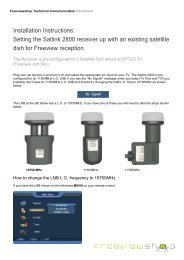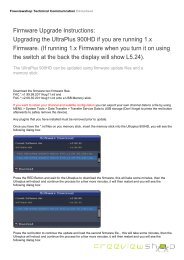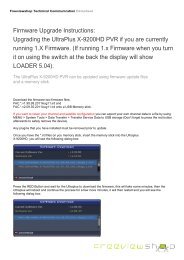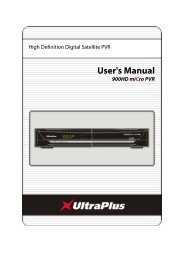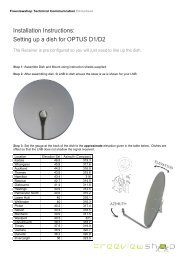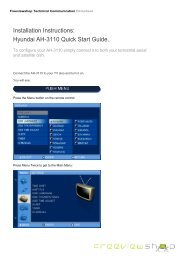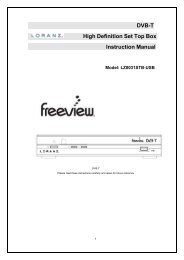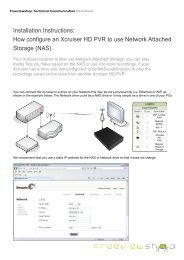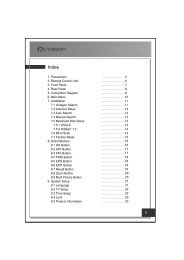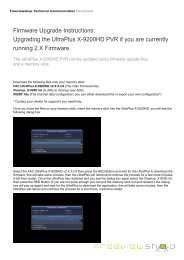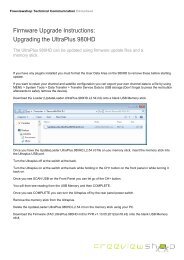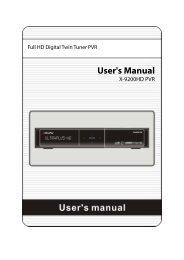Amiko Alien 2 User Manual - Freeviewshop.co.nz
Amiko Alien 2 User Manual - Freeviewshop.co.nz
Amiko Alien 2 User Manual - Freeviewshop.co.nz
Create successful ePaper yourself
Turn your PDF publications into a flip-book with our unique Google optimized e-Paper software.
Basic Operations<br />
and enhance your viewing enjoyment.<br />
4.3.3 Connecting the Network<br />
1. Connecting to the LAN:<br />
Connect one end of the Ethernet cable to the product and the other end to the LAN router.<br />
2. Connecting to the Wi-Fi (Wireless LAN):<br />
You can <strong>co</strong>nnect the network via the Wi-Fi access point or DSL/cable modem.<br />
a. Plug in the wireless USB dongle to the USB port.(Separate purchase required)<br />
b. Set the options for the Wi-Fi.<br />
Network Name (SSID): Select the network name of your Wi-Fi access point from the list.<br />
Security Type (WEP): This product supports WEP 40/128bit ASCII and WEP 40/128bit HEX. The security<br />
type of the Wi-Fi and the product shall be set the same.<br />
Password: When using the security type, you must set the password. Enter the same password in the<br />
Wi-Fi setting menu.<br />
3. Connecting to the 3G:<br />
Note:<br />
Connect the network via the 3G card. Plug in the USB that has 3G card.<br />
1. Make sure the distance between the Wi-Fi access point and the product is not too far away. This may<br />
lower the quality of service.<br />
2. It is re<strong>co</strong>mmended to purchase a wireless USB dongle distributed by RT73, RT8192cu, RT3070, RT2870,<br />
RT2070, RT8712u, ZD1211b, ZD1211. Other products may not function or respond.<br />
3. We re<strong>co</strong>mmend the network <strong>co</strong>nnection over a direct LAN.<br />
10