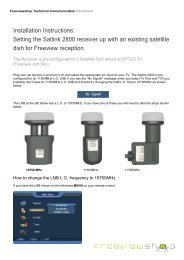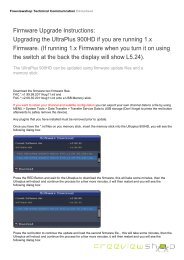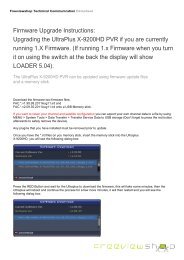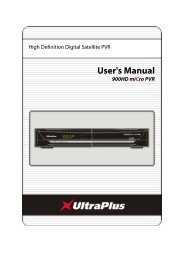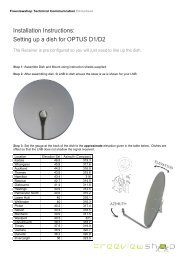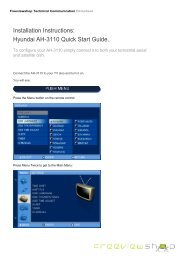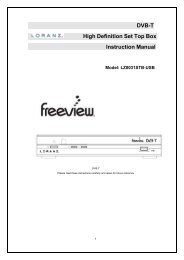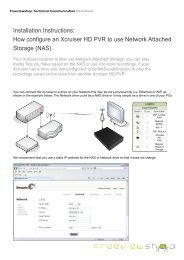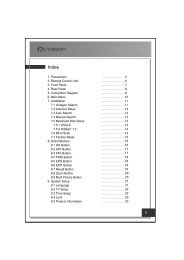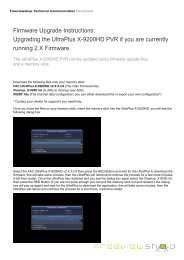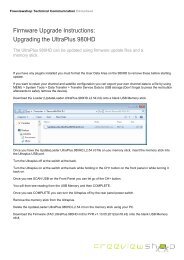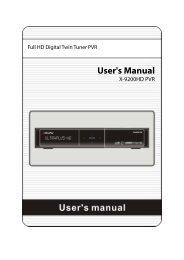Amiko Alien 2 User Manual - Freeviewshop.co.nz
Amiko Alien 2 User Manual - Freeviewshop.co.nz
Amiko Alien 2 User Manual - Freeviewshop.co.nz
Create successful ePaper yourself
Turn your PDF publications into a flip-book with our unique Google optimized e-Paper software.
Networking<br />
14.6.6 Delete Servers<br />
1. Press [ok] and [▲, ▼] buttons to select servers.<br />
2. Press [►] button.<br />
3. Press [▲, ▼] buttons to select Delete, and select<br />
YES.<br />
14.6.7 Connect Server<br />
1. Press [▲, ▼] buttons to select server.<br />
2. Press [►] button.<br />
3. Press [ok] button to <strong>co</strong>nnect the server, and then<br />
enter into the File List.<br />
14.6.8 Refresh File List<br />
1. Connect server.<br />
2. Press [►] button.<br />
3. Press [▲, ▼] buttons to select Refresh, and then<br />
press [ok] button.<br />
14.6.9 Add Downloading File<br />
1. Connect server.<br />
2. Press [▲, ▼] buttons to select a file.<br />
3. Press [►] button.<br />
4. Press [▲, ▼] buttons to select Download, and<br />
then press [ok] button.<br />
Source File URL: Display the source file URL.<br />
Rename: Press [ok] button to enter into Rename<br />
menu, and then input the name.<br />
Save to: Press [ok] button to select the folder to<br />
storage the downloading file.<br />
Press [red] button to <strong>co</strong>nfirm and start<br />
downloading.<br />
14.6.10 Stop Downloading<br />
In the Downloading List:<br />
1. Select the downloading files.<br />
2. Press [►] button.<br />
3. Press [▲, ▼] buttons to select Stop.<br />
4. Press [ok] button.<br />
57