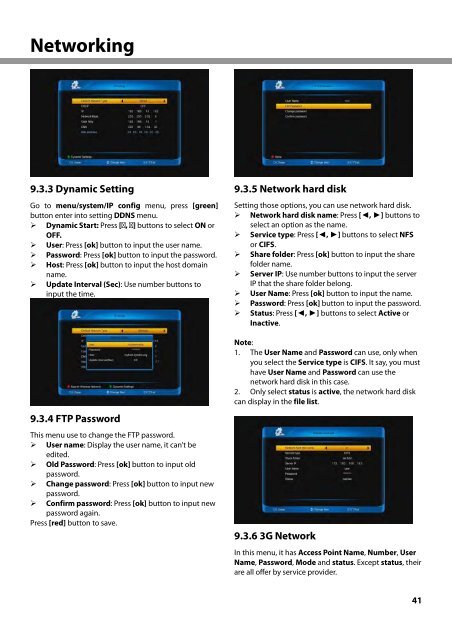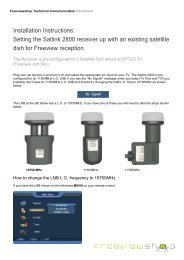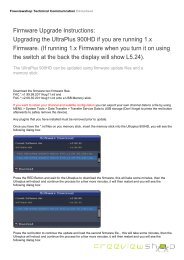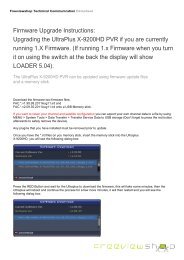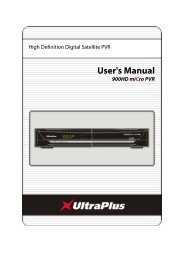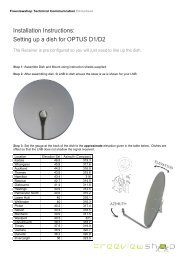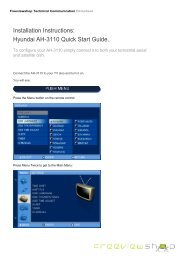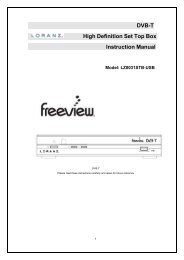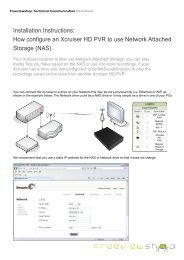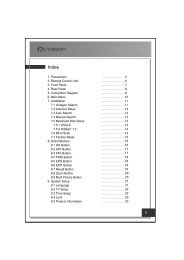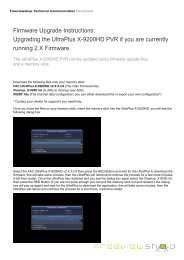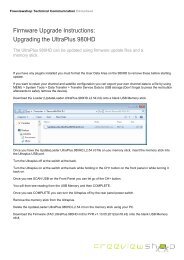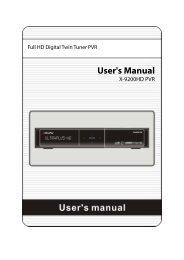Amiko Alien 2 User Manual - Freeviewshop.co.nz
Amiko Alien 2 User Manual - Freeviewshop.co.nz
Amiko Alien 2 User Manual - Freeviewshop.co.nz
Create successful ePaper yourself
Turn your PDF publications into a flip-book with our unique Google optimized e-Paper software.
Networking<br />
9.3.3 Dynamic Setting<br />
Go to menu/system/IP <strong>co</strong>nfig menu, press [green]<br />
button enter into setting DDNS menu.<br />
Dynamic Start: Press [ , ] buttons to select ON or<br />
OFF.<br />
<strong>User</strong>: Press [ok] button to input the user name.<br />
Password: Press [ok] button to input the password.<br />
Host: Press [ok] button to input the host domain<br />
name.<br />
Update Interval (Sec): Use number buttons to<br />
input the time.<br />
9.3.4 FTP Password<br />
This menu use to change the FTP password.<br />
<strong>User</strong> name: Display the user name, it can’t be<br />
edited.<br />
Old Password: Press [ok] button to input old<br />
password.<br />
Change password: Press [ok] button to input new<br />
password.<br />
Confirm password: Press [ok] button to input new<br />
password again.<br />
Press [red] button to save.<br />
9.3.5 Network hard disk<br />
Setting those options, you can use network hard disk.<br />
Network hard disk name: Press [◄, ►] buttons to<br />
select an option as the name.<br />
Service type: Press [◄, ►] buttons to select NFS<br />
or CIFS.<br />
Share folder: Press [ok] button to input the share<br />
folder name.<br />
Server IP: Use number buttons to input the server<br />
IP that the share folder belong.<br />
<strong>User</strong> Name: Press [ok] button to input the name.<br />
Password: Press [ok] button to input the password.<br />
Status: Press [◄, ►] buttons to select Active or<br />
Inactive.<br />
Note:<br />
1. The <strong>User</strong> Name and Password can use, only when<br />
you select the Service type is CIFS. It say, you must<br />
have <strong>User</strong> Name and Password can use the<br />
network hard disk in this case.<br />
2. Only select status is active, the network hard disk<br />
can display in the file list.<br />
9.3.6 3G Network<br />
In this menu, it has Access Point Name, Number, <strong>User</strong><br />
Name, Password, Mode and status. Except status, their<br />
are all offer by service provider.<br />
41