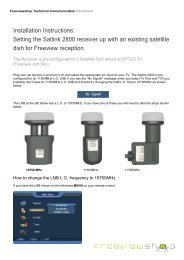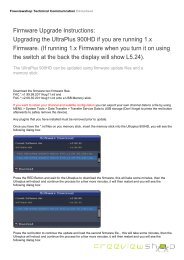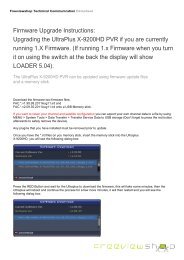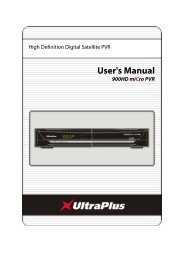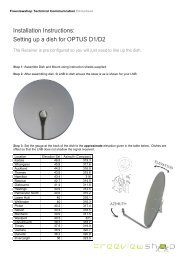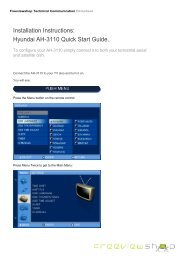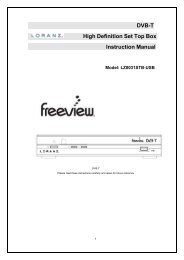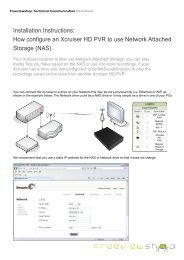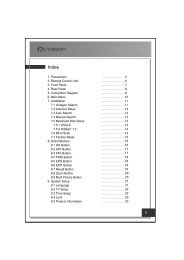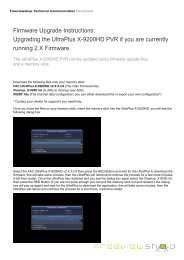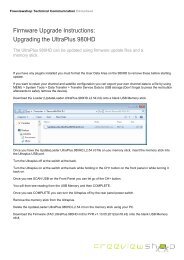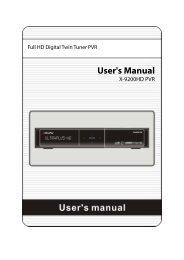Amiko Alien 2 User Manual - Freeviewshop.co.nz
Amiko Alien 2 User Manual - Freeviewshop.co.nz
Amiko Alien 2 User Manual - Freeviewshop.co.nz
Create successful ePaper yourself
Turn your PDF publications into a flip-book with our unique Google optimized e-Paper software.
Networking<br />
15.3 Remove App<br />
In Spark App Store menu:<br />
1. Press [◄, ►] and [▲▼ , ] buttons to select one<br />
point that you are added.<br />
portal.<br />
2. Press [ok] button to enter.<br />
3. Press [▲, ▼]<br />
buttons to select Remove from<br />
In Spark Portal menu:<br />
1. Press [◄, ►] and [▲▼ , ] buttons to select one<br />
point.<br />
portal.<br />
2. Press [blue] button to enter.<br />
3. Press [▲, ▼]<br />
buttons to select Remove from<br />
15.4 Move App<br />
In Spark Portal menu:<br />
1. Press [◄, ►] and [▲▼ , ] buttons to select one point.<br />
2. Press [yellow] button.<br />
3. Press [◄, ►] and [▲, ▼] buttons to move it.<br />
4. Press [ok] button to <strong>co</strong>nfirm.<br />
Note: App Store and Setting can't move.<br />
15.5 Run APP<br />
In Spark App Store menu:<br />
1. Press [◄, ►] and [▲▼ , ] buttons to select one point.<br />
2. Press [ok] button to enter.<br />
3. If you are adding, press [▲, ▼] buttons to select Run. Or<br />
you must press Add to portal first, and then select Run.<br />
4. Press [ok] button.<br />
In Spark Portal menu:<br />
1. Press [◄, ►] and [▲▼ , ] buttons to select one point.<br />
2. Press [ok] button.<br />
15.6 Navigation Menu<br />
1. Press [MENU] button to display the navigation menu.<br />
2. Press i<strong>co</strong>n to display the default internet point.<br />
3. Press i<strong>co</strong>n to display a browser, you can use it like<br />
IE.<br />
4. Press i<strong>co</strong>n to make browser to display front<br />
internet point that you linked.<br />
5. Press i<strong>co</strong>n to make browser to display next<br />
internet point that you linked.<br />
6. Press i<strong>co</strong>n to refresh the information.<br />
7. Press i<strong>co</strong>n to startup/cancel soft keyboard.<br />
8. Press i<strong>co</strong>n to startup/cancel mouse.<br />
9. Press i<strong>co</strong>n to exit spark portal.<br />
10. Press i<strong>co</strong>n to display the help information.<br />
60