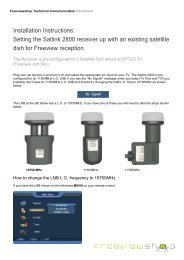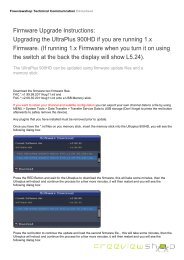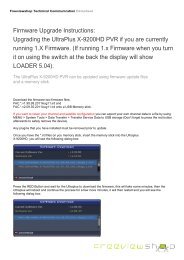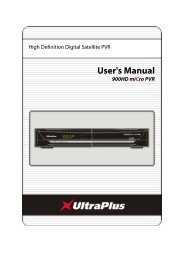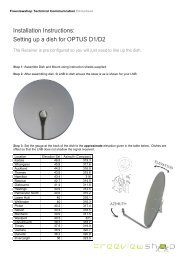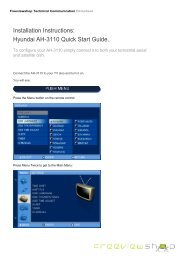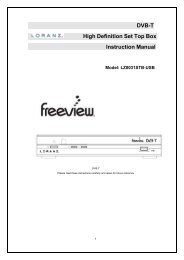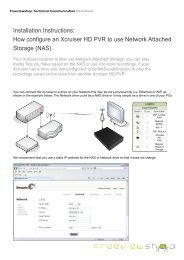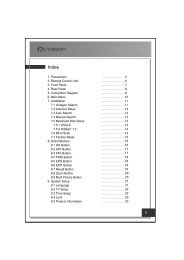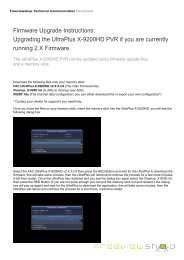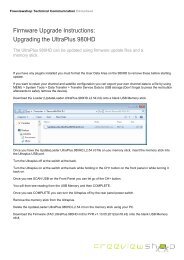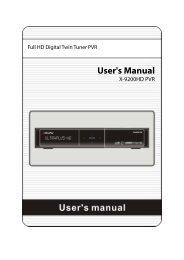Amiko Alien 2 User Manual - Freeviewshop.co.nz
Amiko Alien 2 User Manual - Freeviewshop.co.nz
Amiko Alien 2 User Manual - Freeviewshop.co.nz
Create successful ePaper yourself
Turn your PDF publications into a flip-book with our unique Google optimized e-Paper software.
Networking<br />
6 Channel<br />
6.1 TV/Radio list<br />
The channel list will help you find the channel you want<br />
to watch or edit quickly and easily.<br />
You can access the channel list in several ways.<br />
In full screen, press [ok] button the list will show in<br />
mid.<br />
Note: Can only operate for one channel.<br />
6.1.1 Changing Channels<br />
Select the channel you want to watch and press the [ok]<br />
button. The displayed channel will change.<br />
1. : Locked channel, : Scrambled channel (CAS<br />
i<strong>co</strong>ns)<br />
2. Press the [ok] or [Exit] button to exit.<br />
3. Press [TV/Radio] button to switch between TV and<br />
Radio list.<br />
4. Press [P+/P-] button to skip to the next page.<br />
6.1.2 Changing group<br />
You can display the list of the selected channel group.<br />
(All, FAV, Satellite, A-Z, Provider, CAS, HD, Broadcaster.)<br />
1. Press [▲, ▼] buttons.<br />
2. Select a channel group.<br />
6.1.3 Display channel detail<br />
information<br />
You can display the information menu to know the<br />
information,service, satellite, TP, vid/aud pid, Pcr/pmt<br />
pid, service id, Frame Status, Provider ,CAS about the<br />
channel.<br />
1. Press [▲, ▼] buttons.<br />
2. Select a channel.<br />
3. Press [INFO] button. And press again to cancel.<br />
22