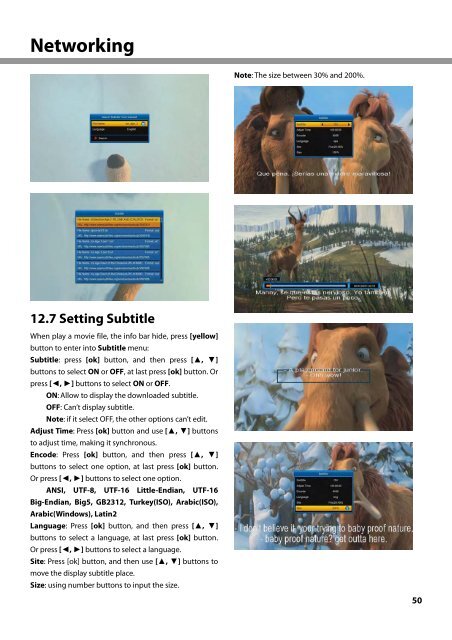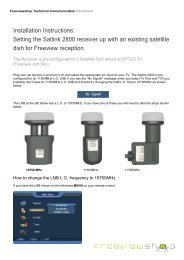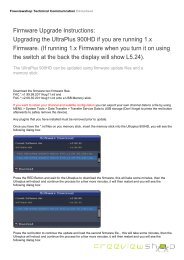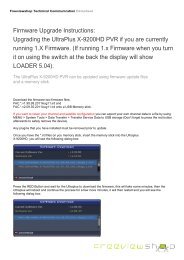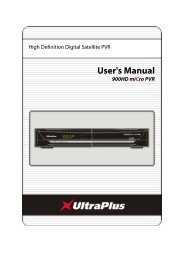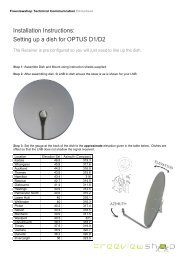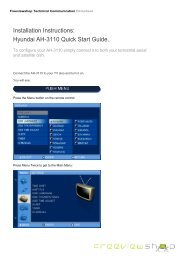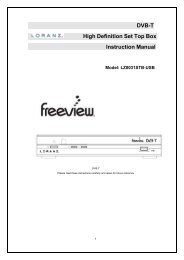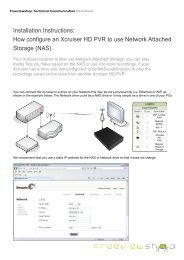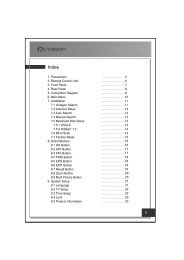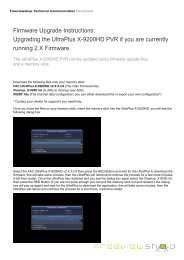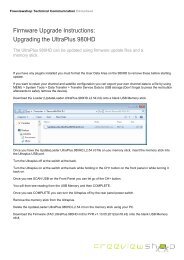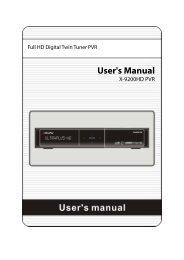Amiko Alien 2 User Manual - Freeviewshop.co.nz
Amiko Alien 2 User Manual - Freeviewshop.co.nz
Amiko Alien 2 User Manual - Freeviewshop.co.nz
Create successful ePaper yourself
Turn your PDF publications into a flip-book with our unique Google optimized e-Paper software.
Networking<br />
12.7 Setting Subtitle<br />
When play a movie file, the info bar hide, press [yellow]<br />
button to enter into Subtitle menu:<br />
Subtitle: press [ok] button, and then press [▲, ▼]<br />
buttons to select ON or OFF, at last press [ok] button. Or<br />
press [◄, ►] buttons to select ON or OFF.<br />
ON: Allow to display the downloaded subtitle.<br />
OFF: Can’t display subtitle.<br />
Note: if it select OFF, the other options can’t edit.<br />
Adjust Time: Press [ok] button and use [▲, ▼] buttons<br />
to adjust time, making it synchronous.<br />
En<strong>co</strong>de: Press [ok] button, and then press [▲, ▼]<br />
buttons to select one option, at last press [ok] button.<br />
Or press [◄, ►] buttons to select one option.<br />
ANSI, UTF-8, UTF-16 Little-Endian, UTF-16<br />
Big-Endian, Big5, GB2312, Turkey(ISO), Arabic(ISO),<br />
Arabic(Windows), Latin2<br />
Language: Press [ok] button, and then press [▲, ▼]<br />
buttons to select a language, at last press [ok] button.<br />
Or press [◄, ►] buttons to select a language.<br />
Site: Press [ok] button, and then use [▲, ▼] buttons to<br />
move the display subtitle place.<br />
Size: using number buttons to input the size.<br />
Note: The size between 30% and 200%.<br />
50