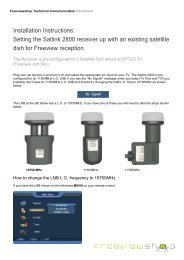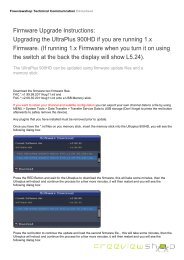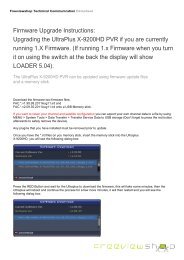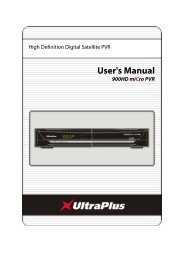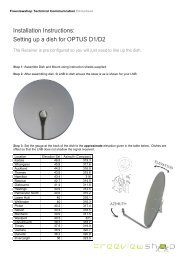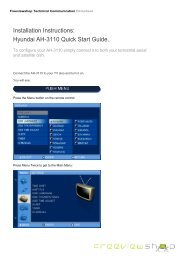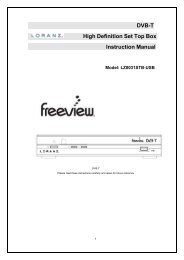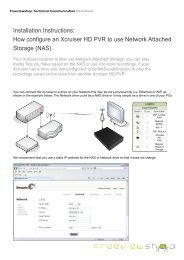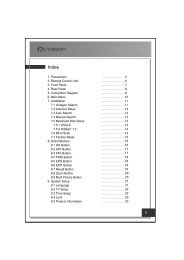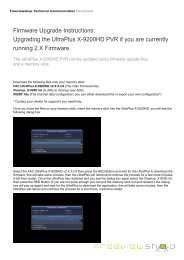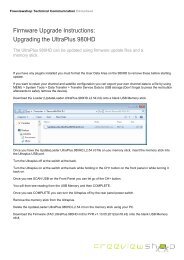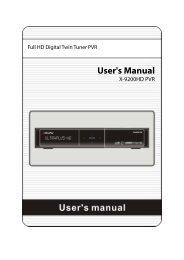Amiko Alien 2 User Manual - Freeviewshop.co.nz
Amiko Alien 2 User Manual - Freeviewshop.co.nz
Amiko Alien 2 User Manual - Freeviewshop.co.nz
You also want an ePaper? Increase the reach of your titles
YUMPU automatically turns print PDFs into web optimized ePapers that Google loves.
Networking<br />
1. Press [REC] button to start re<strong>co</strong>rding.<br />
2. Press [REC] button again to pause re<strong>co</strong>rding.<br />
3. Press [PLAY MODED] button to enter into Re<strong>co</strong>rd<br />
menu.<br />
4. Press [▲, ▼] buttons to select an option.<br />
5. Press [ok] button to enter into Re<strong>co</strong>rd Edit menu.<br />
6. Press [◄, ►] buttons to change the duration.<br />
7. Press [STOP] button to stop re<strong>co</strong>rding.<br />
Note:<br />
1. Now it support two re<strong>co</strong>rdings.<br />
2. You can re<strong>co</strong>rd radio programmes also.<br />
3. The re<strong>co</strong>rd banner will be display whenever<br />
pressing [INFO] button.<br />
4. You also can change the re<strong>co</strong>rding duration in<br />
menu > System > PVR/HDD Setting > Re<strong>co</strong>rd<br />
setting > Duration.<br />
5. When a new scheduled re<strong>co</strong>rding starts while a<br />
re<strong>co</strong>rding is already in progress, the re<strong>co</strong>rd banner<br />
will be displayed for a few se<strong>co</strong>nds to information<br />
that the re<strong>co</strong>rding has been started. If you are<br />
watching the channel being re<strong>co</strong>rded, a re<strong>co</strong>rd<br />
notice will pop – up 6 se<strong>co</strong>nds before the<br />
scheduled re<strong>co</strong>rding starts, and the channel will<br />
switch to the scheduled programme automatically<br />
at the start time.<br />
6. Press the [POWER] button while re<strong>co</strong>rding will not<br />
stop the re<strong>co</strong>rding, a information displayed for<br />
re<strong>co</strong>rd will stop after 6 se<strong>co</strong>nds before and standby.<br />
If you select NO it will don’t standby and still<br />
re<strong>co</strong>rding.<br />
7. Ensure that there is enough free space before<br />
re<strong>co</strong>rding. If the free space on the hard disk drive is<br />
insufficient, re<strong>co</strong>rding will stop. Re<strong>co</strong>rding one hour<br />
of programme may require up to 2 or 3 GB of hard<br />
disk space. The space for re<strong>co</strong>rding a 1 hour<br />
programme may differ depending on the<br />
preogramme.<br />
8. To view the re<strong>co</strong>rded programme list, go to menu ><br />
File list > Re<strong>co</strong>rd menu.<br />
20